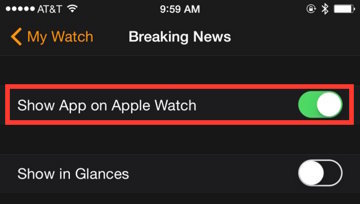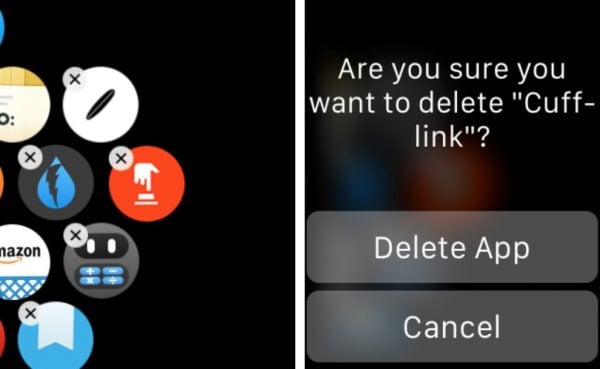Applications on Apple Store for Apple Watch has reached 3500 apps and it seems there will be more and more apps. With a limited capability, only 8Gb and it’s reduced for Watch OS, of course we need to set how many applications are allowed on Apple Watch. By setting the number of applications on the Apple Watch, we will have more storage space, and the performance of the watch will be greater.
We’re going to discuss how to hide apps on Apple Watch through Apple Watch app and directly from Apple watch.
See also: How To Remove and Add Contact on Apple Watch Through Apple Watch App
How to Hide Apps On Apple Watch through Apple Watch App
We will need the iPhone to do this method to hide apps on Apple Watch. These following steps below will make applications not appear on your Apple Watch.
Step 1
Launch “Apple Watch app” on your iPhone
Step 2
Tap “My Watch” on the bottom of tab menu.
Step 3
Scroll down until you find the application that you want to hide on your Apple Watch.
Step 4
After you find that application, select that app.
Step 5
Swipe off the option “Show App on Apple Watch”
How to Hide Apps On Apple Watch directly
The Hide Apps On Apple Watch directly method cannot be applied for non-native application of the Apple Watch as well. For example, you cannot delete/hide the stock app, message app, etc.
Step 1
Go to Home Screen by Clicking the Digital Crown.
Step 2
Find the application that you want to hide/delete, then tap and hold the app until the app starts to jiggle.
Step 3
Watch the X sign on that application and tap it.
Step 4
After you tap the X sign, will appear a popup message, tap “Delete App”.
This method is similar with deleting apps on the iPhone, the difference is: in this case, that application which has been deleted on the Apple Watch is not completely deleted. You still can find it on your iPhone and you can always add it back to your Apple Watch with ease.