RAM (Random-Access Memory) is memory that aids in running programs on your PC. Every time your computer runs out of RAM, it begins to slow down. This is the first indication that your RAM is full and needs to be cleared.
Below are some of the easiest and simple methods to free up RAM on your PC. If the first option doesn’t fix your problem, proceed to the next one. So, you need to follow this order to fix the problem:
- Restart
- Close unnecessary programs
- Disable unnecessary start-up programs
- Install RAM cleaner
Restart your PC
Restarting your computer is one of the best and most straightforward ways to free up your RAM. When you restart your computer, it resets the programs that occupy too much space. It also cleans up applications that run in the background even when you are not using it. This is one of the utmost standard methods of cleaning up your RAM.
Close programs that run in the background
Whenever you are working on your PC, the chances of having several programs open simultaneously without even knowing are high. Because of that, your RAM becomes highly occupied by these programs and eventually slows down your computer and might even end up crashing. So, it is better to close programs you don’t need now.
You may have many open programs consuming your RAM that you are unaware of. To identify and close them, follow the instructions given below:
- Press Ctrl + Alt + Del keys.
- Choose Task Manager, select Processes, and identify programs that invade more space in the CPU.
- Click End Task after selecting the programs you don’t need at the moment.
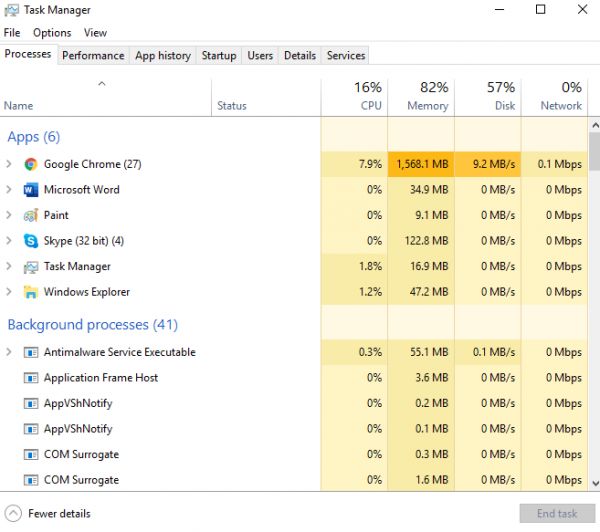
Disable unnecessary start-up programs
You have probably tried many methods to resolve RAM issues, but none helped. Then it would be best if you try this method. For this one, you will have to identify programs you don’t want to start right after your PC boots and disable them to free up some space. You might not be aware of them, but they consume too much of your RAM. To identify them:
- Press Ctrl + Alt + Del keys. Choose Task Manager, click More Details, and then the Startup tab. Click on Start Impact for sorting (from High to Low).
- Identify programs that you no longer need or are not planning to use in the long term.
- Right-click on the unwanted program and click Disable.
This will help you in freeing up a considerable amount of memory. Also, you can uninstall them if you don’t want to use them anymore.
Install a RAM cleaner
It is recommended to install a RAM cleaner that identifies the cause and warns you every time your RAM is full. You’ll be notified before the memory is full. The program will clean the space automatically. Be aware that some of these programs consume a considerable amount of RAM, so it’s best to choose the light ones that aid in the smooth functioning of your PC.
Adjust virtual memory
This is a great way to enhance the performance of your PC and prevent it from running out of RAM.
You can do it by opening File Explorer and right-clicking on This PC > Properties.
Then click on Advanced system settings, and under the tab Advanced, choose Settings inside the Performance box. Choose the Advance tab and inside it, find Virtual memory and click the Change button. Uncheck “Automatically manage paging file size for all drives” and set the Initial and Maximum size under the System managed size to higher values.












