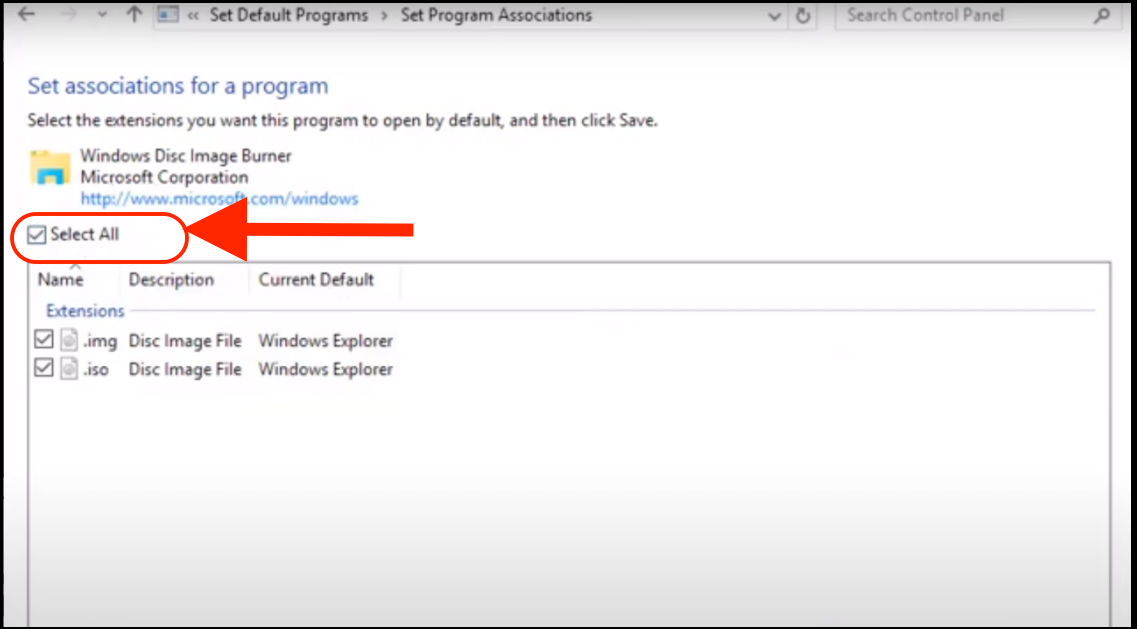The Mount is a great and handy feature on Windows 10. Since Windows 7, Mount has been one of the indispensable Windows integrated tools, Mount Before Windows 7, if you wanted to use ISO or IMG files, you had to download and install additional programs to open these kinds of files, but now you can easily open this type of the package in File Explorer. After the latest update, when you right-click on the ISO or IMG file you want to open, the Mount option, located at the top of the window, isn’t visible. Windows Disc Image Burner isn’t set as the default program, which is why the Mount doesn’t appear. This tutorial will show you how to fix the error Mount doesn’t appear in Windows 10.
How to fix the error Mount doesn’t show up in Windows 10
Click on the Start Menu and open <Settings>, or you can try the alternative option: press the keys Windows+I.
Then, find <Apps> on the left side and click on <Default apps>, then scroll down to the bottom and open <Set defaults by app>.
You will see the list of the programs on the left side, then find <Windows Disc Image Burner> and click on <Choose default for this program>.
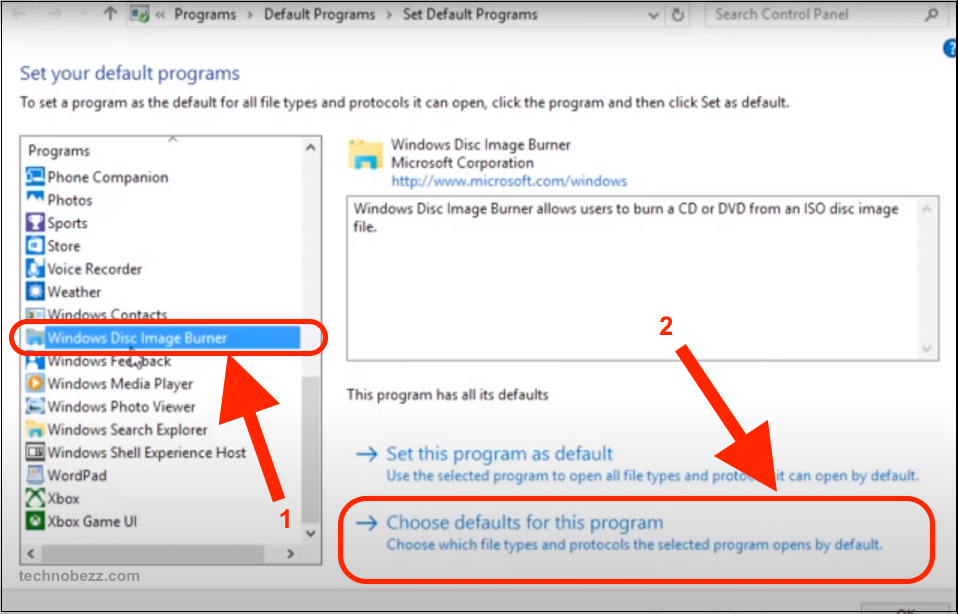
When the new window shows up, click on <Select All> and then <Save>. After that, when you right-click on any IMG or ISO file, you will see the <Mount> option.