Calling family or friends on Skype saves a lot of your money. But if you find that Skype is not working and the moment you are trying to make a call, the call is hanged up and giving you a message “problem on recording device”. it’s annoying – we know that. Some users said the issue once or twice and then disappeared. However, many people said they are constantly facing this problem. We are going to share some simple steps that will help you get rid of the issue.
See also: How to fix Skype connection issue
Steps to fix recording device problem on Skype
Method 1
First of all, you should run the FixIT tool for Skype. It will automatically fix many problems such as:
- The audio device is not plugged in.
- You have mistakenly muted the audio.
- The speaker volume is low because your audio device’s volume is set very low.
- The installed audio device has not been set as the default playback and audio device.
There are more things that get fixed by this tool.
After running the FixIT tool, make a test call, here are the steps for that:
- You will find Skype Test Call in the contact list. Select it, this option may also be written as Sound Test Service/ Echo/ Skype Test Call (echo123). If you do not find this option in the contact list, write echo123 in the search field.
- You need to follow the instructions that you hear.
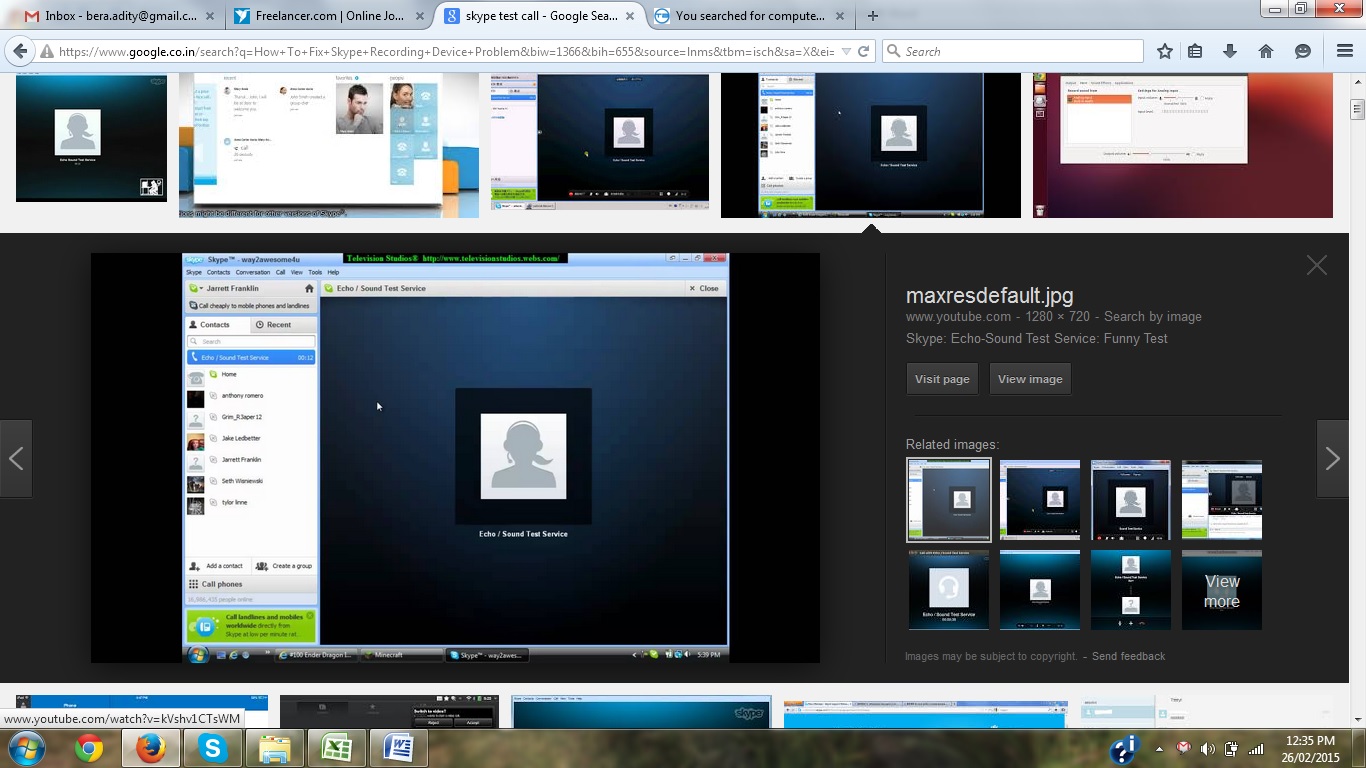
Method 2
If the first method does not fix record device problem on Skype, you need to check the Skype configuration. The recording device error usually occurs if the webcam or microphone is not configured properly on Skype.
- Go to Tools in Skype
- Click on Options and then you need to check for sound device configuration.
These two methods should fix the Skype recording device issue.







