Samsung Galaxy S10/S10+ allows you to download WhatsApp, Facebook Messenger, etc. Therefore, you can attach pictures or videos to your text messages. However, some people find that using a conventional app like MMS is more comfortable. You can easily send and receive images, videos, music, and more. When you get multimedia, sometimes you need to tap on it to download. But it doesn’t always work. How to fix Samsung Galaxy S10/S10+ that is not downloading MMS? Keep reading to find out.
See also: Samsung Galaxy S10/S10+ Can’t Make Phone Calls – How To Fix It
How To Fix Samsung Galaxy S10/S10+ That Is Not Downloading MMS

Free Up Storage
Check the storage of your phone. Go to Settings > Device maintenance or Device care > Storage. If there is only a little free space left, it can be the reason why your Samsung Galaxy S10/S10+ is not downloading MMS. Try to delete old messages, especially the ones with multimedia files on them.
Toggle Mobile Data And WiFi
Some users find this simple trick to fix their Samsung Galaxy S10/S10+ that is not downloading MMS.
1Go to Settings and choose Connections
2Find WiFi option and turn it off
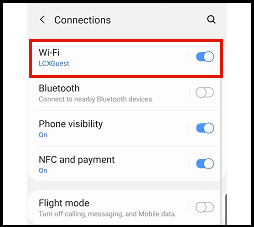
3While you are on the Connections page, find Data usage and tap it
4Find Mobile data and turn it off
5Leave your phone in this state for a minute
6Turn on both WiFi and Mobile data
7Restart the device.
Disable “Auto-retrieve”
With the Auto-retrieve on, the phone will automatically download pictures every time you get MMS. Check if this feature is enabled or not. Then try to turn it off.
1Open the Messages app on your phone
2Tap More (three dots icon) on the upper-right screen
3Select Settings from the drop-down menu
4Tap the More settings option
5Choose Multimedia messages
6Find the Auto retrieve option and turn it off
Now, go back to your Messages app and download MMS on your Samsung Galaxy S10/S10+ manually.
Turn Off Data Saver
Enabling the Data saver feature can help you manage the data of your phone. But, it can also be responsible for your MMS issues. Turning off the Data saver may solve Samsung Galaxy S10/S10+ that is not downloading MMS.
1Open Settings and tap Data saver
2Tap Data saver
3Tap the switch button to turn it off.
Verify APN
Samsung Galaxy S10/S10+ will automatically configure the APN settings once you insert the SIM card into its tray. But, you can also check or set it up manually.
1Go to the Apps screen and tap Settings
2Tap Connections
3Select Mobile networks
4Tap Access Point Names
5Tap your operator
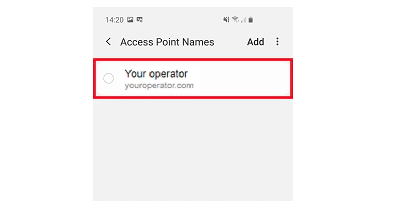
You can call your carrier to get the APN details or check it on their website. If the issue persists, remove your SIM card and change to a different provider. See if you still get the same problem.
Reset Network Settings
Some settings may cause Samsung Galaxy S10/S10+ that is not downloading MMS issues. It should be related to WiFi or Mobile data settings. Since there are a bunch of settings on the phone, checking them one by one will take forever. Therefore, resetting network settings is the way to go. It will restore all the settings related to the network (Bluetooth, mobile data, etc.) back to factory defaults at once. This method won’t delete any of your data. So, it is safe.
1Unlock your phone and swipe up on the empty space on your Home screen to access the Apps screen.
2. Find the Settings icon and tap it
3Choose the General manager
4Tap Reset
5Select Reset Network Settings
6Tap Reset Settings
7Enter your PIN if necessary, then tap Reset Settings to confirm




