Note 9 is a great smartphone, but that doesn’t mean the glitches and errors won’t pop up. One of the issues that some users reported is the error message “Couldn’t open connection to server” that usually appears after a software update and just keeps showing up, usually right after sending a text message. You may enter Safe mode, force stop the app and delete the cache partition, but none of it will solve the problem. If this is something you have been bothered with, keep reading. We are going to show you how to fix it.
A simple way to fix the “Couldn’t open connection to server” error
Fixing the error won’t take much time and effort because what you need to do here is simple. You will have to reset your network connection. This will help you eliminate the error. The downside is that you will have to connect to your Wi-Fi network again (entering the password), pair your phone with Bluetooth devices, and more. Once you do this, all network settings will be restored to factory defaults. Here is how to do it:
- Open the Settings app on your Galaxy Note 9
- Tap General Management
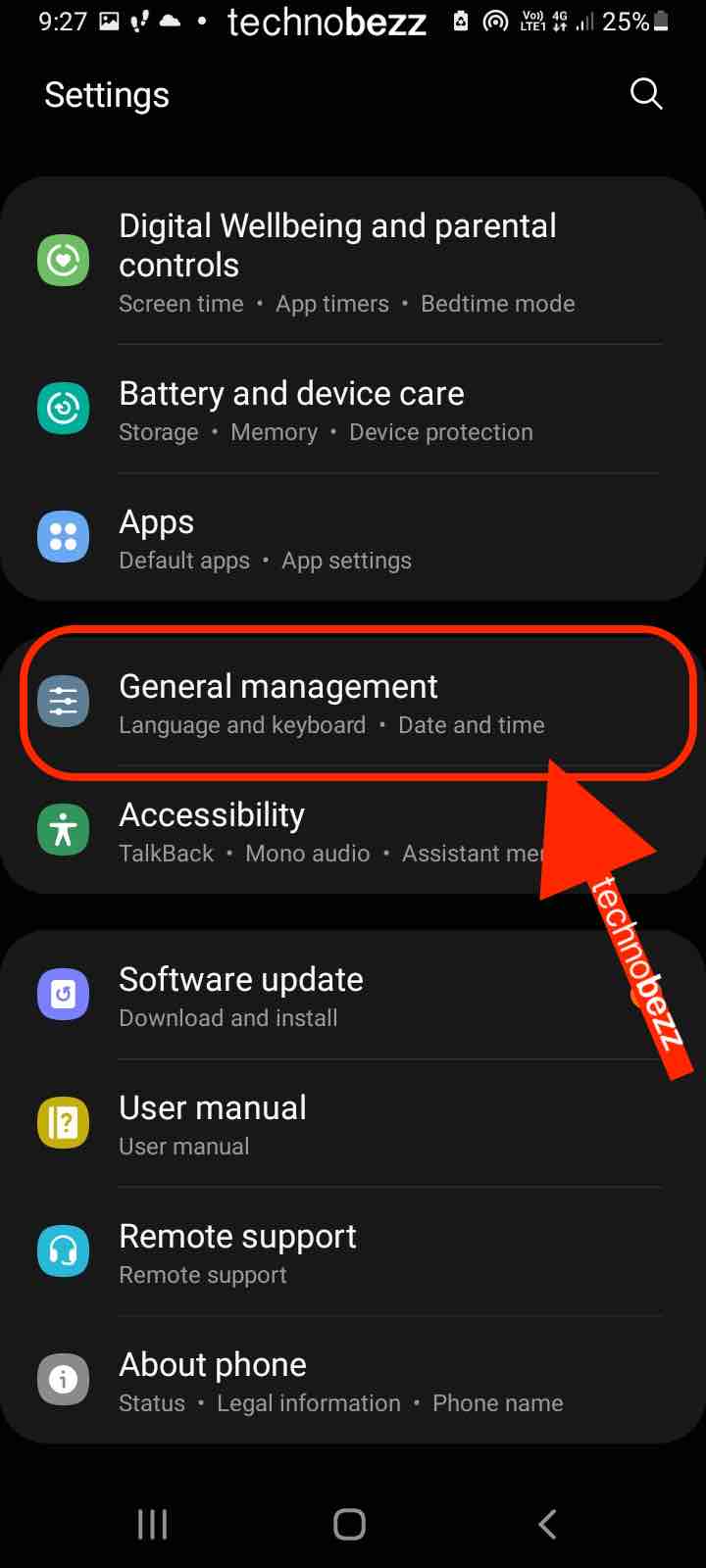
- Scroll all the way down to get the Reset option and tap it

- Finally, tap on Reset network settings.
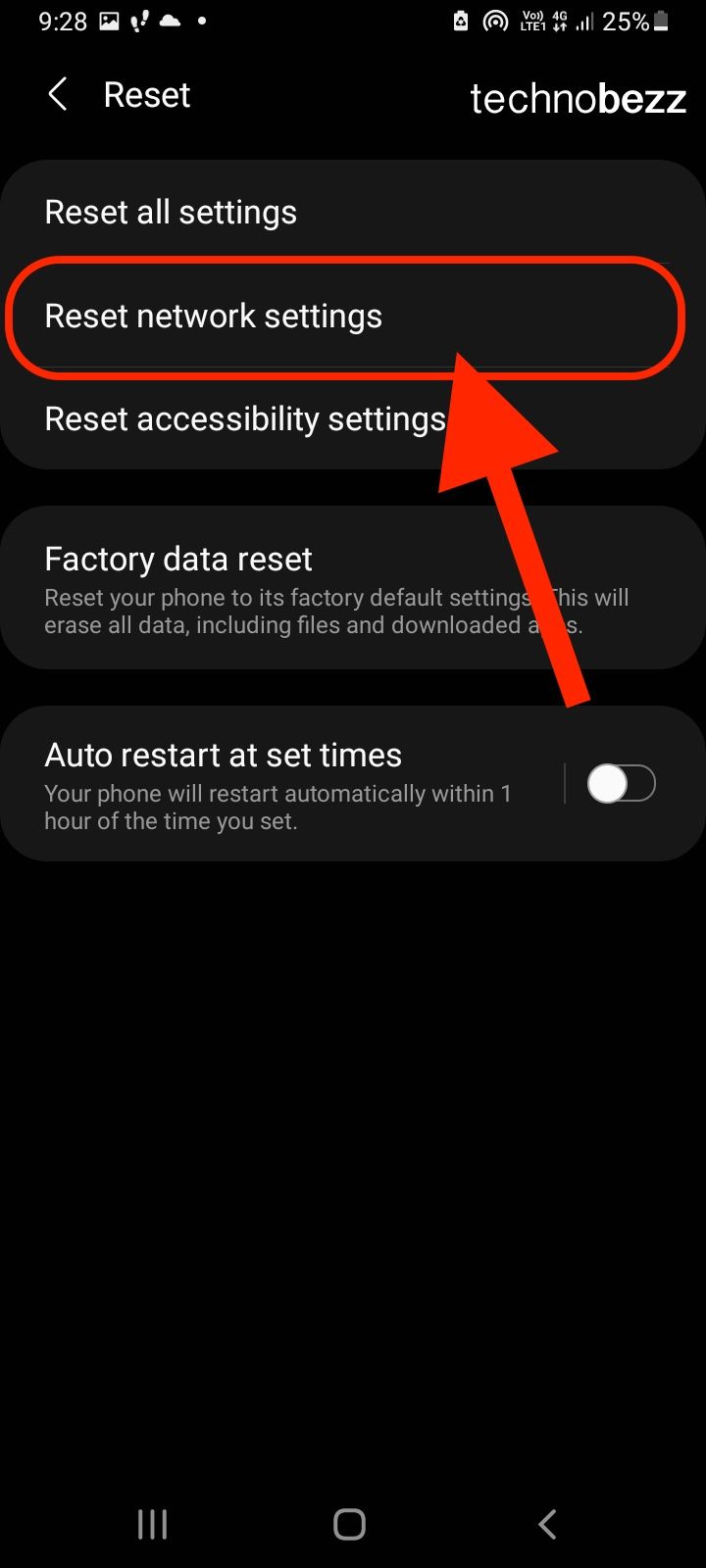
Once you do this, the error message will be gone, but as we mentioned, you will have to connect to your Wi-Fi again and pair your phone with all your Bluetooth devices.












