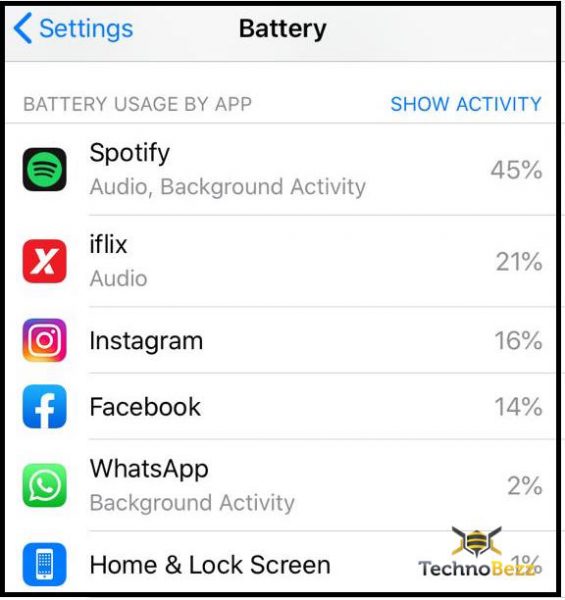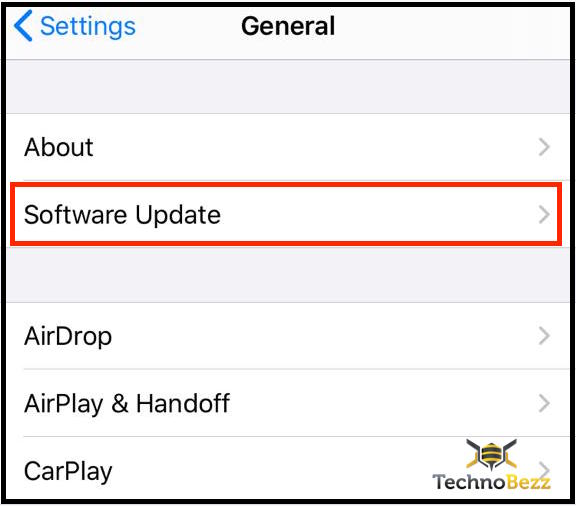The iPhone 12 series is pretty powerful. All the latest iPhones have a great design, but most importantly, they deliver excellent performance. When the phone has powerful specs, you can use it for all kinds of stuff. You can watch videos, movies, or TV shows, play games, or install hundreds of apps. However, no matter how great the device may be, when you use it for hours, especially for the tasks that are a bit more graphic-intensive, the phone could overheat. In addition, some other things can lead to overheating. For example, you have left your phone in the direct sunlight (which you should never do). We will share some valuable tips that could help you fix iPhone 12 overheating issues. Let’s dive in.
See also: How to fix iPhone 12 Wi-Fi issues
A few points to remember:
- Never leave your phone in the direct sunlight
- If the phone overheats only when charging, make sure there is no damage to the cables and the charger. Also, make sure you are using the original charger and cables.
- When the phone overheats, leave it to cool down. Don’t push it over the limit.
- If your phone has a case and you noticed the phone gets hot, remove the case and see whether it will make a difference.
Ways to fix iPhone 12 overheating issues
These are some of the things to do when your phone overheats:
- Restart the phone – by doing this, all the background processes and apps will close, and the phone will get a memory boost. As a result, it will perform easier and better, and hopefully, without overheating. To restart the device, hold one of the volume buttons on your iPhone 12 and the side button simultaneously until the slider appears. Drag the slider to power off the phone. To turn on the phone, press and hold the Side button.
- Update the apps – make sure that all your apps are up to date. Visit the App Store every few days and install the latest versions.
- Close or get rid of battery-consuming apps – Go to Settings > Battery. You will see the apps that consume the most power. You can close such apps or get rid of them completely.
- Delete the apps you are not using – Find the app on the Home screen, tap and hold it, tap on the X, and finally, hit Delete.
- Update the software – Keep the software up to date. There is always something fresh with every new version. You may get new features, but that is not as important as getting the bug fixes. To update the software, go to Settings > General > Software update.
- Reset all settings – this option will restore the settings to factory defaults. It won’t affect the data on your device. Go to Settings > General > Reset > Reset all settings. Tap Reset all settings.
- Erase the phone and set it up again – Maybe it is time for a fresh start. Back up your data. Go to Settings > General > Reset > Erase all content and settings. Tap on Erase iPhone. The process may take some time. Set up the phone as a new device.
You may also read: How to fix iPhone 12 battery life issues