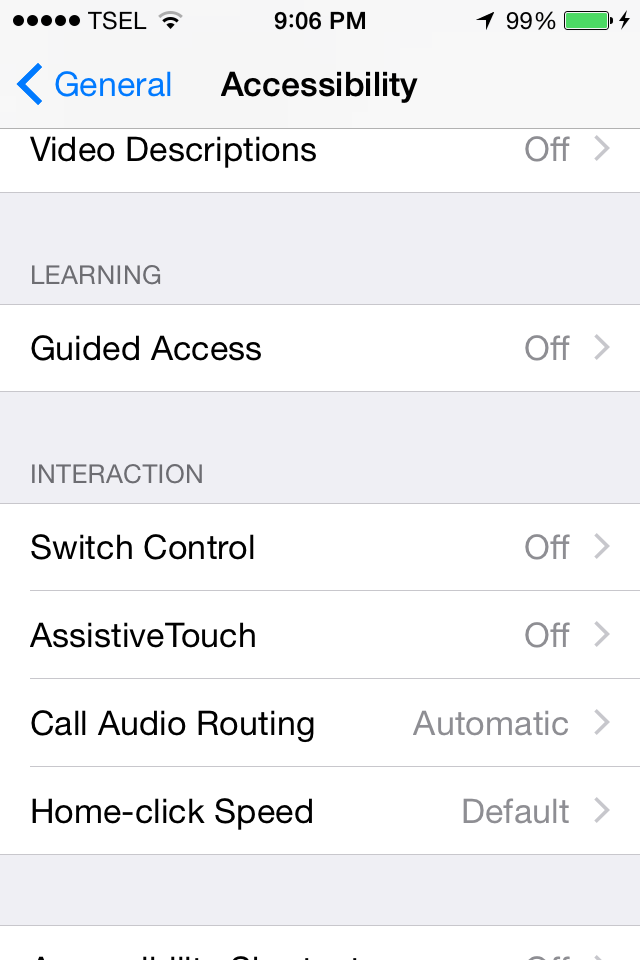One of the common issues with iOS devices is the Home button that isn’t working properly. When the home button of your iPhone or other iOS devices (iPad, iPod Touch) behaves strangely (hard to press or you have to press it more that two times to make it work), it’s so annoying.
See Also-Common IPhone 6 Problems And Their Solutions
To keep your home button in normal condition you should use it as less as possible. This is how you can avoid many issues, and the button itself will last much longer. Simply, don’t use your home button too often. Alternatively, you can activate the assistive touch feature. This is a friendly way to deal with your home button issues: how to fix Home button issues on iOS devices.
See also- Common IPhone 5 Problems and Solutions
How To Fix Home Button or Sleep Button issues on iOS Devices
Activate AssistiveTouch
AssistiveTouch is a part of Accessibility feature on iOS devices. It helps you to do a common gesture with only one tap command on virtual menu, which floats on your iOS device screen. It’s a bit annoying indeed, but you will get used to it and feel that this feature is so helpful. One of Assistive touch features is a virtual home button and power button. Just tap this virtual home button and your iOS device will go back to the home screen. By tapping and holding a virtual home button, it will activate Siri and as you may have guessed: by double tapping a virtual home button will bring you to a multitasking screen. To activate AssistiveTouch:
- Go to Settings app on your home screen.
- Scroll down until you find General, tap it.
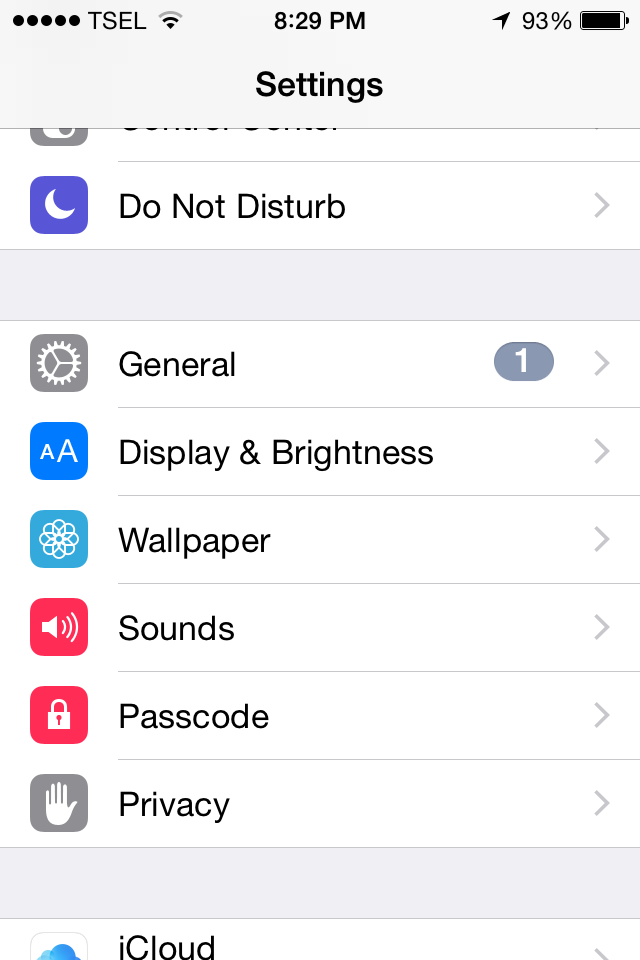
Source: technobezz.com
- Go to Accessibility. Then, by scrolling down on accessibility screen you will find AssistiveTouch.
Source: technobezz.com
- Go to AssistiveTouch and turn it on by swipe it to the right.

Source: technobezz.com
- The last, press the home button to the home screen. a black square with a white big circle in the middle will appear on your home screen. That is your AssistiveTouch menu button.
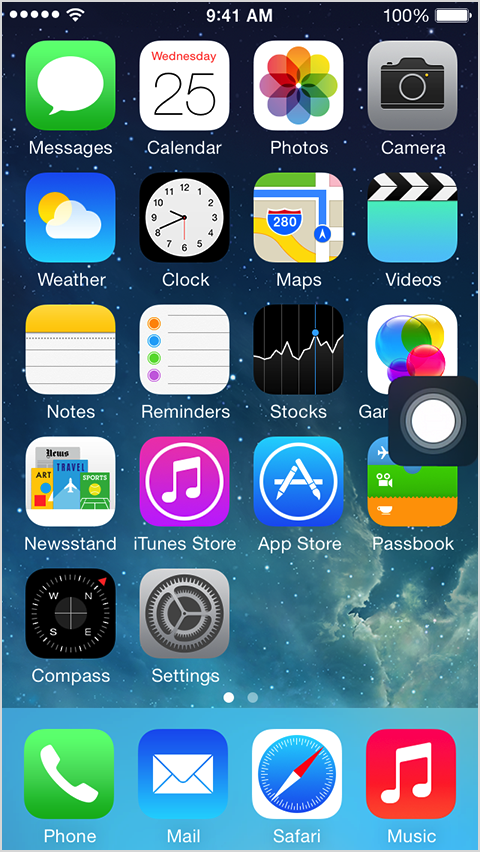
Source: apple.com
- To use the AssestiveTouch as a home button, just tap on menu button and you’ll find a home button icon. That’s the virtual home button.
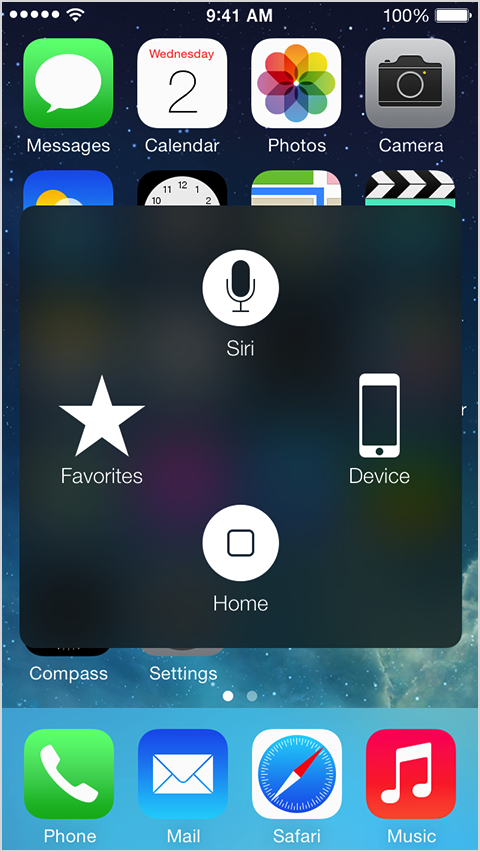
Source: apple.com
If you want to use it to replace the physical power button function, you can tap menu button first then tap Device on the menu, after that you will find Lock Screen icon. By tapping it, your iOS device screen will shut off.