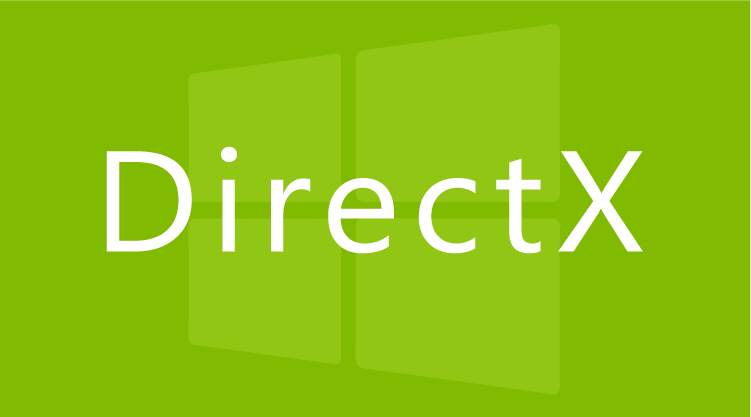You may see an error DX11 feature level 10.0 is required to run the engine when trying to play one of your favorite games. This error usually appears because your graphics card driver is outdated or you have an outdated version of DirectX 11. We are going to list several things for you to try.
Restart your PC
Always try the simplest things first. When something isn’t working right on your PC, it is advisable to reboot the computer, especially if you haven’t done it for a while. Many processes run in the background, so glitches, bugs, and errors are expected. A restart can fix all the minor issues; perhaps that’s the only thing you will have to do to make the error disappear.
Update the game
Game developers release updates every once in a while, and issues may pop up if your game is not up to date. A new version brings bug fixes, improvements, and new things, so updating it is always a wise choice. If there is an update, download and install it.
Update Windows

Windows updates are also very important. If you haven’t downloaded the latest version, do it. If the update is waiting to be installed, finish the process by restarting your PC.
Get the latest graphics card driver
If your graphic card driver is outdated, you can experience various issues, including DX11 feature level 10.0 required to run the engine. Here is how to update the driver:
- Open the Device Manager on your PC
- Next, click on Display adapters
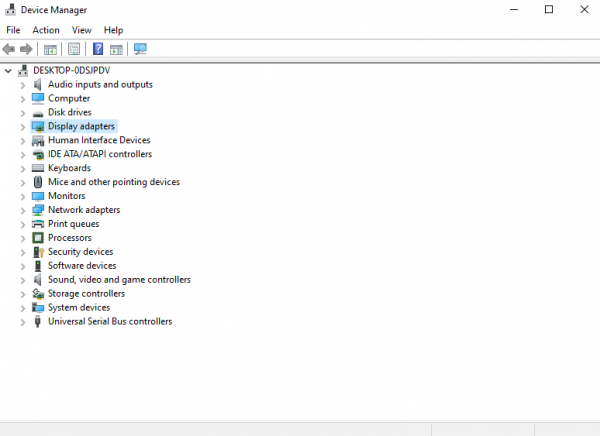
- Right-click on your graphics card and then click Update Driver
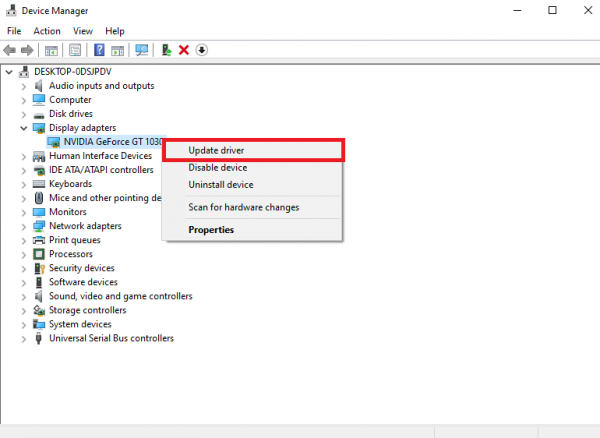
- Now click Search automatically for updated driver software
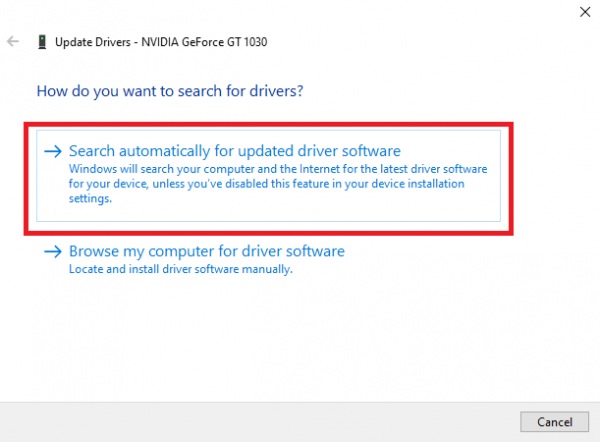
If Windows doesn’t find a new version, you can go to the manufacturer's website to check if there is a new version and download it manually.
Uninstall the driver
If there is no update available, you can uninstall the driver. To do that, go back to Device Manager > Display Adapters, right-click on your graphics card, and then click Uninstall. Once you've done that, restart your PC. Once it is on, Windows will install the driver again.
Get the latest DirectX version
Make sure you have the latest DirectX version. If you are not sure which one you have, here is how you can check:
- Click on the Windows key and R at the same time
- In the box, type dxdiag and hit enter
- DirectX Diagnosis Tool will open
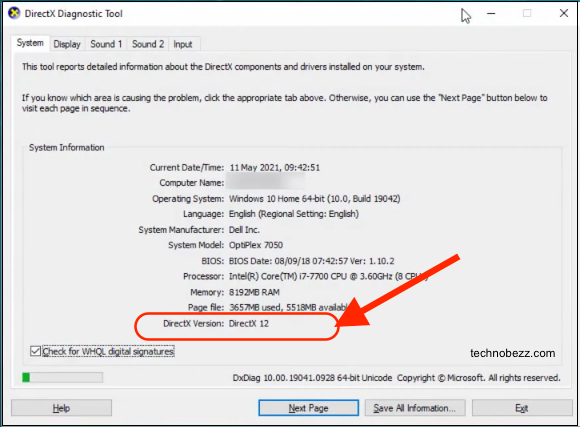
Under System, you will see the version of DirectX you have on your PC.
Click on the Display tab, and then you will see the installed Feature Levels. For games like Fortnite, you must feature levels 10.0 and DirectX 11 as the minimum. If required, get a DirectX update.
Remember that your graphics card or your PC could be old, so newer versions of DirectX can’t be installed. In other words, you will have to get a new graphics card or even a new PC to play certain games.