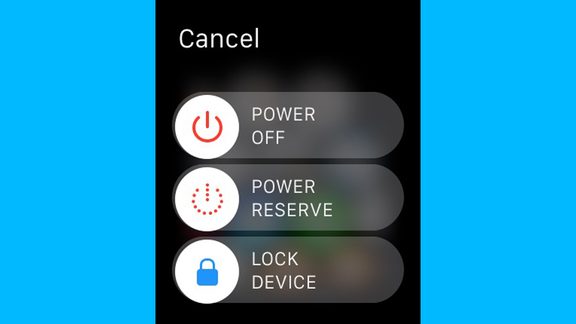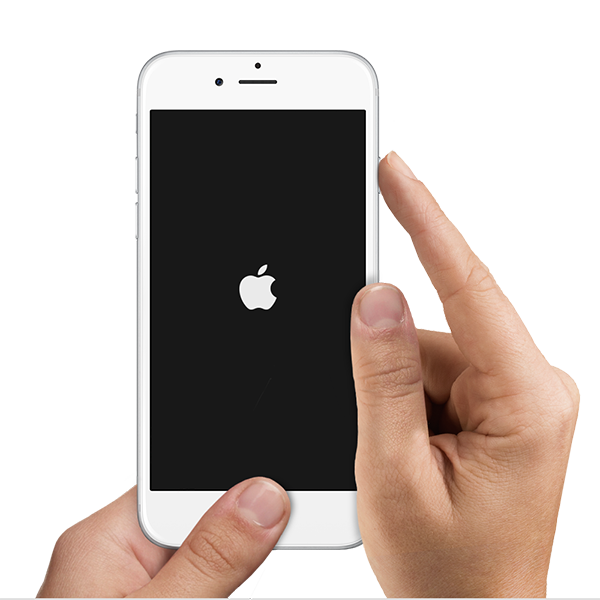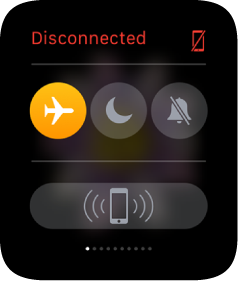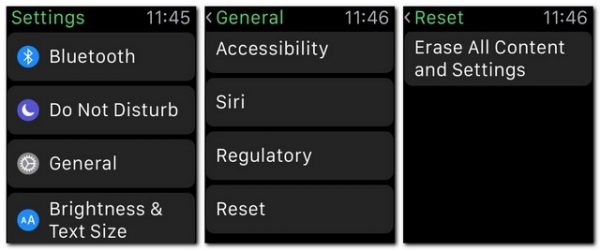One of the things some users experienced with the Apple Watch is this: Apple Watch disconnecting and unable to pair with iPhone. You have tried to pair it again with your iPhone., but failed. What a disturbing situation.
I will suggest you to follow the simple steps below which may help you to fix Apple Watch disconnecting and unable to pair with iPhone.
How to fix Apple Watch Disconnecting and Unable to Pair with iPhone
Make sure:
Make sure your Apple Watch has enough battery and that is not on the power reserve. If it is on the power reserve, you will see a red thunderbolt next to the time. To deactivate power reserve: press and hold the side button until you see the Apple Watch logo and wait for your Apple Watch to restart. You might need to charge your Apple Watch first.
Troubleshooting
1. Restart your apple watch and paired iPhone
-
Restart the paired iPhone: turn off iPhone by pressing and holding the Sleep/Wake button until the slider “slide to power off” appears, then drag the slider to the right. Turn On the iPhone again by pressing the Sleep/Wake button until the Apple logo appears.
-
Restart Apple Watch: firstly, turn off Apple Watch by pressing and holding the side button until the slider appears. Then, drag the Power Off slider to the right. Turn it on again the Apple Watch by holding down the side button until the Apple logo appears.
2. Force restart your Apple Watch and Paired iPhone
- Force restart Apple Watch: hold down the side button and the Digital Crown at the same time for at least 10 seconds until the Apple logo appears.
- Force restart iPhone: hold down the power button and the home button at the same time for at least 3 seconds until the Apple logo appears.
3. Unpair Apple watch from your paired iPhone and then try to pair it back.
4. Turn On Airplane on Apple Watch and iPhone
- Apple Watch: swipe up the watch face, swipe to the Settings Glance then tap the Airplane Mode button or open the Settings app then tap Airplane Mode.
- iPhone: swipe up from the edge bottom of display to access Control Center then tap Airplane Mode icon.
5. Turn Off the bluetooth on your iPhone for seconds, then turn it on again.
Go to Settings — Bluetooth, swipe off then swipe it on again.
6. Reset your Apple Watch: open the Settings app from the home screen
Go to General — Reset, then tap Erase All Content and Settings.
Check another: Simple Method How To Fix Apple Watch Call Failed