You can search anything on Google only by speaking. “Ok Google” is the command of voice search to start with. But sometimes due to various reasons this command may not work properly on your Android phone. Many users complained about Android “Ok Google” Not Working, and this article we are going to share the solutions so that you can fix the problem with ease, and the voice search will work like a charm again.
See also: Disadvantages and advantages of LG G3
Steps To Fix The Android “Ok Google” Not Working
Solution No.1:
Voice search only supports US English and it can’t understand any other language apart from it. So make sure that English (US) is set as the language on your Android phone. It’s better to check the language settings first if Your Android “Ok Google” Not Working. To do that, go to Settings > Language & input.
Solution No.2:
The other thing you should do is to disable the apps in the accessibility settings, such as KingRoot, AppLock, etc. Navigate to Settings, scroll down and tap Accessibility. At the top of the screen, you will see those apps. Tap on the app and switch it off.
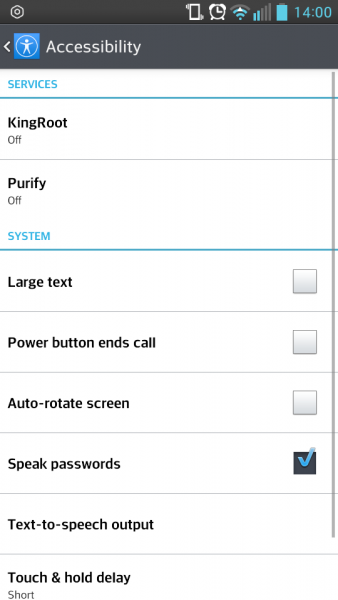
Solution No.3:
The other reason that can stop the response of “Ok Google” may be the microphone issue. Once you open the Google app, and say “Ok Google” or type on the microphone, you will notice the microphone icon which should look bold, without any dotted lines. If that is not the case, the microphone may be dirty, so you should clean it carefully using a pin.
Solution No.4:
Update Google app. You need to make sure that you have the latest version of Google app. Open Google Play, tap on three horizontal lines to open the menu and tap on “My apps & games”. You will see all the apps there, find Google, and if there is a new version available, tap Update.
Solution No.5:
If you keep various apps running in the background, this feature might not work properly. If the background apps create noise the microphone gets confused between your voice and the background sound which results in no responses. Close the apps that are running in the background.
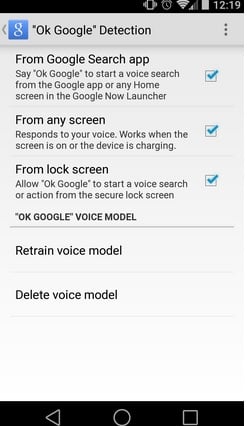
Image source – www.androidpolice.com
Solution No.6:
Updated language pack is a very important point in order for this feature to work correctly. Though the language is set to US English but if the language pack is not updated then this feature will not work. You can update the language pack by heading to Voice search Language Settings > Offline Speech Recognition > English (US) > Update Available.












