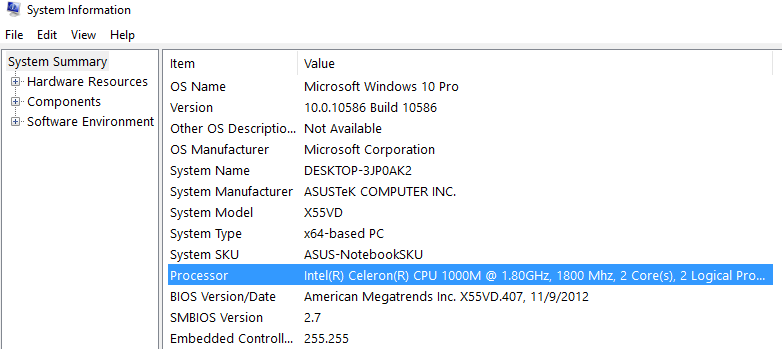Knowing the processor clock frequency and the number of processor cores allows you not only to boast about your computer knowledge but can also help in the possible computer upgrade when you decide to replace the processor. Also, knowledge of building processors allows you to select the appropriate application, computer games and their settings that will work steadily and without any lag on your machine. This guide will show you how to find out the number of cores and the processor speed on Windows 10.
You also may read: How To Enable Or Disable Hibernate Mode In Windows 10
How To Find Out The Number Of Cores And The Processor Speed On Windows 10
Many users download special tools to find out the clock speed and the number of processor cores. But all the necessary tools are available on Windows 10 and are installed on your PC. You can check in several ways, and we'll share the simplest ones. Let's dive right in.
Method 1
Do the following:
- Press Ctrl + Shift + Esc at the same time
- Task Manager will open
- Click the Performance tab
Method 2
Another way is also pretty simple. Here's what to do:
- Click Start
- Next, click Settings
- Now click System > About
- Scroll down and find Additional administrative tools
- Doule-click on System information
- Now select System summary in the top-left.
It’s time to use the utility. You will see a detailed view of your computer’s hardware. All the necessary information will be displayed on the main utility window. Find the processor line, which will show the processor model, its clock frequency (in MHz or GHz), the number of cores and the number of logical processors.
As you can see, learning the basic information about the processor, the number of cores and the clock speed is quite simple. You can also copy the string of the processor settings using the Edit menu:
Processor Intel(R) Celeron(R) CPU 1000M @ 1.80GHz, 1800 MHz, 2 Core(s), 2 Logical Processor(s)
This method is one of the easiest to get info about your computer and to know the number of cores and CPU frequency, and it does not require any additional tools or software.
You may also read: How To Change The SmartScreen Filter Settings In Windows 10