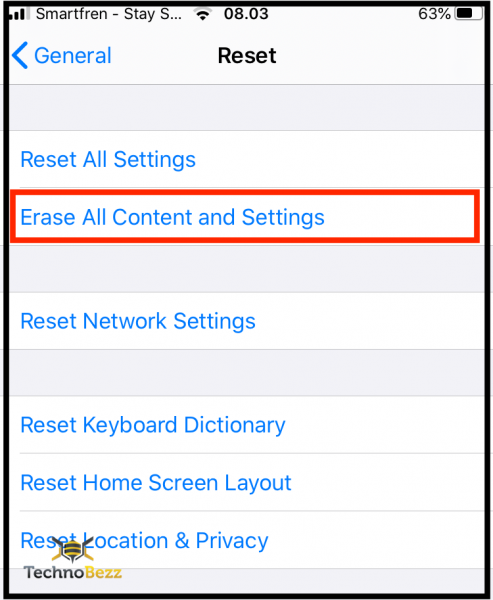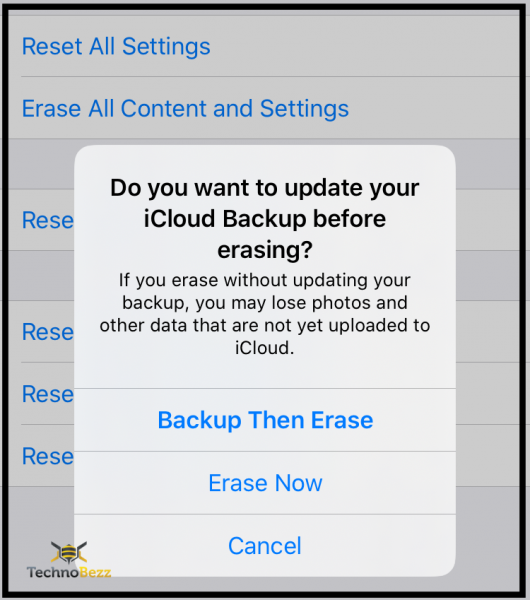If you are planning to sell your iPhone 8 or to give it to one of your friends and family members, you should backup your data and then erase everything on your phone so the person who gets it next has an out of the box experience. A factory reset comes as a solution if your phone is not working right and you tried other troubleshooting steps for that particular issue, but none of them worked. Here, we are going to show you how to factory reset iPhone 8.
See also: iPhone 8 No Service Or Signal [ How To Fix It] – The Easy Way
How to factory reset iPhone 8
Before you proceed to the steps that are listed below, make sure to back up your files. This is essential because a factory reset erases everything, not just data, but apps, settings, etc. When the back up is created, follow the steps below:
- Go to Settings
- Tap General
- Now tap Reset
- Now tap Erase all content and settings
- Enter your passcode if required
- Tap to confirm the action
Wait for the phone to erase the data. Once the process is completed, set it up as a new device.