On their official blog, YouTube announced to their over 1 billion users that they would introduce Super Chat. This was a step to help YouTube channel holders to make money in a better way (as they say).
Please know that Super Chat is a replacement for Fan Funding, a method that viewers use to donate to their creators.
In 2017, it joined advertisements (ads), channel memberships, the merchandise shelf, and YouTube Premium Revenue as one of the ways of making money on YouTube. This article is going to guide you on how to enable Super Chat on YouTube.
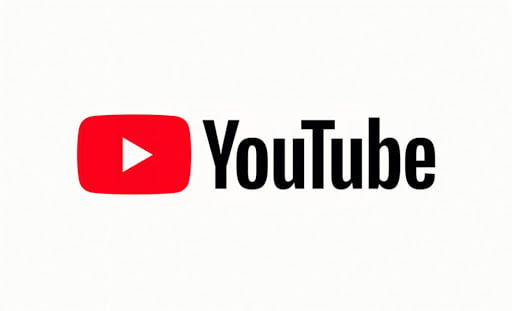
How does SuperChat work?
SuperChat connects content creators (owners of channels and video ‘uploaders’) with the fans. It works during live streams where those who enjoy a live stream purchase the highlighted message. This message is given extra space and becomes so conspicuous that it is seen by everyone who is part of that live stream. The messages can remain highlighted for up to 5 hours.
As of 2019, SuperChat (and Super Stickers) were made available in at least 60 countries. YouTube continues to grow this number to help creators join in revenue-making. SuperChat lets your viewers (live streamers) donate to your channel.
To use SuperChat, you need to have met the following criteria:
- You must be in a SuperChat-supported country.
- You must have at least 1000 subscribers.
- You must have enabled monetization (For this option to be activated, your channel should have been viewed publicly for at least 4000 watch hours in the last 12 months. Also, you should have at least 1000 subscribers).
Enabling SuperChat
Here are the steps to enable SuperChat for your channel. This is meant for desktops or laptops (Windows, Mac, or Linux) since it cannot be done through the app.
- Open YouTube’s website and make sure that your Google account is activated by logging in. YouTube should open and show its latest video updates.
- Click on your profile icon in the top-right corner.
- On the menu that displays, choose "YouTube Studio." If this is not there, click on ‘Creator Studio.’ You should now be open to your channel's dashboard or the creator’s studio screen.
- If you have met the threshold for using a SuperChat, click on the ‘Channel’ button on the left side of the screen just below ‘Community.’
- Under "Channel," click "Status and Features." On the right side of the screen, a list of features will appear.
- Find out more about the "SuperChat" feature. You will see an "Eligible" label on the bottom-left side if you are eligible.
- Click on the ‘Enable’ button on the bottom-left side. The "SuperChat" signup screen will be displayed on the right with the "Commerce Product Addendum" showing (this is more like the "Terms of Agreement" page).
- Now, enter your "Full Name," "Title," "Email Address," "Phone Number," and "Company Name."
- Check the box that confirms that you have read the Terms of Agreement.
- Once you click on "I Accept," a message will float to the top of the screen saying that you have successfully enabled SuperChat on that channel.
Once done
Now, whenever you go on a live stream, viewers will see on their screen that they can ‘Buy & Send.’ They just need to enter their message and then add a payment method. Once this is done and they are billed, their message will be highlighted on the chat. The higher the amount of the SuperChat, the higher its message appears.












