If you want a great app to chat with your loved ones and make video calls, Skype is one of the best and most popular options. Skype stood the test of time and is still the first choice for many users worldwide.
If you are new to this app, we can assure you that you will love it because it is simple, and you can use it not only on your computer but also on your tablet and smartphone. Once you install it and open it, you will have one window, and when you click on the contact, the chat window will be shown on the left side.
But perhaps you prefer to have a chat window with a particular contact to be separate. If that’s the case, keep reading. We will show you how to enable Split View Mode on Skype.
See also: Skype vs. Google Duo.
How to enable Split View Mode on Skype
As we said, Skype is easy to use, but if you are new, you might need a helping hand at the start. You can enable Split View Mode, and once you do, when you click on each contact, the chat window will be separated from the Skype window (that has the contact list, settings, etc.). Some users prefer it. Let’s see how to enable it:
- Open Skype on your PC
- Click on the three dots above the contact list next to your name.
- You will see a few options, along with “Enable Split View Mode.”
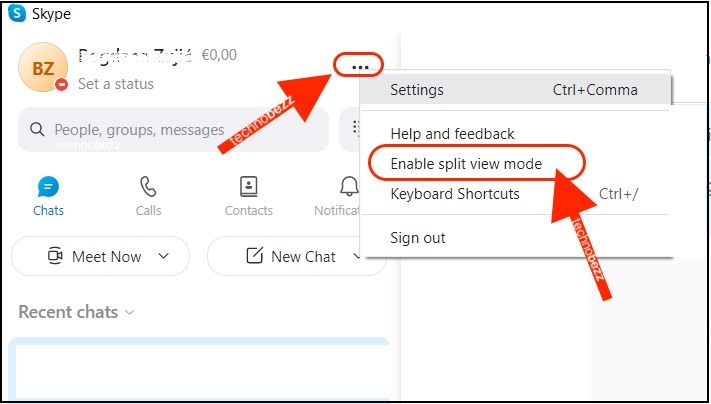
- Click on that option.
- If you want to go back to the regular viewing mode, click on the three dots again and click “Disable Split View Mode.”
That’s it. Try both modes and see which one suits you better.
Also Read

Updated APN settings for AT&T

Updated APN settings for Verizon

Updated APN settings for T-Mobile

Samsung Confirms Launch Date for Galaxy F54 5G in India and Provides a Glimpse of Design

iOS 17 Rumors and Concept Showcase Exciting Features Ahead of Apple's Announcement








