We all use YouTube daily to watch the content we like, but as you know, there might be some videos that are not suitable for kids to watch. YouTube comes with the option called “resurrected mode”. Once you enable this option, potentially mature videos will be hidden. However, YouTube points out that no filter is 100% accurate. In this article, we are going to show you how to enable restricted mode on YouTube. We are going to show you how to do it on your browser and on your mobile phone.
How to enable restricted mode on YouTube
Enabling restricted mode requires just a couple of seconds of your time, and if you want potentially mature videos hidden, this is the option you should turn on.
How to enable restricted mode in your browser
First, we are going to show you how to enable restricted mode in the browser you are using. Follow the steps below:
- Open a browser of your choice
- Next, go to YouTube and make sure you are logged in to your Google account
- Now click on your image in the top-right corner of the screen
- At the bottom of the list of options, you will see “Restricted mode”
- Click on that option
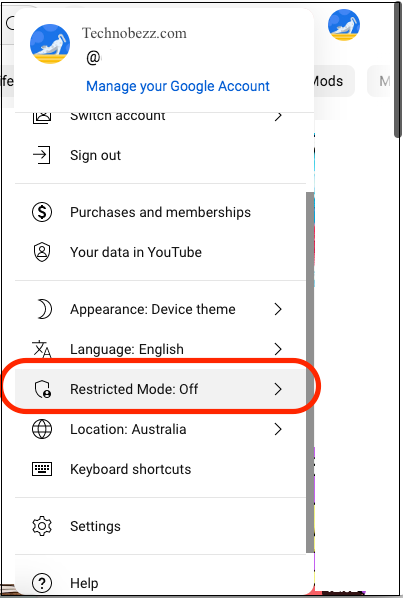
- Click on the switch right next to “Activate Restricted mode”
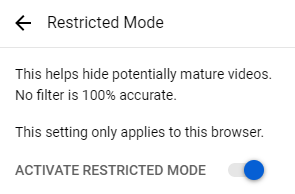
How to enable restricted mode on your smartphone
If you are using a YouTube app on your smartphone, you can enable the mode in the app as well. Here's how to do that:
- Open YouTube on your smartphone
- Next, tap on your image
- Next, tap Settings
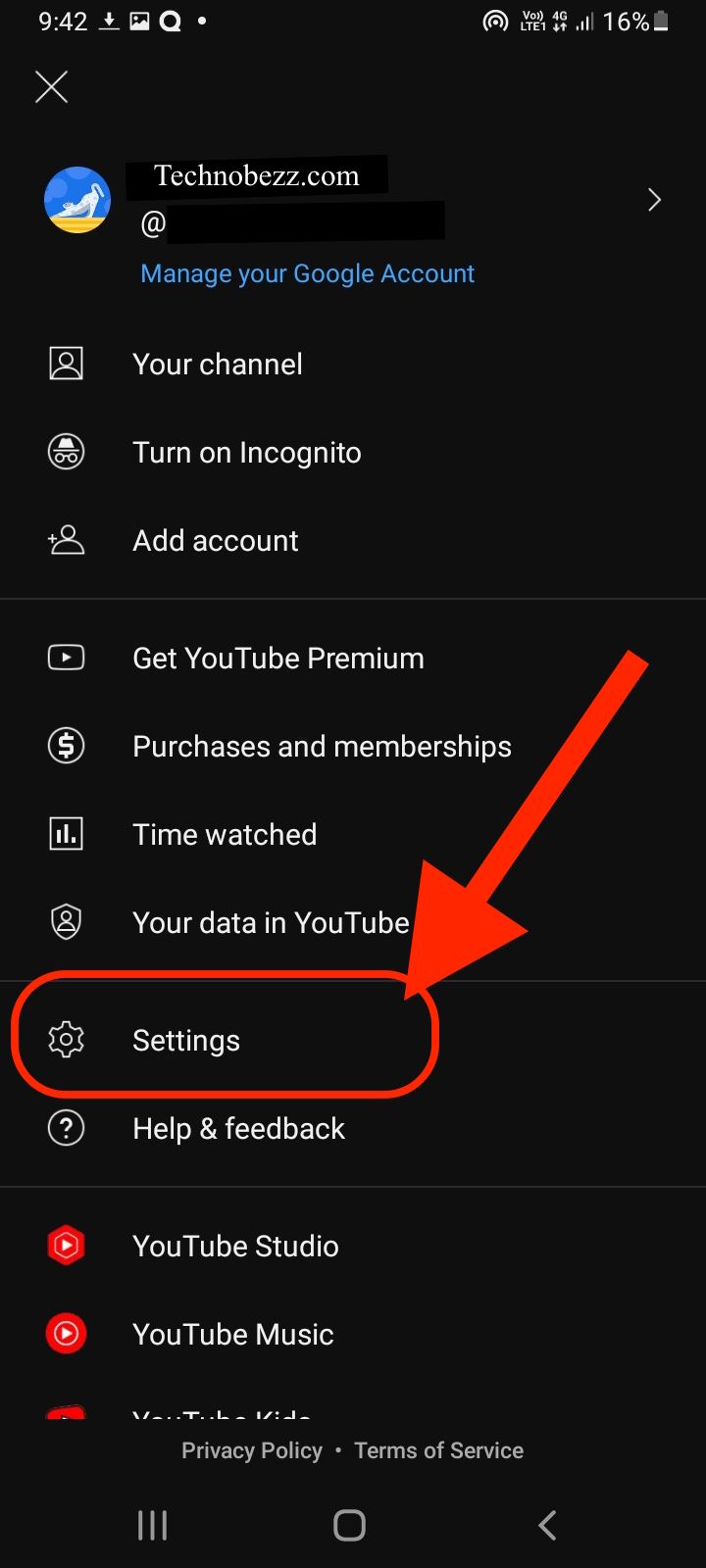
- Now tap General
- Scroll down and tap on Restricted mode to turn it on.
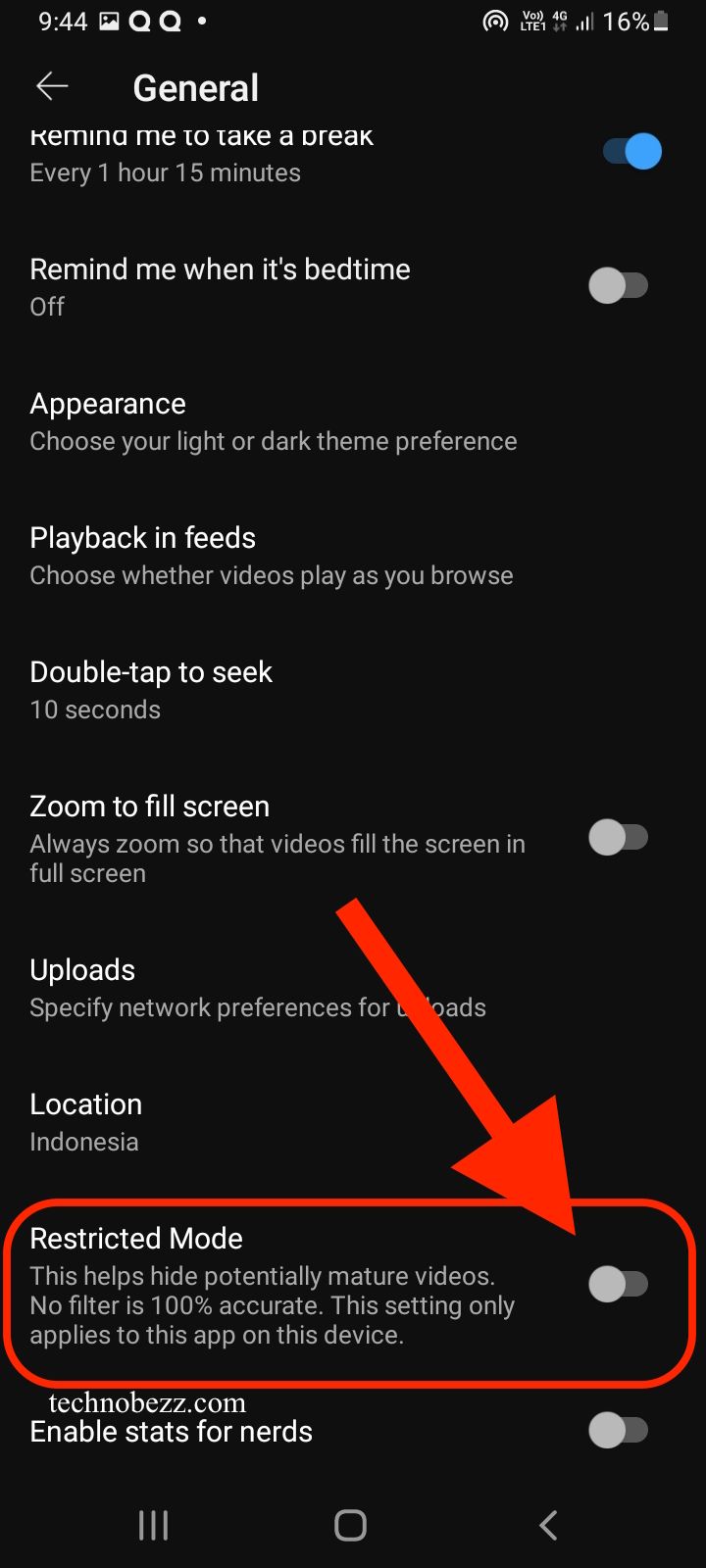
These are the steps to turn on the restricted mode in your browser and on your smartphone. Follow them and hide potentially mature videos with just a few clicks.












