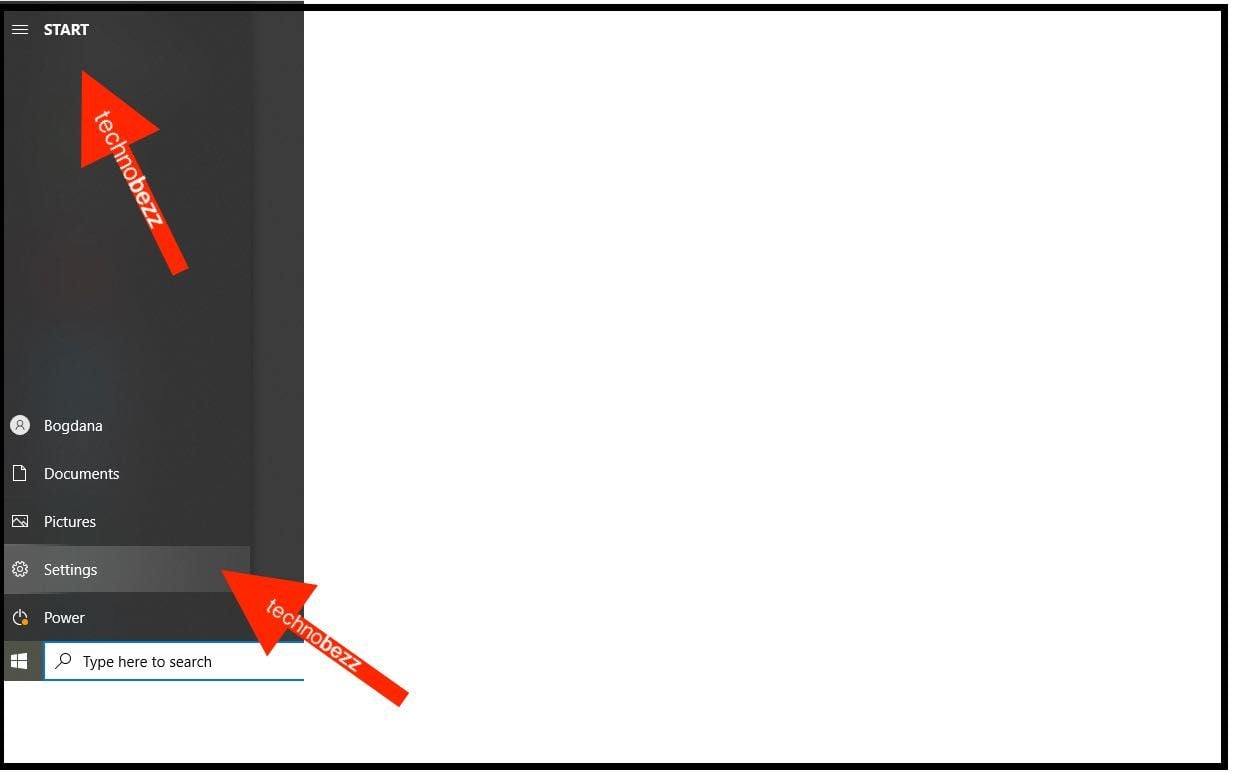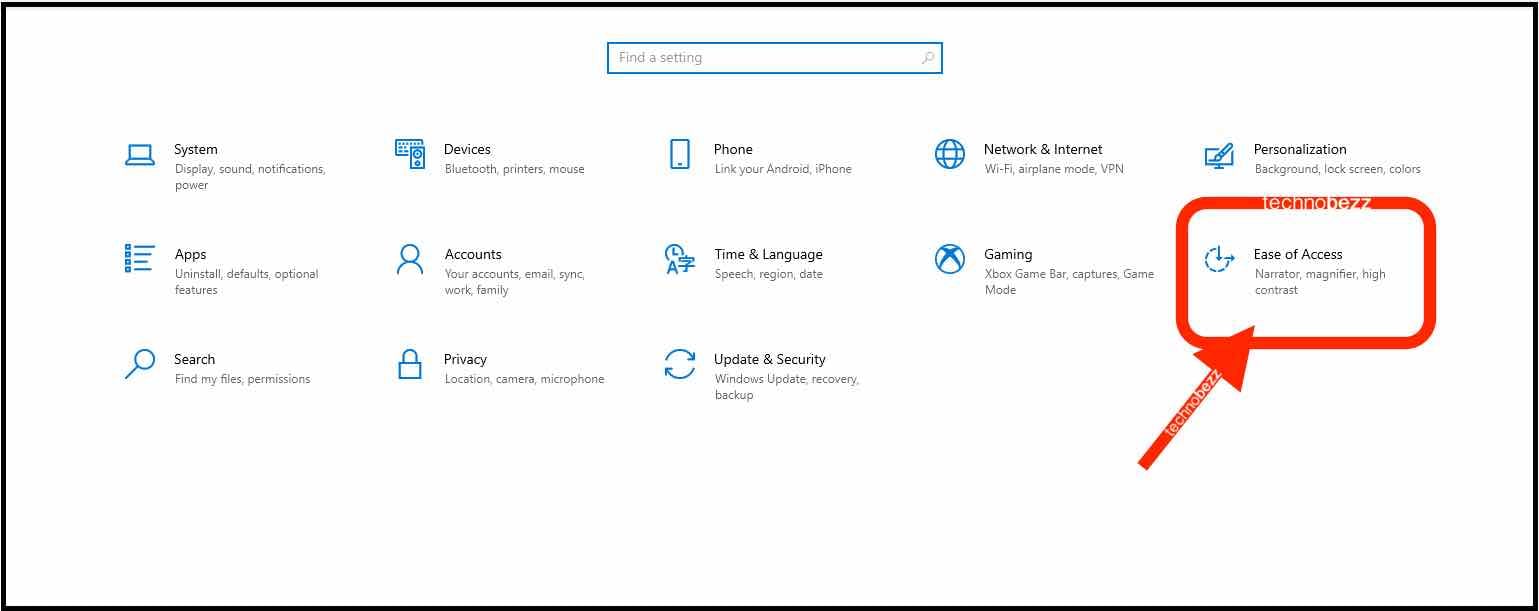If you have just started using Windows 10 and are entirely new to this OS, you will need time to explore its features and options. In this article, we will talk about the option called high contrast. It is designed to make apps and text easier to see and allows that by using more distinct colors. If that’s something you want to use and wondering what steps to take, continue reading. We will show you how to enable high contrast in Windows 10.
See also: How to use small taskbar buttons in Windows 10
How to enable high contrast in Windows 10
There are two ways to enable this option in Windows 10, and we will show you both.
Method 1
The first method is through the settings. Here is what you need to do:
- Click on the Start button
- Next, click on the gear icon to access the Settings