Windows 10 allows you to have enjoyable gaming sessions thanks to its Game mode. When enabled, this mode will prioritize your gaming experience.
First, it will help you have a more stable frame rate depending on the system and the games you play. In addition, it won't allow Windows to send restart notifications and install drivers. You can rest assured that nothing will interrupt your gaming sessions, and you can entirely devote yourself to the gameplay. This article will share a quick and easy guide on how to enable Game mode in Windows 10.
See also: How to turn off Autocorrect in Windows 10
How to enable Game mode on Windows 10
Without the Game mode enabled, a restart notification can interrupt your gaming session, and that's not something you want. But don't worry, enabling this option is quick and easy. Here's what you need to do:
- Click on the Start button in the bottom-left corner of the screen
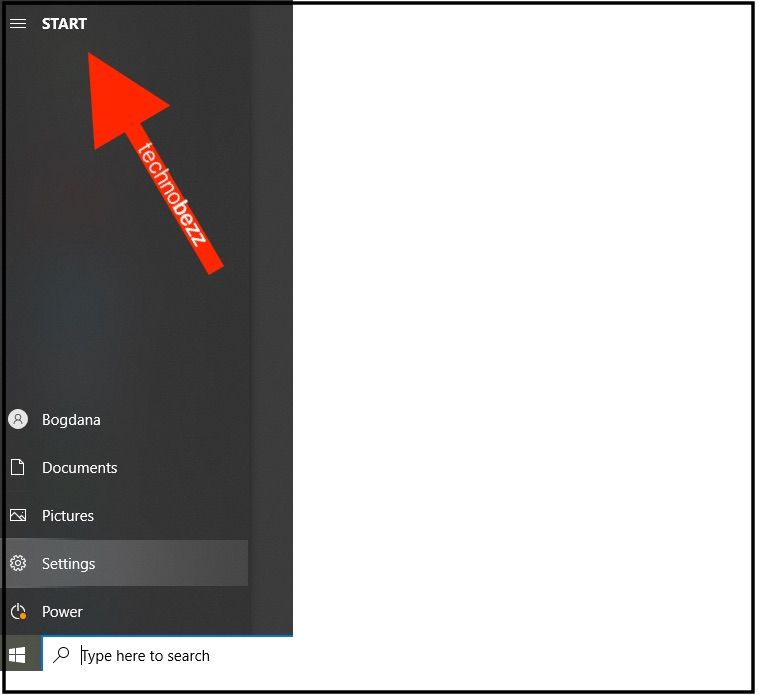
- Next, click on the gear icon on the left to access the Settings menu
- When the menu opens, click Gaming
- Next, click on Game mode
- You will see Game mode and a switch below the option
- Just click on the button to turn the Game mode on
Game Mode is now enabled. So, your PC will be optimized for play, and each time you start a game, you will enjoy it to the fullest without any distractions. Happy Gaming!
Also Read

Updated APN settings for AT&T

Updated APN settings for Verizon

Updated APN settings for T-Mobile

Samsung Confirms Launch Date for Galaxy F54 5G in India and Provides a Glimpse of Design

iOS 17 Rumors and Concept Showcase Exciting Features Ahead of Apple's Announcement








