With the Calm app, you can experience a lot of great things – you can learn how to meditate and meditate regularly, you will sleep better, and you will find a lot of useful things that will help you improve the quality of your life.
The app comes with some pretty cool options that you can enable in order to get the best out of it. One of the features you will find particularly useful is Do not disturb. When this option is turned on, you can be completely dedicated and focused on meditation or breathing exercises without any distractions. Here, in this article, we are going to show you how to enable Do not disturb in Calm app on Android.
See also: How to set a bedtime reminder in Calm app on Android
How to enable Do not disturb in Calm app on Android
If you want to be focused and enjoy meditation or a bedtime story without any distracting sounds, calls, or messages, you should turn this option on. Here is how you can do that:
- Open Calm app on your Android smartphone or tablet
- Tap on the Profile button
- Now select Settings
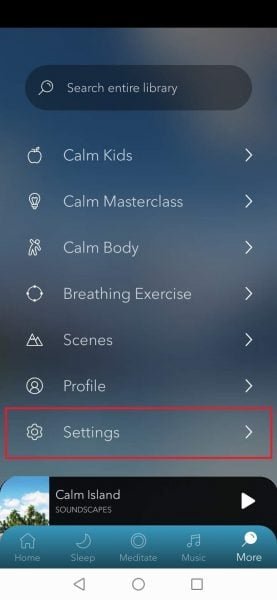
- Scroll down and find Do not disturb
- You will notice the feature is turned off by default
- To enable it, just tap on the switch next to it
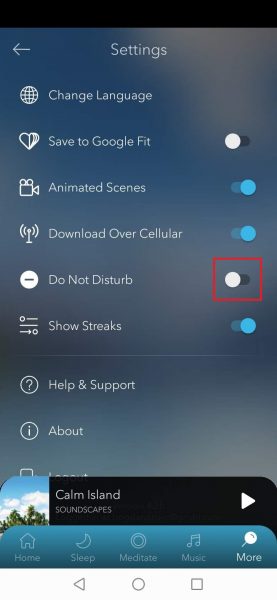
- As soon as you tap on the switch, it will turn into blue color meaning the option is enabled
That’s it. From now on, you can use the app without being distracted. You can always turn it back off by tapping on Profile > Settings.




