Nothing beats the joy and satisfaction of using a fully customized interface. By tweaking the device or application features, the user experience becomes way more satisfying. The most common customization is usually in the more frequently used applications such as browsers. Firefox, in particular, has a very easy way to grant these features to its users, as discussed below. Depending on the browser version and device characteristics, the browser offers two main methods to activate the dark mode.
Why Dark Mode?
Unlike regular customization, Firefox’s move to provide this feature is not just for cosmetic reasons. It is instead an attempt to help users reduce eye strain during prolonged and night use, as well as eye sensitivity, which is increased in the presence of too much light.
Dark Mode through In-Built Customisation
The latest device software, such as Windows 10, has become more stubborn when making customization decisions for the user. This software often automatically changes the device settings depending on their programmed instructions, such as time and lighting conditions, which is not entirely undesirable, if at all. The Firefox browser is usually unaffected by the overall device configuration. Instead of the app conforming to the general device mode, the browser can be specifically fine-tuned by following these simple steps to activate the built-in feature:
- Navigate to the Firefox browser either on the desktop as a shortcut, located on the taskbar, or by doing a quick search in the box on the lower-left corner of the start page.
- In the top right corner of the browser welcome tab, click the three-line icon to reveal the browser settings, making sure the tab is sufficiently big to show all the available options.
- Scroll down to the lower end of the settings list and locate the "customize" option, marked either by text or a paintbrush icon.
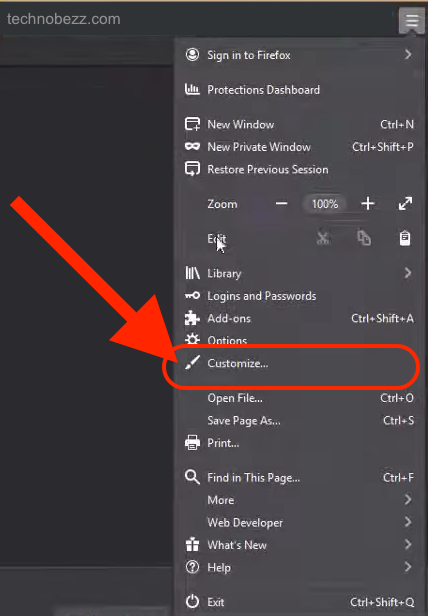
- After you click on that, a set of settings will appear. Select the ‘theme’ tab to reveal the built-in and additional themes available for use.
- At the top of the list will be the three primary themes, namely the basic one, the light, and the dark themes.
- Simply click on the dark theme icon, and the browser will automatically shift to darker tones.
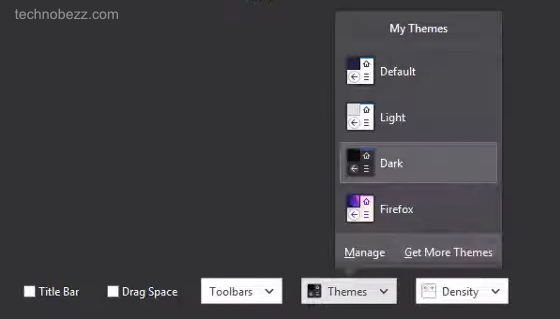
- Click "enable" to effect these changes for use. The process to remove this dark mode when desired is the same, with a ‘disable’ selection on the final step instead.
Dark Mode through Add-Ons
For Firefox browsers that come without the handy dark mode pre-installed, add-ons may be necessary from the browser’s developer website. This option is also quite convenient when the built-in dark mode fails to satisfy the required level of customization fully. Additional and enhanced themes can provide a more desirable dark mode. This is quite simple and can be done with a few steps.
- Once again, launch the Firefox browser from its source, depending on where it was saved during installation.
- This time, after clicking the three-line icon in the top right corner, go to the add-ons section of the settings menu. This can be launched directly with a simple ctrl + shift + A combination.
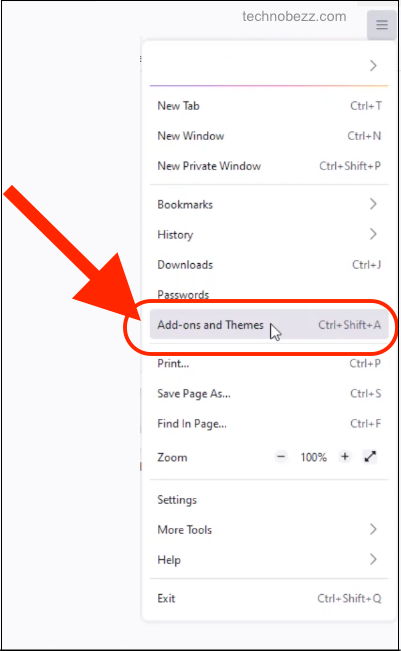
- A pop-up will show the available selections to get add-ons; select the paintbrush icon for personalization add-ons.
- The browser should launch to its source site, where you can search for newer dark mode versions available for the device.
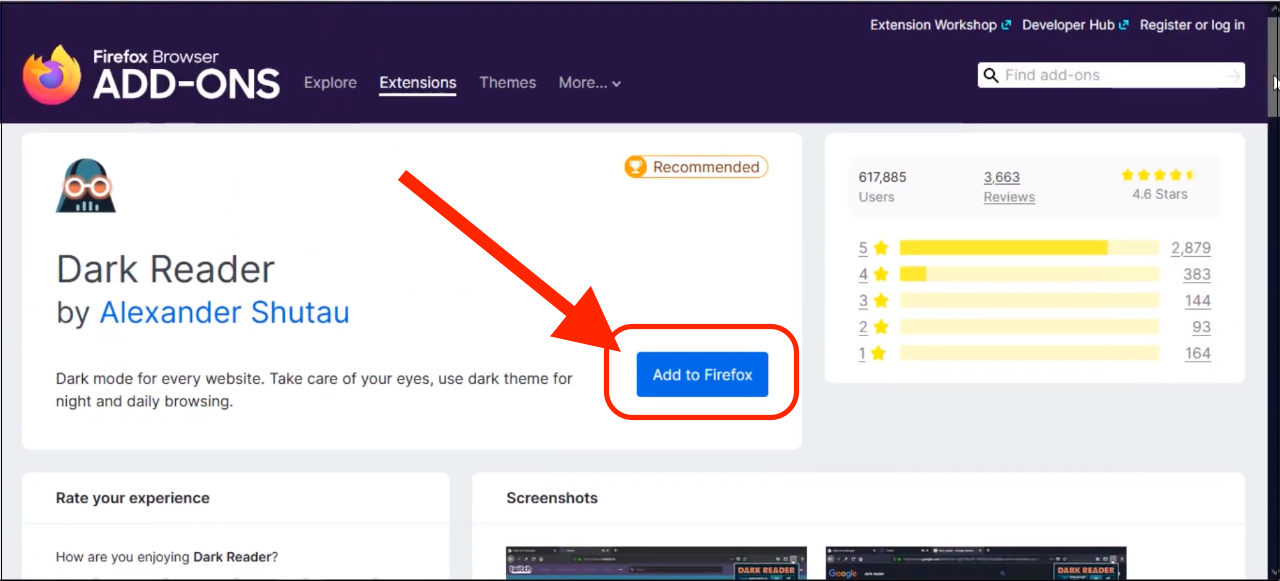
- Once it is in place, it can be implemented just like the regular or pre-installed dark theme.












