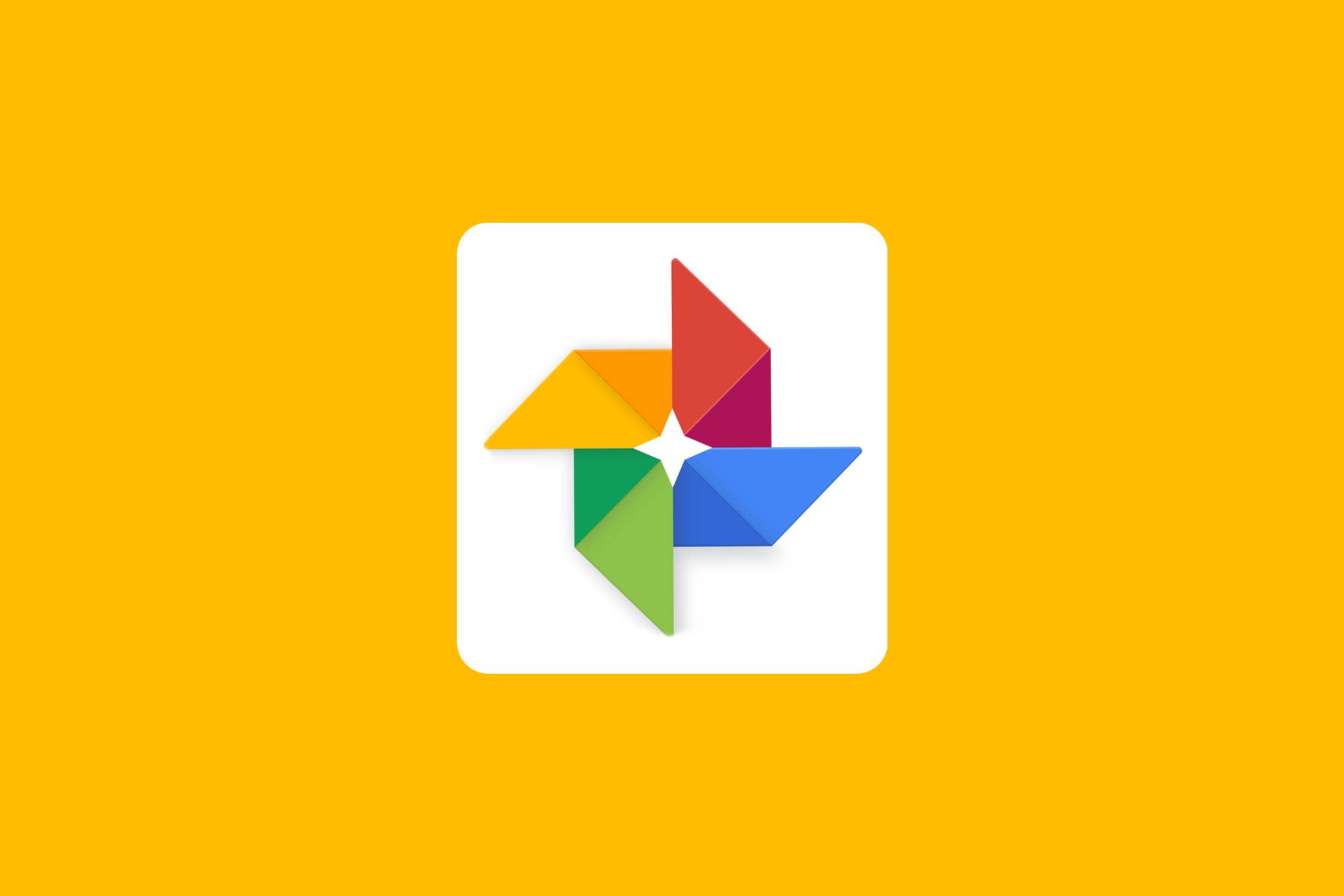Google Photos is a great storage and photo-sharing service. You can upload a bunch of images from your smartphone, and you can access them from other devices. If you love browsing the photos you stored on the service using your PC, there is an option that allows you to enable browser notifications.
If you turn it on, you will be notified when someone shares a photo or video with you. This article will show you how to do just that. Let’s see how to enable browser notifications in Google Photos on your PC without further ado.
How to enable browser notifications in Google Photos on your PC
Enabling browser notifications requires just a couple of moments of your time. Here is how you can do that:
- Open a browser of your choice on your PC
- Go to Google Photos
- Log in using your Google account details
- When you log in, click on the hamburger icon (three horizontal lines) in the top-left corner of the screen
- Click on Settings options
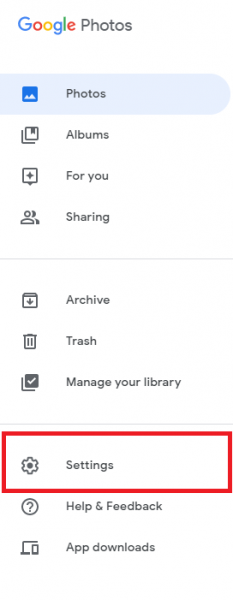
- Find the option “Browser notifications.”
- You will see that the option is disabled by default
- Click on the switch next to it
- You will be asked if you want Google Photos to show notifications; click Allow.
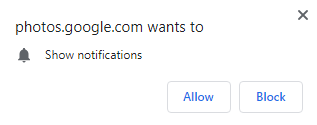
- The switch will turn blue, meaning the option is now enabled
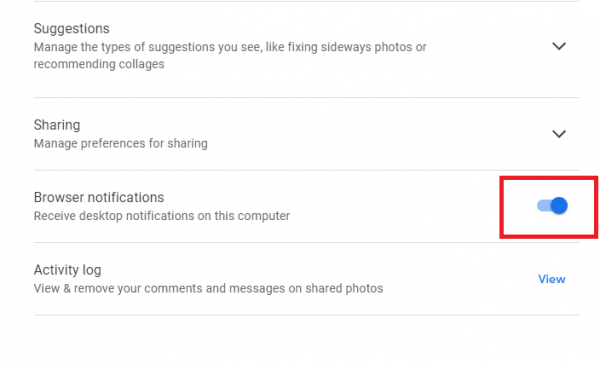
That’s it. You have successfully turned on the browser notifications in Google Photos. You can always disable the option by following the same steps and clicking on the switch next to it.