If you are using a laptop and looking for a browser with valuable features, perhaps you should consider the Opera browser. This one comes with a variety of options that you can enable to get the most out of it. For laptop users, one of the features that can be of the most benefit is the battery saver. Great news – Opera has this option. You can browse for a longer extended period once your device is unplugged. Here, we will show you how to enable a Battery saver in Opera.
How to enable Battery Saver in Opera
If you enable the Battery Saver option, you can also select the option for the feature to turn on automatically whenever your laptop is unplugged or when the battery is at a certain point. You can also enable the option for the battery icon to be displayed. Once you turn it on, the icon will be placed in the browser's top-right corner. Let’s see how to turn the Battery saver on:
- Open Opera browser
- Click on the three horizontal lines located in the top-right
- Now scroll down and click on Go to browser settings
- Click on Advanced, located on the left side, then click Features
- You will see the Battery section
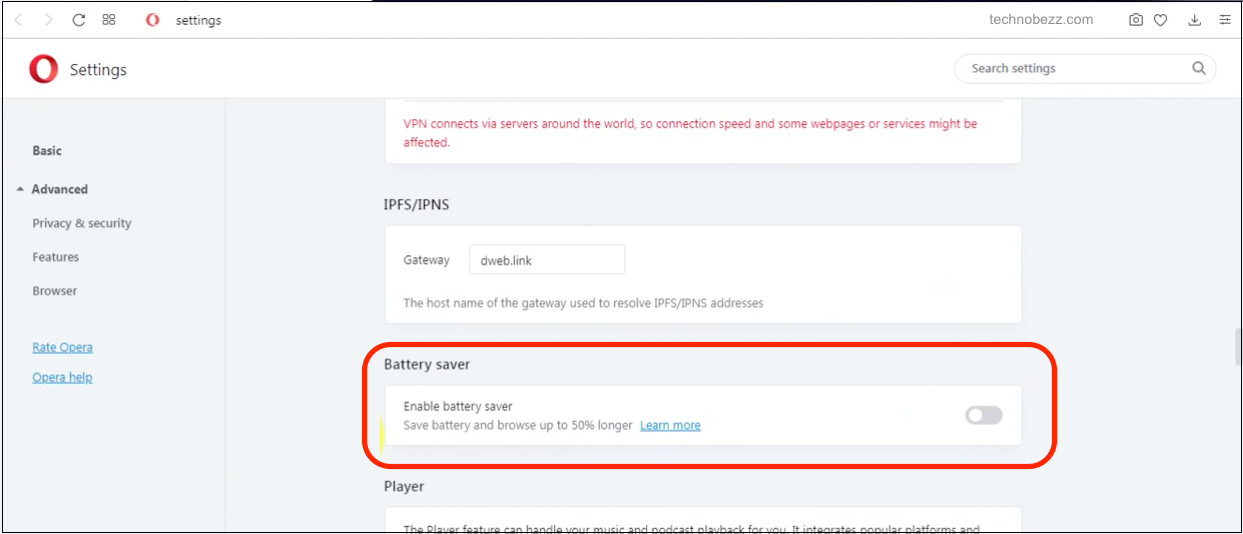
- To turn it on, just click on the switch next to Enable battery saver
- You can further customize it by enabling Save battery automatically. When you turn on this option, you can choose when the battery saver will turn on. For instance, you can choose for the feature to turn on when your device is unplugged or when it reaches a certain battery level, for example, 80 %.
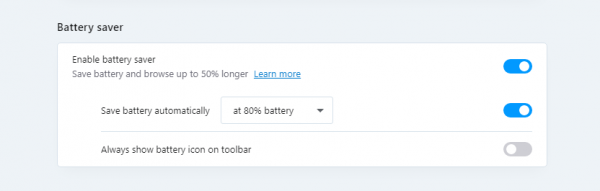
- Finally, you can enable “Always show a battery icon on the toolbar.”
If you are using a laptop, try this feature. We're pretty sure you’re gonna love it.












