The Samsung Galaxy A30 is a great-looking phone, but more important than that is that it offers the smooth performance you can enjoy. To be sure the phone will provide that smooth performance, you should restart it every few days, not only when you experience some issues.
When you restart the phone, it will close the processes and apps running in the background and not just that. It also refreshes the memory of the phone. The Samsung Galaxy A30 comes with an exciting feature called Auto restart. Once you turn it on, the phone will restart on its own once you have set it. Here's how to enable Auto-restart on your Samsung Galaxy A30.
See also: How to enable Night mode on Samsung Galaxy A30.
How to enable Auto-restart on your Samsung Galaxy A30
As we said, you should restart your smartphone every few days to refresh its memory, boost performance, and close the processes and apps running in the background. Your phone will work a lot better, and it will perform faster. However, we often forget to do it. Thankfully, you can enable Auto-restart on your phone, which will automatically restart at a particular time. Here's how to turn this option on:
- Go to the Home screen of your Galaxy A30
- Open the Settings app
- Next, scroll down and tap Device care
- Tap on the three dots located in the top-right corner
- Now tap Auto-restart
- Choose the time and day that you find most suitable
- By default, it is set to Monday at 3 AM

- Turn the feature on.
In a different Software version, you can find the Auto restart feature on the Reset page.
- Open Settings
- Find General Management and tap it
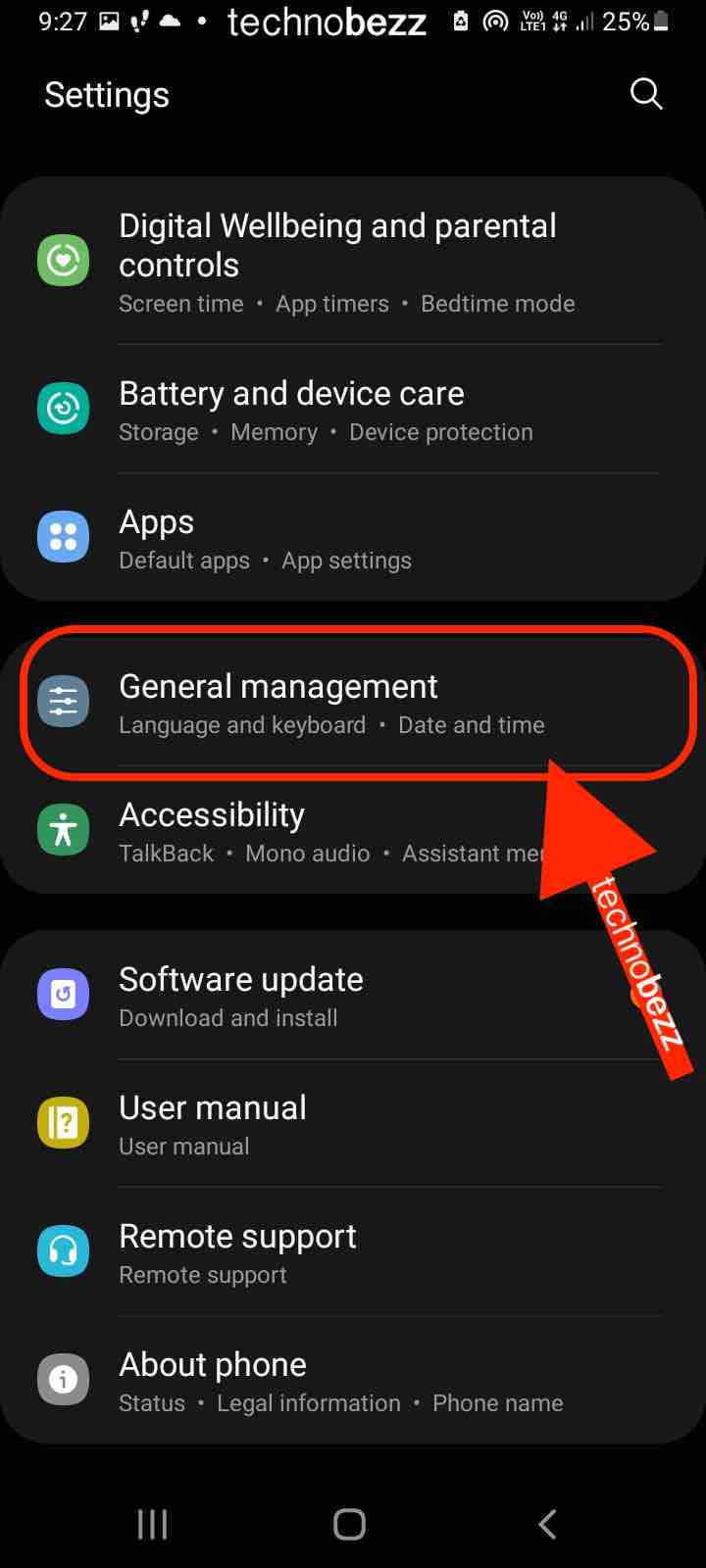
- Tap Reset
- Look for the Auto restart at set times option and tap the switch button next to it
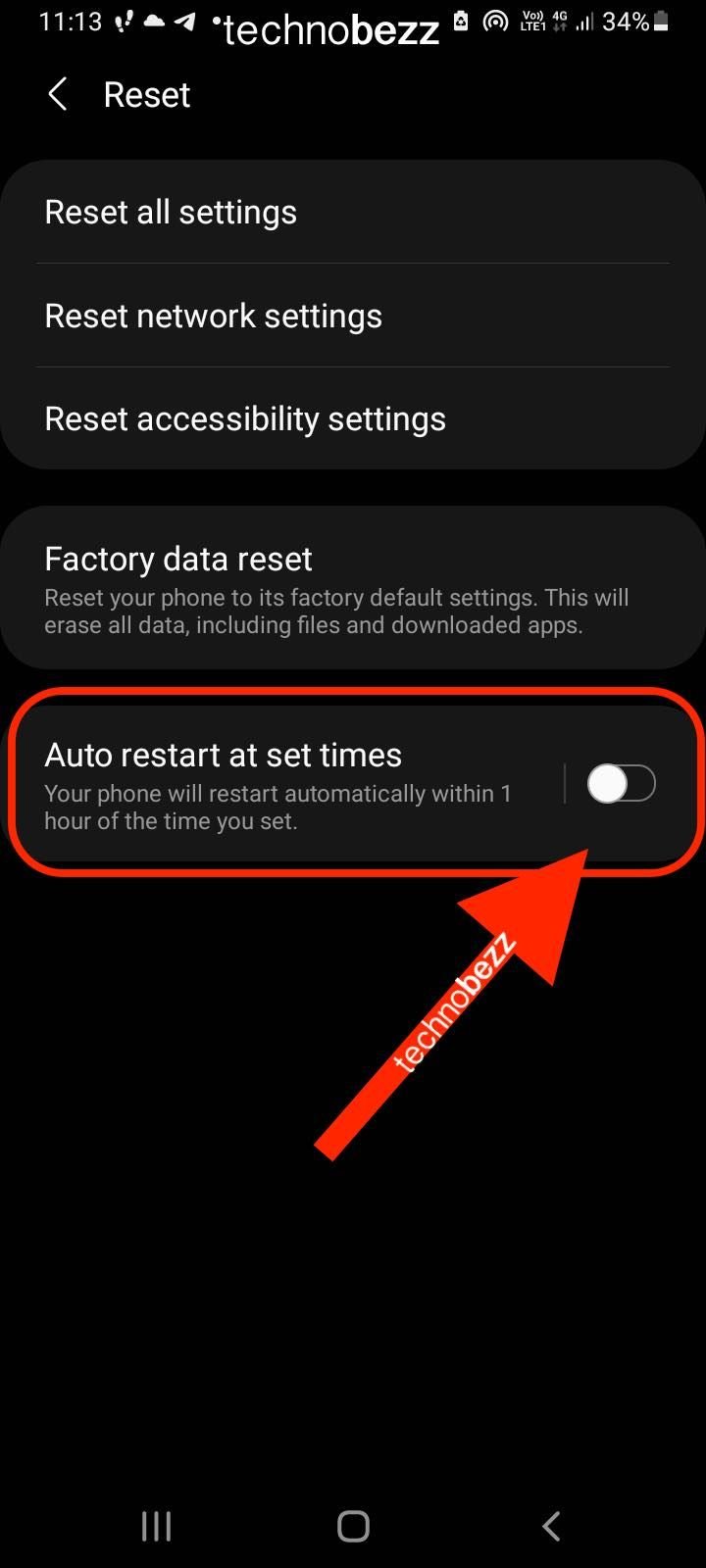
- To set the time and day, press the Auto restart at set times option.
Your phone will restart at the time and day you have set. Thanks to this option, your device will remain fresh and perform great.
Also Read

Updated APN settings for AT&T

Updated APN settings for Verizon

Updated APN settings for T-Mobile

Samsung Confirms Launch Date for Galaxy F54 5G in India and Provides a Glimpse of Design

iOS 17 Rumors and Concept Showcase Exciting Features Ahead of Apple's Announcement








