If you are among those who have decided to try the Opera GX gaming browser, we are sure you will love its design and features. While there are many options that are the same as those on other browsers (regular Opera included), this browser offers some new features that you can adjust to suit you.
While it was designed with gamers in mind, it is suitable for everyone who wants a browser with more features and settings. The browser allows you to turn on the sounds and manage them the way you want. And here in this article, we will show you how to do just that, so keep reading.
See also: How to block ads and trackers in Opera GX gaming browser.
How to enable and manage browser sounds in Opera GX gaming browser
One of the things that will pull you toward this browser is its excellent design and colors. You can adjust various features and limit the amount of RAM and CPU the browser uses. Awesome, right?
In addition, you can also enable the sounds in the browser and then manage them the way you like. Here's how to do that:
- Open the GX browser on your computer.
- Next, click on the Easy setup (three lines in the top right corner of the browser)
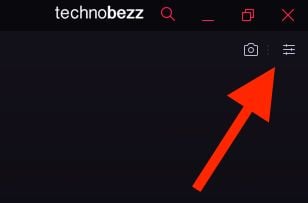
- Scroll down until you reach the Features
- Click on the switch next to the browser sound to turn it on
- Next, click Configuration
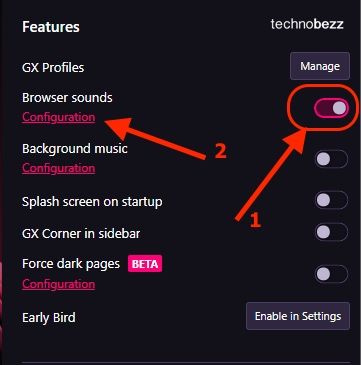
- From there, you will find different options to turn on and off
- You can also change the volume for each option by dragging the slider
- Drag the slider next to the volume option to adjust the volume for all sounds
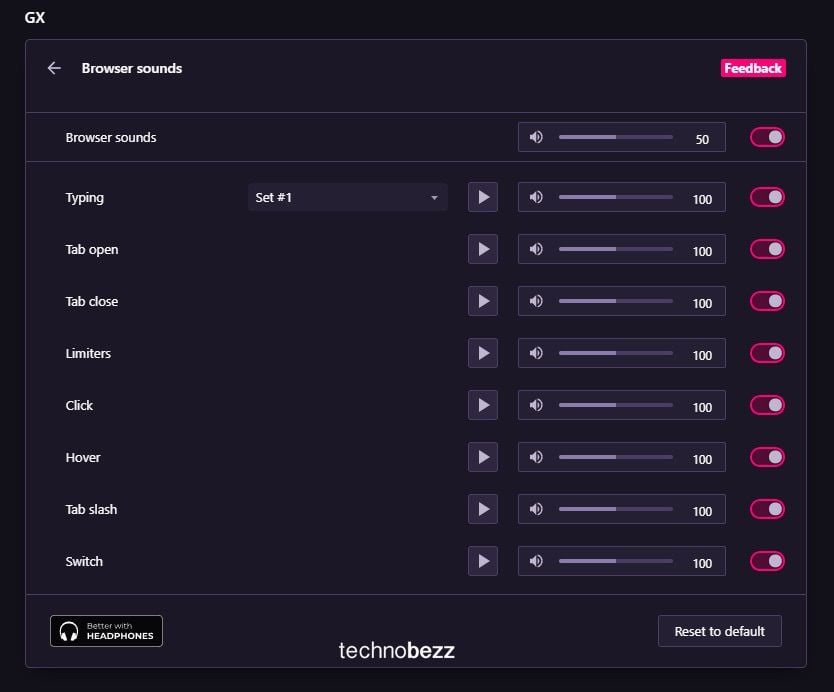
Pretty simple, right? Once you have installed the browser, head to Easy setup and make your desired changes.
Also Read

Updated APN settings for AT&T

Updated APN settings for Verizon

Updated APN settings for T-Mobile

Samsung Confirms Launch Date for Galaxy F54 5G in India and Provides a Glimpse of Design

iOS 17 Rumors and Concept Showcase Exciting Features Ahead of Apple's Announcement








