Skype doesn’t need some special introduction because, for years, the app has been one of the most popular options for those who want to stay in touch with friends and family, chat, and make video calls.
You can add various information on Skype, from your location, profile picture, date of birth, etc. All these things can help your friends to find you with ease. But what if you don’t want your profile to be discoverable when people look for you? Is there a way to not appear in search results?
The answer is yes. If this is something you want to do, keep reading. We will show you how to enable and disable “Appear in search results” on Skype.
See also: How to change your location on Skype.
How to enable and disable “Appear in search results” on Skype
By default, this option is enabled, and your profile will show up when people search for you. Perhaps you changed this option before and want to allow it again, or you just started using Skype and want to disable it. Here is how to make changes:
- Open the Skype app on your PC
- Next, click on the three dots located right next to your profile picture
- Now click Settings
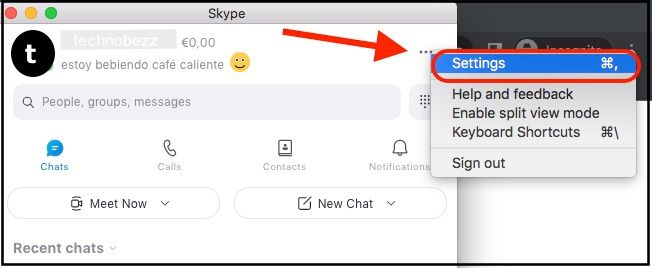
- Click Contacts
- Select Privacy
- You will see the option “Appear in search results.”
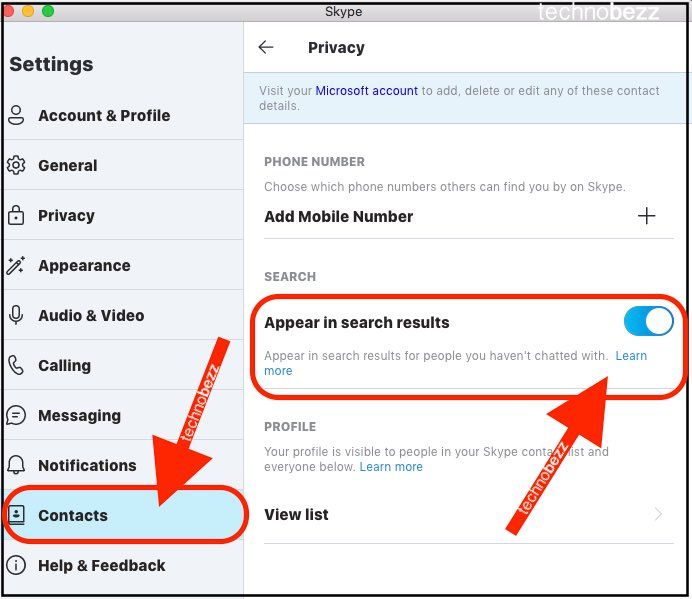
- If the switch is blue, it means the option is enabled
- If the button is gray, it means the option is disabled
- Click on the switch to make the desired changes
To make changes to your Android device:
- Open the Skype app
- Next, tap on your profile picture
- Tap Settings
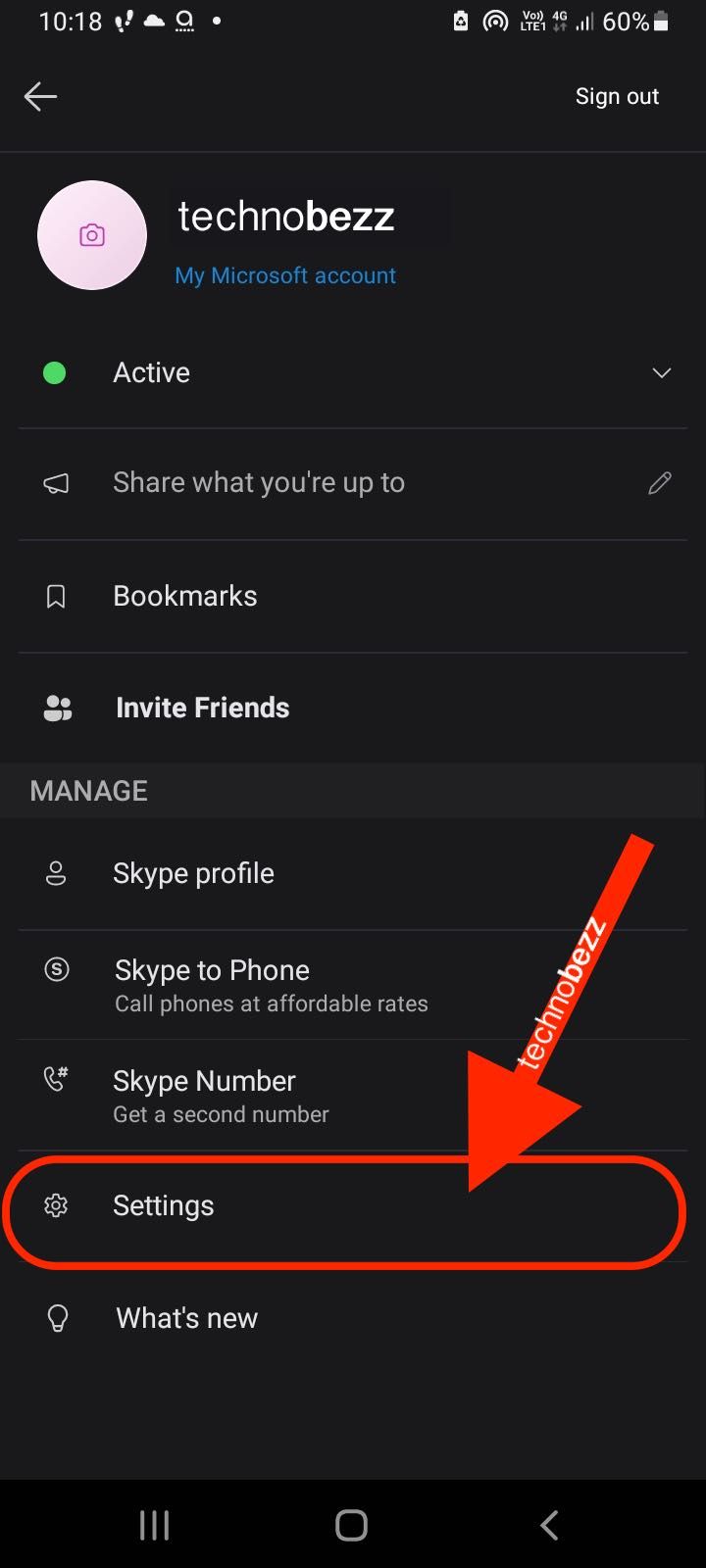
- Next, look down to find the Privacy option and tap it
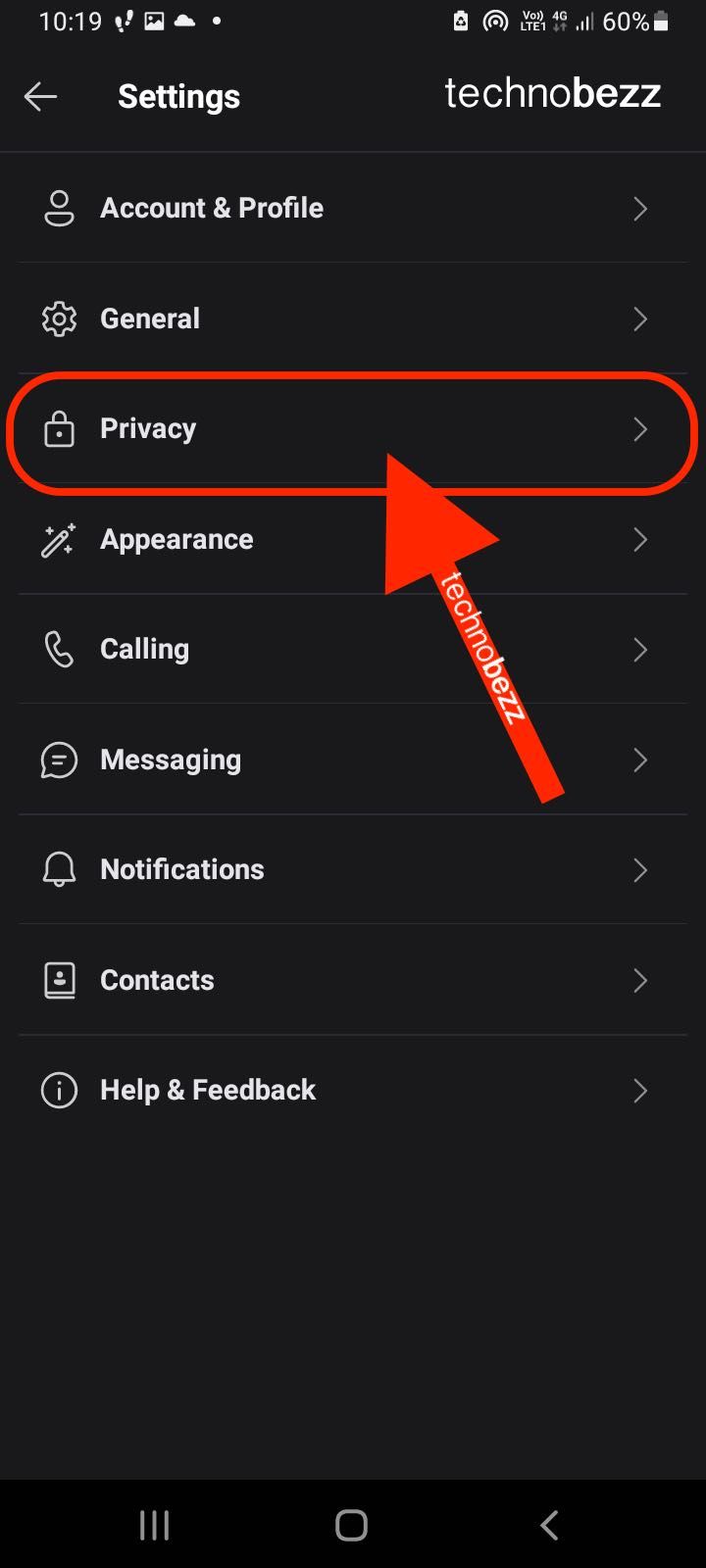
- Then, enable or disable Appear in search results by tapping the switch button next to it
You can make these changes on the Skype web as well:
- Go to the Skype website
- Log in
- Click on your profile photo under My account
- Now click Edit profile
- Scroll down to enable or disable Appear in search results




