The Samsung Galaxy A50 is considered one of the best budget phones you can get. It has a non-removable Li-Po 4000 mAh battery, fast charging, 1080 x 2340 pixels resolution with a 19.5:9 ratio, and a pretty good camera. So, all these things make it an excellent choice for anyone looking for smooth performance, nice design, and affordable price.
If you want certain features such as time, date, and notifications when the screen is turned off, you can turn AOD on. Keep in mind that by enabling this feature, the battery may drain faster. This article will show you how to enable Always on Display on your Samsung Galaxy A50.
See also: How to enable Night mode on Samsung Galaxy A50.
How to enable Always on Display on your Samsung Galaxy A50
AOD is a great feature that allows you to always show specific information on the screen even when the screen is off. As mentioned, once enabled, AOD can have an impact on the battery. So, you may notice the battery level going down faster than usual.
If you don’t mind that, you can go ahead and enable AOD. You can do it in two ways. The first one is simpler, through Quick settings. The second one is also simple but requires a few more taps. Let's see both.
Enabling Always on Display through Quick Settings
Here's how to enable Always on display:
- Swipe down from the top of the screen to access Quick Settings
- You'll only see a few options now, so swipe down again to access all quick Settings
- Find Always on Display and tap on it
- Done!
Enabling Always on Display through Settings
If for some reason you don't want to enable this option through Quick settings, here's another way to do it:
- Open the Settings app on your Samsung Galaxy A50
- Next, find the Lock screen and tap on the option
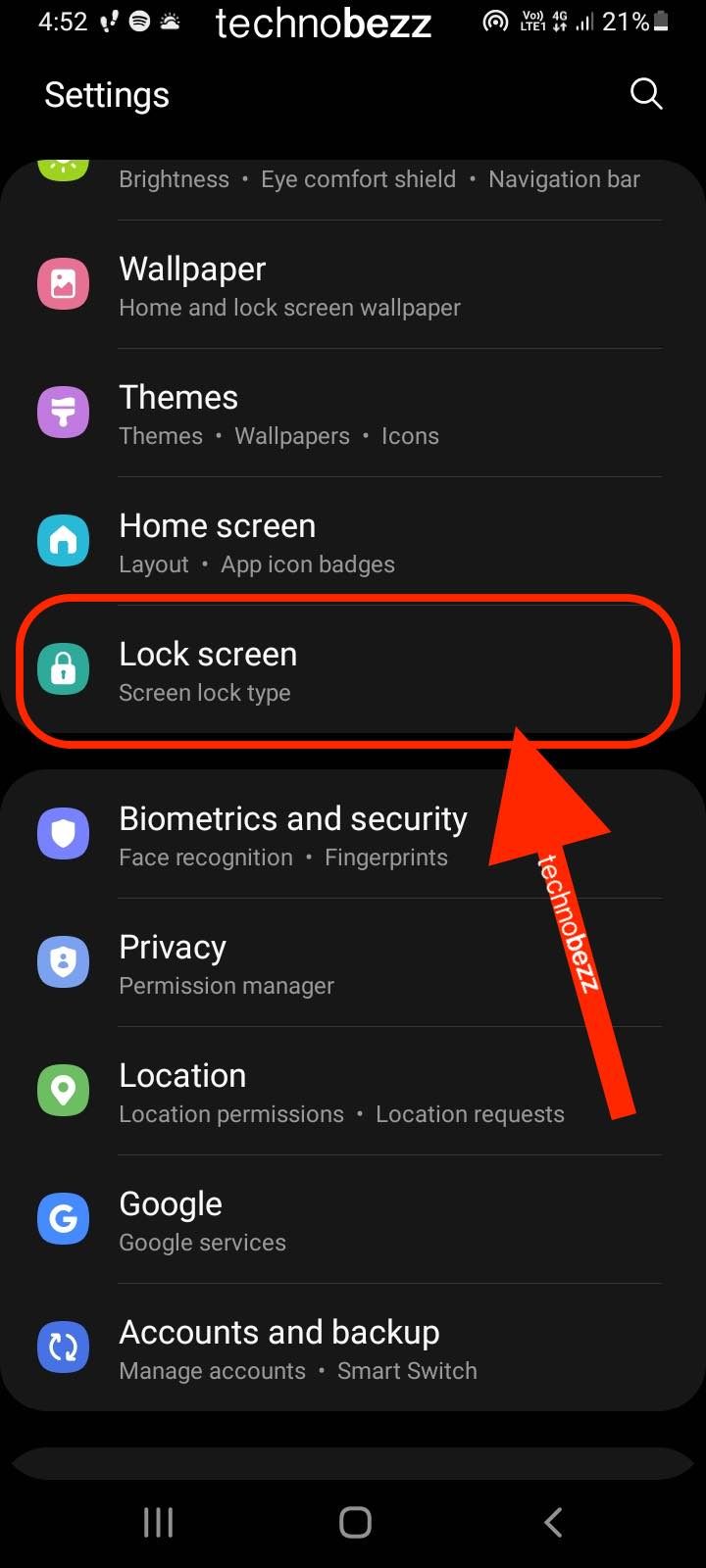
- Now tap on Always On Display
- Turn it on by tapping on the switch
- You can customize it to suit you.
That’s it. You have successfully enabled AOD on your Galaxy A50. This will eliminate the need to turn the screen on whenever you want to see the time, date, or notifications. It is already on the screen, even when it is off.
Also Read

Updated APN settings for AT&T

Updated APN settings for Verizon

Updated APN settings for T-Mobile

Samsung Confirms Launch Date for Galaxy F54 5G in India and Provides a Glimpse of Design

iOS 17 Rumors and Concept Showcase Exciting Features Ahead of Apple's Announcement








