The Opera browser has a sleek design and various features that allow users to have the most fantastic browsing experience. Everything is simple, and you can easily change if something doesn’t suit you. The search box in the address bar is among the many things you can turn on as you please. This can be pretty handy and if you want to know more, keep reading. We will show you how to enable a search box in the address bar in Opera.
How to enable a search box in the address bar in Opera
Perhaps you didn’t know this feature exists in Opera simply because it is turned off by default. Finding that among the options requires just a bit of digging, but you don’t have to do that. We are going to show you the steps. Here is how to enable the search box:
- Open the Opera browser on your computer
- Next, click on the three horizontal lines in the top-right corner
- Click on ” Go to full browser settings,” located at the bottom of the menu

- Next, click Advanced on the left side of the screen
- Click Features
- Scroll down until you reach the “User interface” section
- You will find the “Enable search box in the address bar”
- The switch next to it will be in gray (because it is turned off by default)
- Click on the switch to enable the feature.
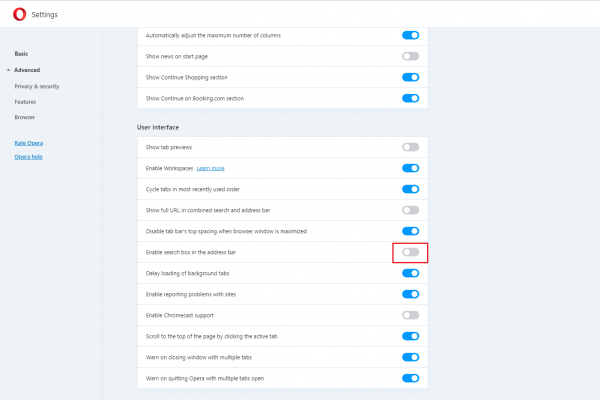
Once you turn this option on, a search box will appear in the address bar in the top right corner of the browser.
That’s it. Turning it on is not complicated, even though finding the option requires more effort. If by any chance you change your mind at some point, follow the same steps and turn the feature off.












