If you have just started using Thunderbird for your email activities, we are sure you will get used to it fast and enjoy the app and the experience it offers. The great thing about this app is that it has a bunch of options you can adjust to, and it comes with various useful features. If you receive and delete many emails, trash can be filled with the ones you no longer need. Thunderbirds offer several ways to empty the trash. We are going to show you the ways to do that.
How to empty trash in Thunderbirds
You can empty the trash by deleting emails one by one. If you have a lot of emails in the trash, you can delete them all at once.
If you want to delete one email, open Thunderbird and click Trash on the left side. Find the email you want to delete, click on it, and then click Delete. You will be informed that the email will be permanently deleted. Click Delete.
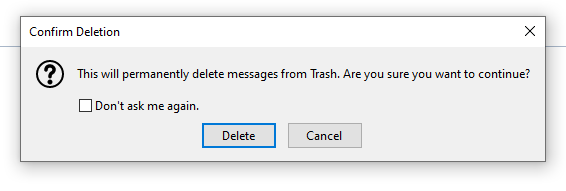
If you have several emails in the Trash and you want to delete them all at once, right-click on the Trash and click Empty Trash. Please be informed that this will delete all messages and subfolders in Trash. If you want to proceed, click Yes.
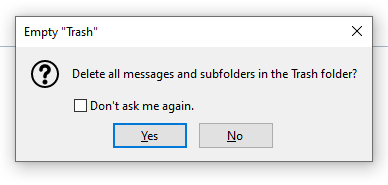
To empty the trash, you can also click on the hamburger icon in the top-right corner of the screen (three horizontal lines), and then choose Empty Trash in the menu. Please be informed that this will delete the messages and subfolders in the Trash folder. If you want to proceed, click Yes.












