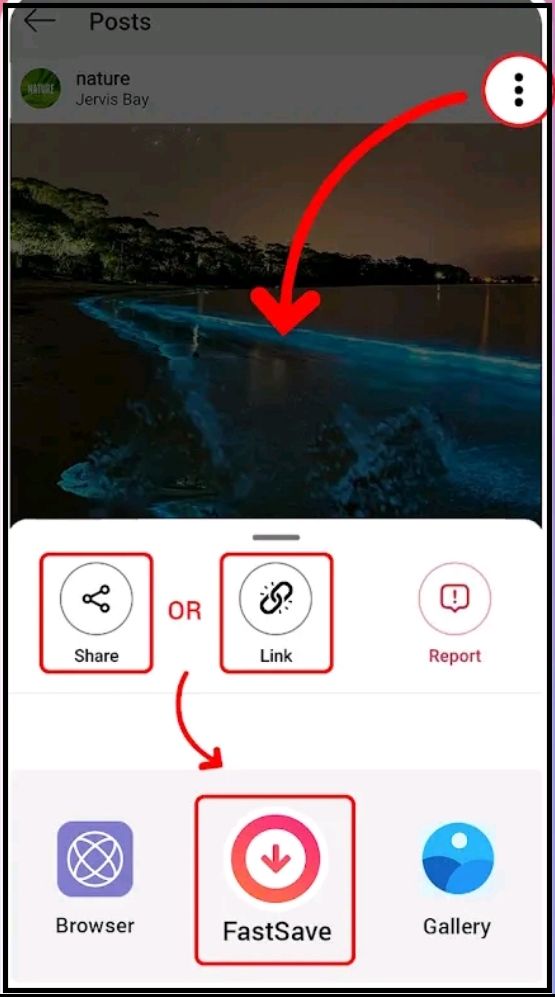Keeping in mind the success of Instagram, it shouldn’t be a surprise that almost every day, millions of photos get uploaded on Instagram. You can find a wide range of photos on Instagram, whether it is an image of someone’s cute pet or beautiful scenery. It is natural if you want to save those beautiful images, but all you can do on Instagram is to take a screenshot of those pictures because there is no download option. Here, we are going to show you how to download Instagram photos.
Why doesn't Instagram provide a download option?
It is a critical question and it comes to our minds right after we find there is no download option on Instagram. Well, the reason behind it is that Instagram has very strict rules regarding copyright, and they do not want you to download pictures without anyone’s consent. However, Instagram allows you to save photos only if you want to re-post them, but you need to have permission from the original owner of that photo. It is essential that if you use someone’s photo, you give credit to the original owner and do not use someone’s photos for commercial purposes.
Saving or bookmarking photos
In 2017, Instagram included a feature with which you could save an image in the Instagram library, and this feature is known as “Bookmark feature.” If you are a new user, and if you are not sure how to bookmark the images you like, here is a quick guide.
- Beneath the photo you wish to save, you will see a bookmark icon, tap on it.
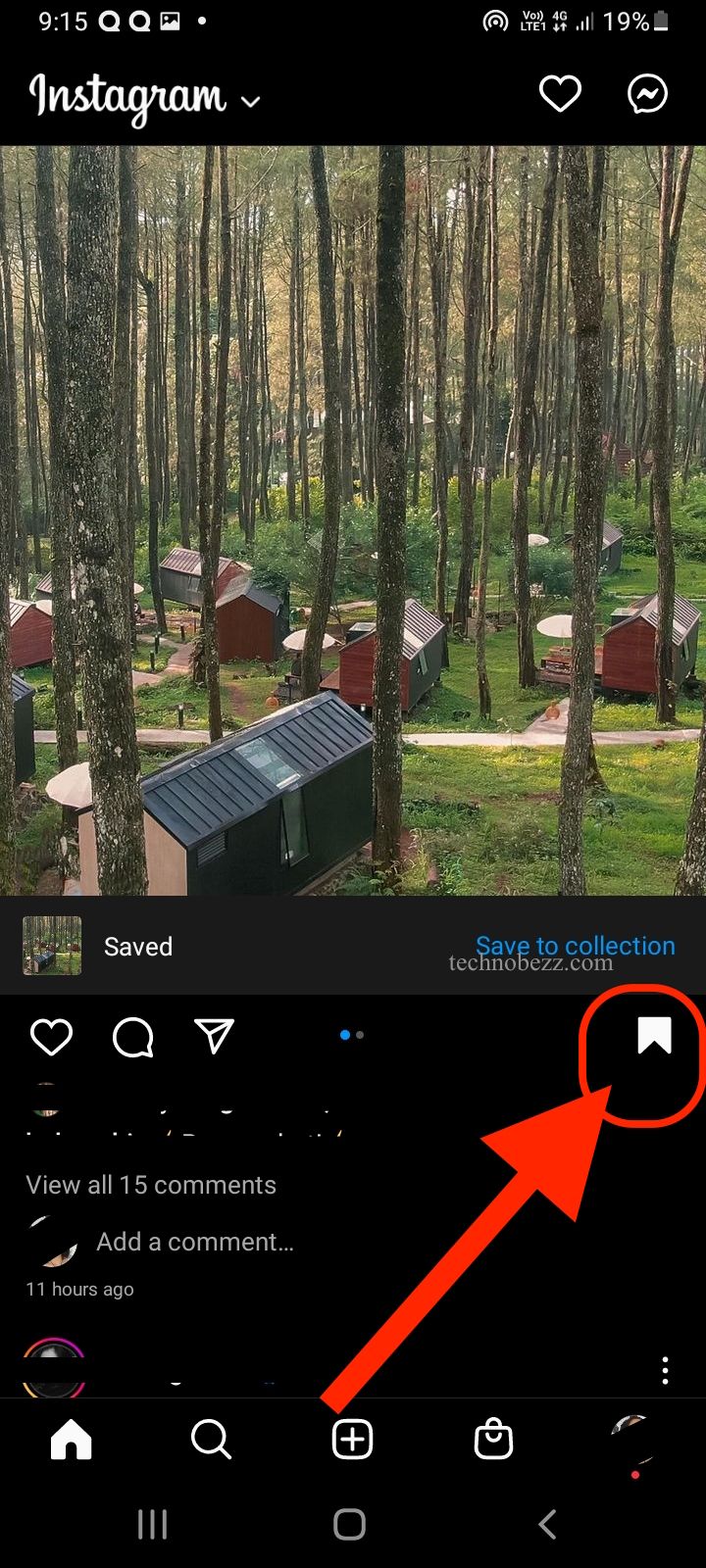
- Once the photo has been bookmarked and you want to see it for later, head over to your profile and tap the three horizontal bars.
- After pressing the horizontal bars, you will see the option “saved” (with a bookmark image), click on it.
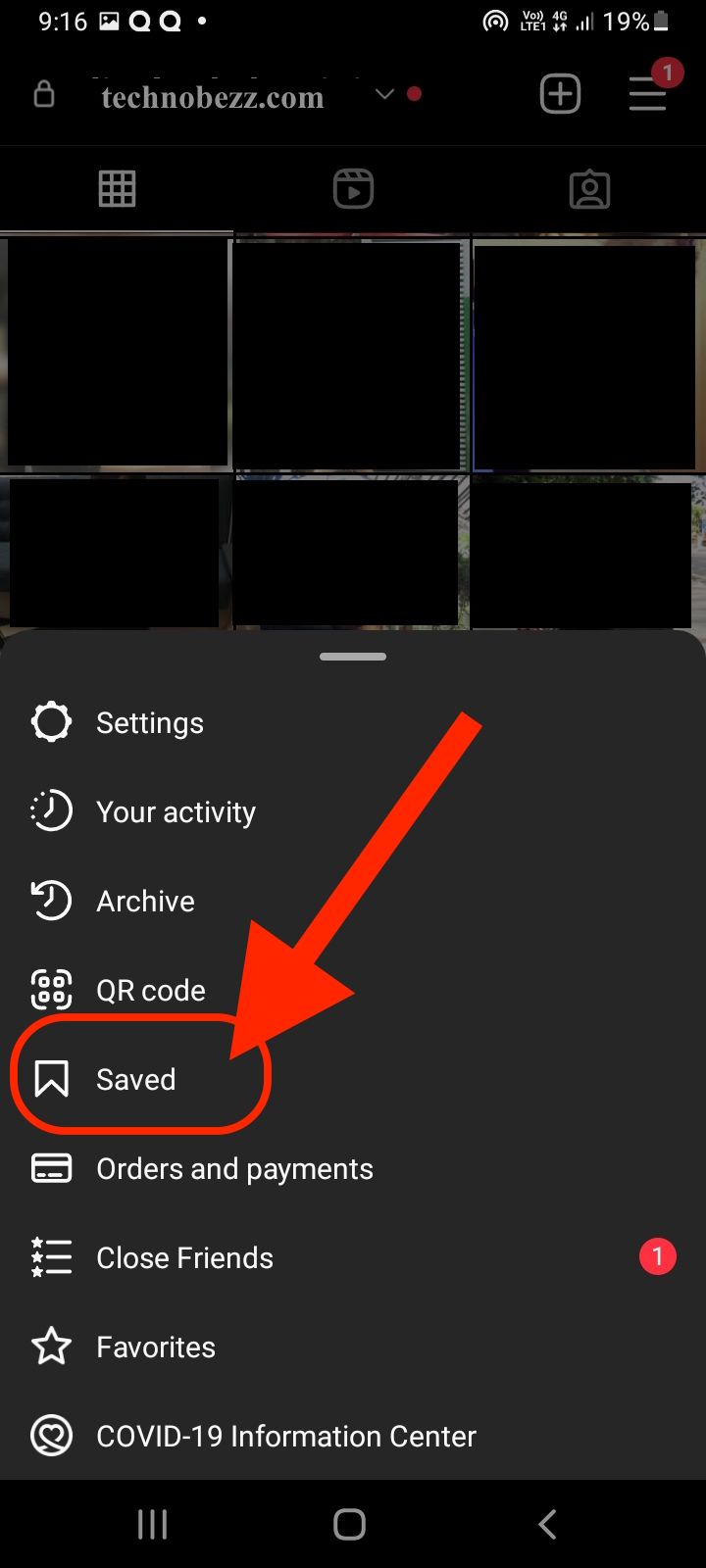
- Finally, you will see all of your bookmarked or saved pictures on Instagram.
How do I download Instagram photos on my PC?
To download photos, you have two options, which are:
- Save photos via an app
- Save photos online through a website
To save online via the web, you can visit Downloadgram and follow these steps:
- First, open Instagram.com and find the picture you wish to download
- Upon choosing the picture, click on the image
- After clicking on it, in the top right, you will see three horizontal dots, click on them
- Then you will see a list of options. Among these, choose the option which says “copy link.”
- Once you have the link on the clipboard, it is time to open the link
- On downloadgram.com you will see a textbox asking for the URL of the image
- Paste the copied link into the URL textbox
- Then click the download button
- Upon clicking on the download button, you will be presented with another button which says “Download Image.”
- Just click on this button and the image will be downloaded.
How to download Instagram photos on your Android phone
To download the image on your Android phone, follow these steps:
- First of all, download the Android app from Google PlayStore with a name “FastSave for Instagram”
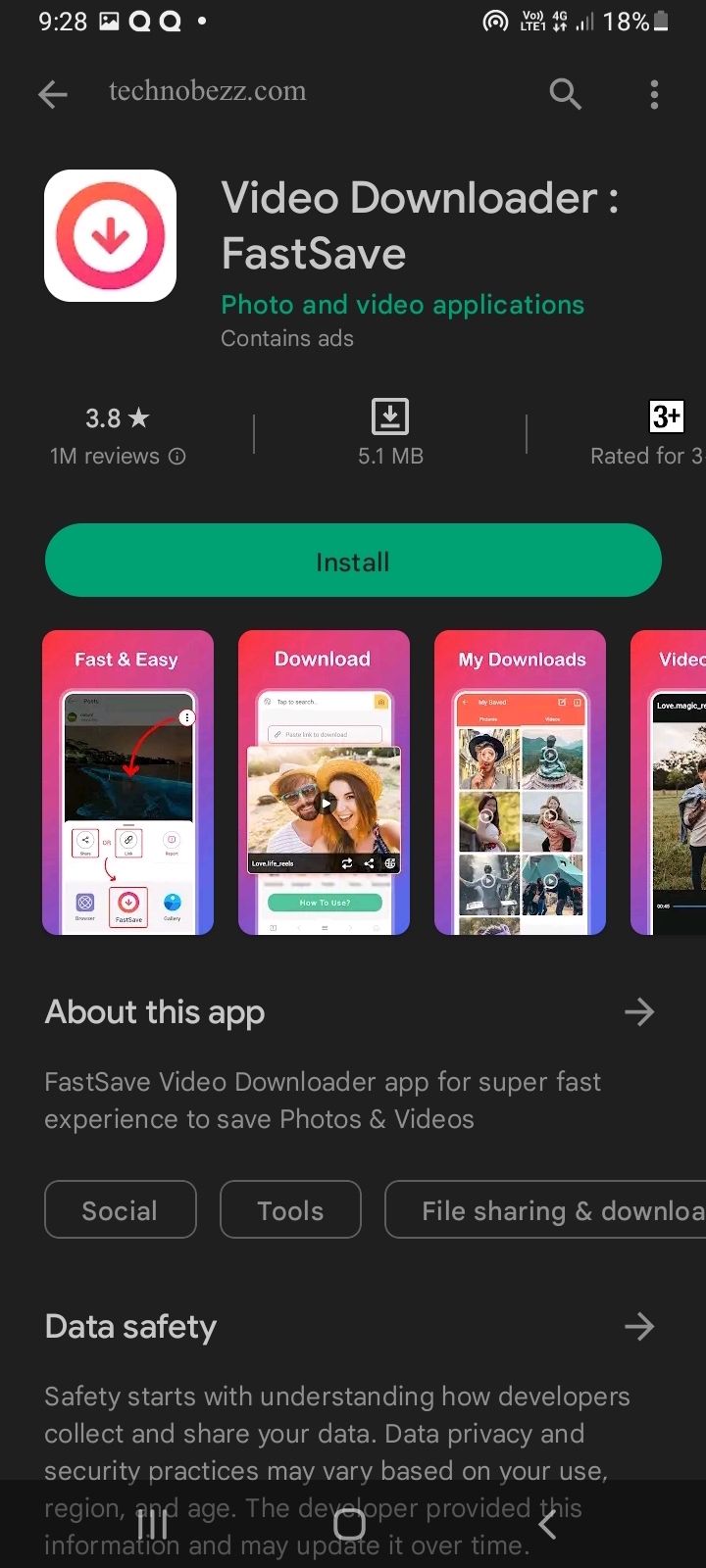
- Open the app and tap on the switch button which says “FastSave Service” to enable it.
- After enabling it, tap on the button which says, “Open Instagram.”
- Then find the image you wish to download
- Tap on the three dots (vertical dots) just above the image
- Choose the copy link from the options and the image will be downloaded automatically into your phone’s gallery.