Tech Insights in Your InboxSubscribe to our free newsletter and never miss out on what's happening in the tech world. Learn Tech Today, Lead Tomorrow.
In this article, we will show you how to install and use TeamViewer software on your computer, your phone, and any other device you might have.
Installing the application on your computer:
- You will have to download the TeamViewer app from their official site. Just click on this link.
- Once you open the TeamViewer site using that link, look for the green Download for free button. By clicking on that button, the download process will start right away, and it will be finished in just a few seconds because the TeamViewer file is not big.
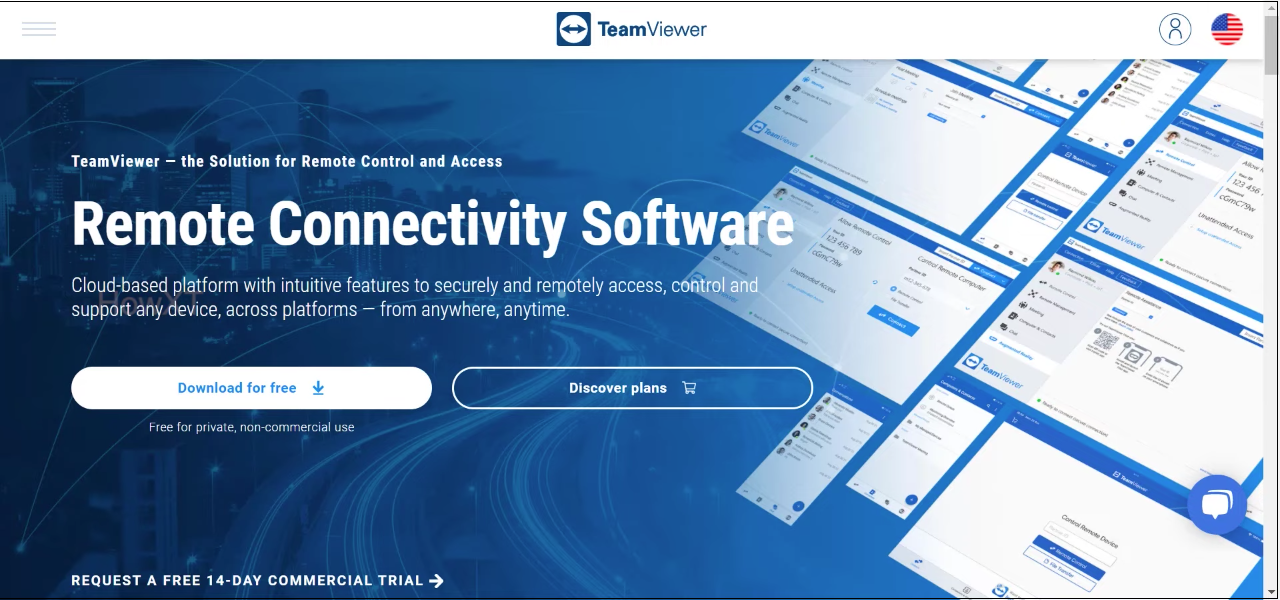
- To install the file, you must first click on it. If you are using a Google Chrome browser, the downloaded file will appear at the bottom of your screen; click on it.
- You will be running the setup wizard now. The first thing that you need to do is to select the Installation to access this computer remotely; check that box by clicking on it.
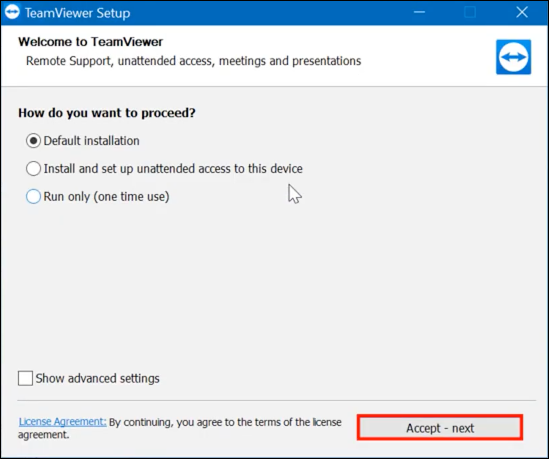
- Next, under the How do you want to use the TeamViewer section in the installation window, you can choose whichever option you wish to choose: If you want to use TeamViewer individually for personal reasons, select Personal use. If you are a part of a company, you must click on the Company use. Keep in mind that TeamViewer is free if you use it for non-commercial purposes. In other words, the software is free if you want to use it for personal reasons. But, if you want to use it for some commercial use, you will be obligated to pay a monthly fee.
- After choosing between those two options, click on the Finish button so the Installation can start. Of course, you could set up some advanced software settings before you click on the Finish button, which is up to you.
- And now, all that is left to do is wait until the installation process has been finished. We believe that this process will not take much of your time.
Installing TeamViewer on your phone or any other device:
The first thing you need to do to connect your computer to your phone or any other device is to download the TeamViewer app on it. Here is how to do it:
- Whether you are using TeamViewer for Android or an IOS device, open up the Google Play Store or the App Store on your device.
- Once you have opened the app, click on the search button to open up the Search bar.
- In the Search bar, type TeamViewer and wait until the search results appear. Then, click on the top search results to open up the TeamViewer app section.
- You should be able to see the Instal button there. Click on it to start the download and install process.
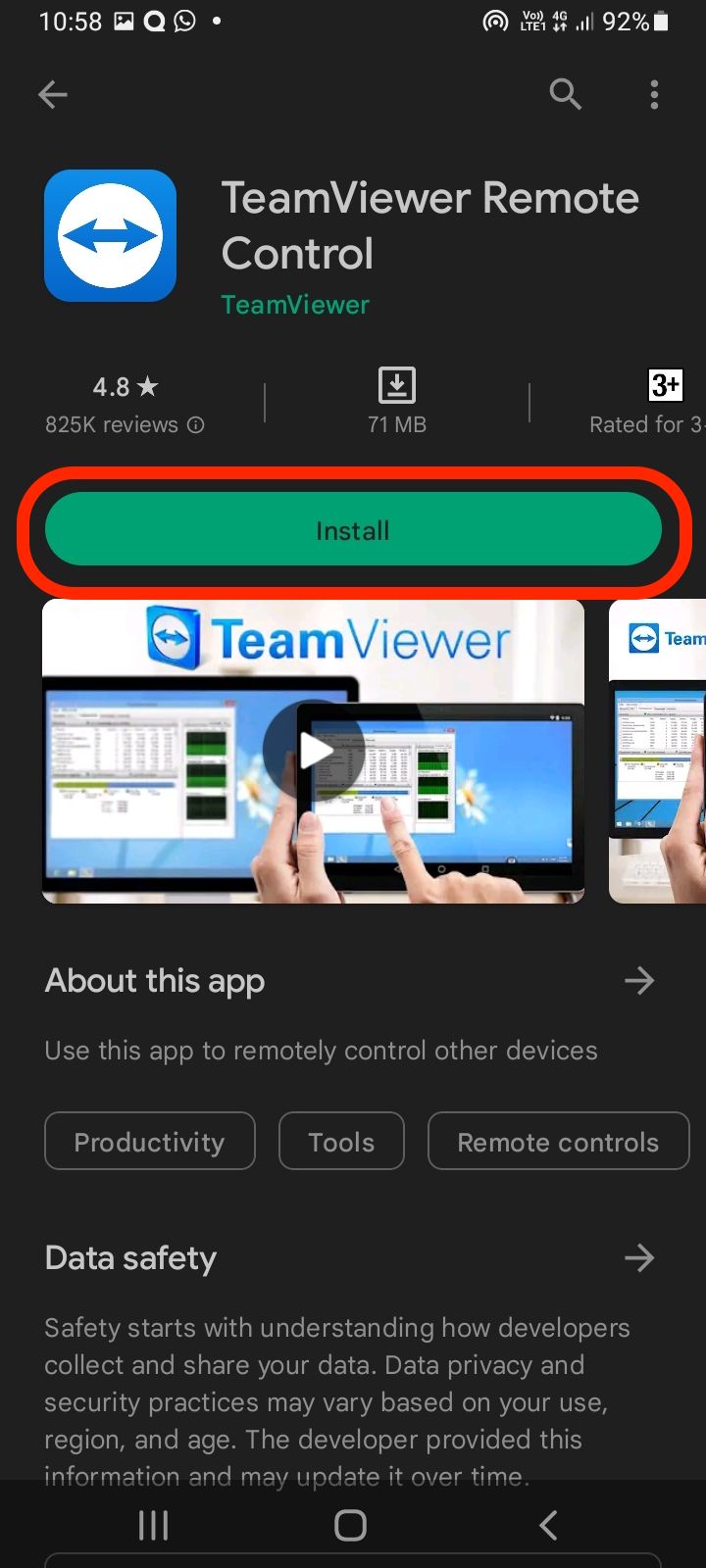
- After that process is completed, the app should also be automatically installed on your phone. If there is a chance that it isn’t, you must click on that button again, but it is going to say Install now. Sometimes this happens on the Google Play Store.
- After the app has been installed on your device, you can open it and connect that device to your computer and use the app as a remote. To connect those two devices, you must type the user ID from your computer in the app that you have just downloaded. And that is it.












