
Honor 20 fulfilled the expectations – the phone has great specs, a fantastic display, superb cameras, and good battery life. At the top of it is the fact that it is beautifully designed. So, if you decide to buy this phone, you won't regret it, that's for sure. Once you get the phone, you can make the adjustments you want. If you are new to Android, we will show you how to display your carrier name and network speed on Honor 20.

How to display carrier name and network speed on Honor 20
Certain things can be displayed in the status bar on the phone, including the carrier's name and the network's speed. In most cases, the carrier name will be displayed if you purchased the phone from your carrier. If you want to enable those options and display those things, follow the few simple steps listed below:
- Open the Settings on your device
- Tap Display & Brightness
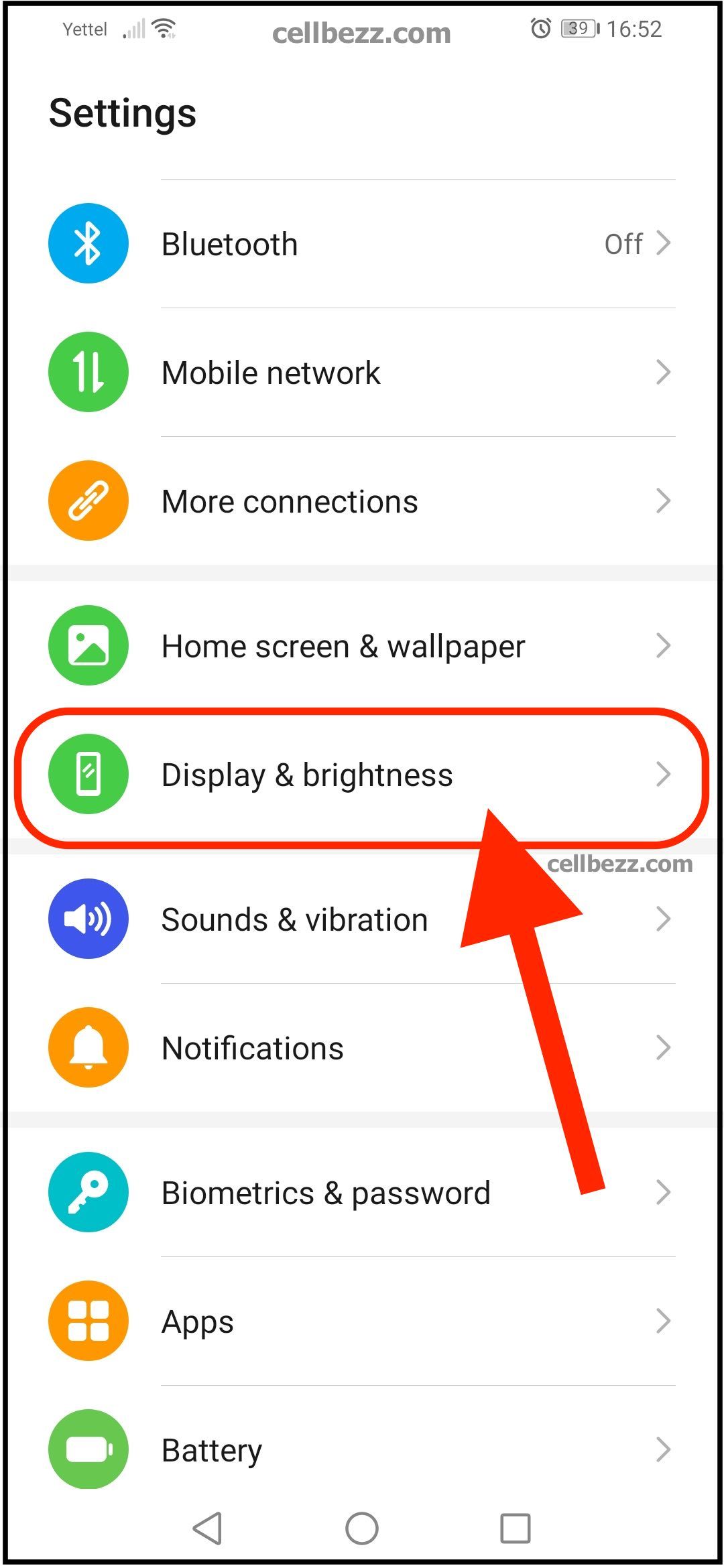
- Now tap More display settings
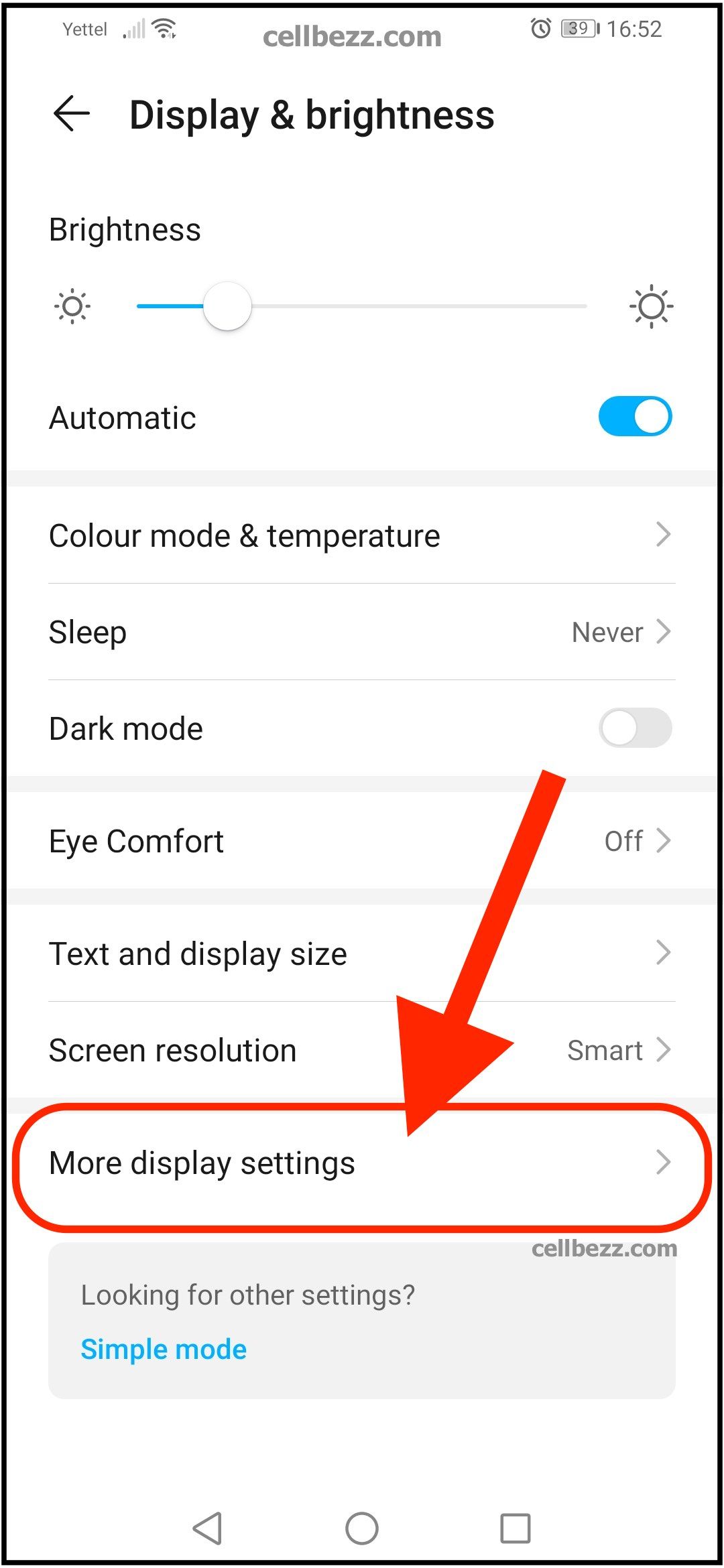
- Under the Status bar, you'll see two options: "Display carrier name" and "Display network speed."
- Right next to each option, you will see a switch; you can enable each option just by tapping on that switch.
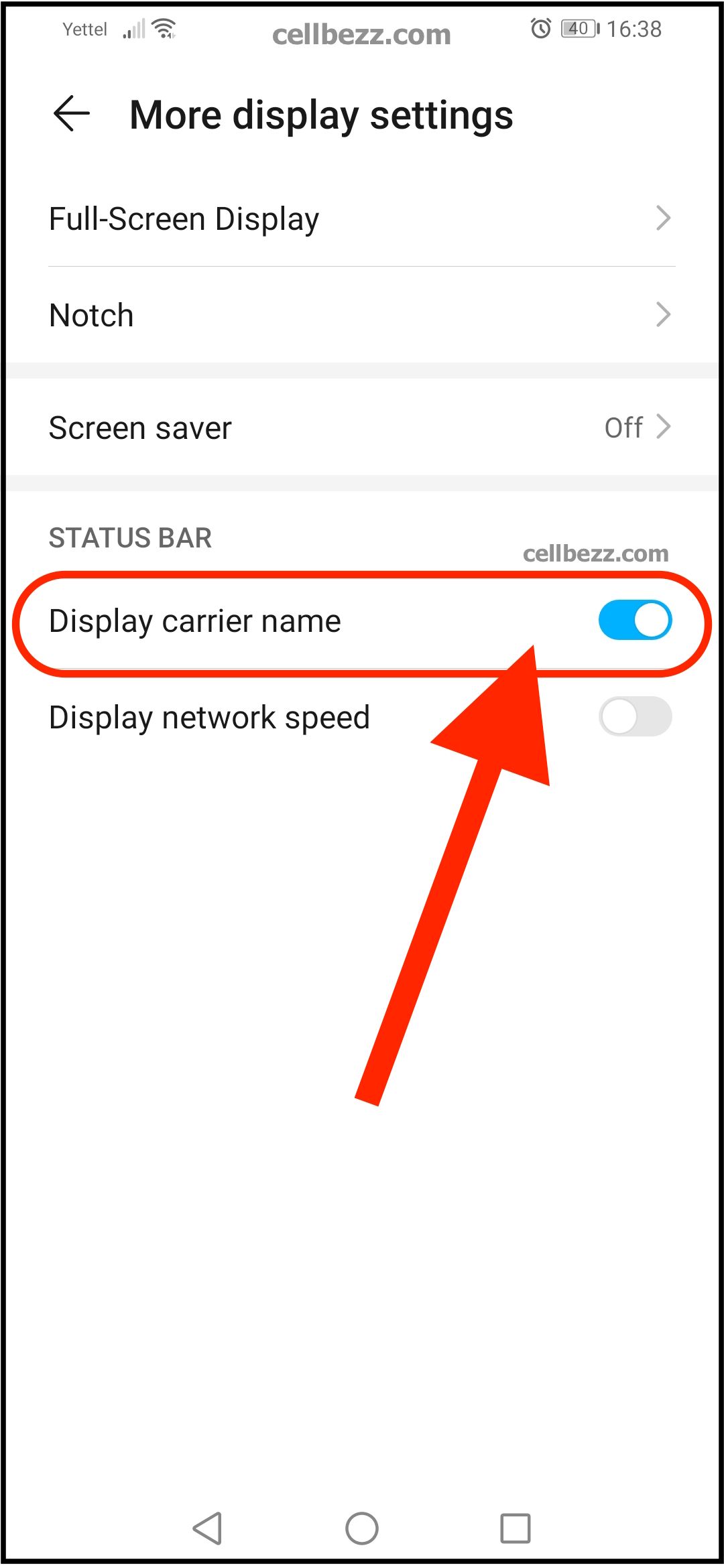
- As soon as you enable one of the options, let's say "Display carrier name," it will show up right away in the top-right corner of the screen. The same goes for network speed.
Like everything else you change, you may return to the settings and turn them off later. So, if you change your mind, there is nothing to worry about. Follow the same steps listed here and tap on the switch to turn each option off.

