If you just joined Tumblr, you will find there is a lot of things for you to explore. This microblogging website comes with many options and allows you to make changes so that everything can match your needs and desires. By default, message sounds on both, website and app, are enabled. If you want, you can turn the sounds off. And that’s what we are going to show you here. Without further ado, let’s see how to disable message sounds on Tumblr.
See also: How to manage notifications on Tumblr
How to disable message sounds on Tumblr
As we mentioned, message sounds are enabled on the website and on the app by default. Here is how to turn them off.
Website
To turn off message sounds on the website, follow the steps below:
- Open your favorite browser, go to Tumblr.com and log in
- Tap on the account icon in the top-right corner of the screen
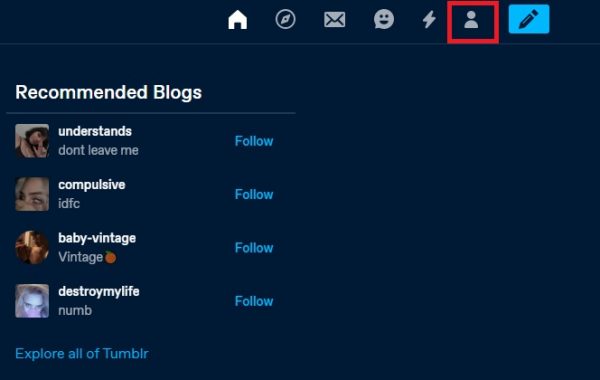
- In the drop-down menu, click Settings
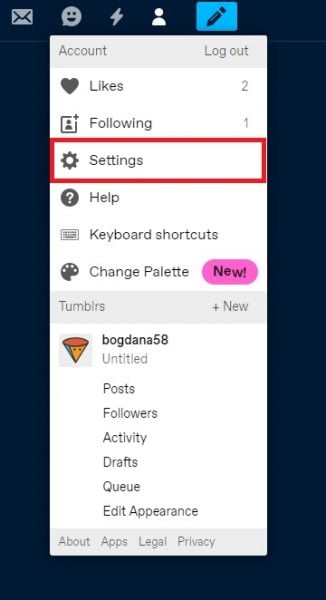
- Next, click Dashboard
- Find Sounds, and click on the switch right next to it to disable the sounds
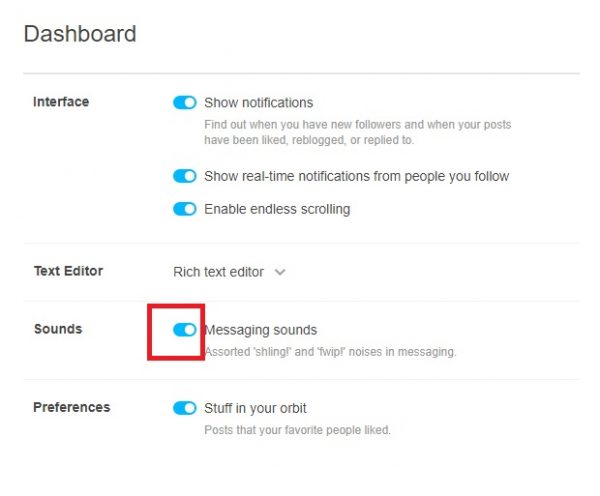
App
If you want to manage the sounds on the app, follow the steps below:
- Open Tumblr app on your smartphone or tablet
- Tap on the Account icon in the bottom-right corner
- Next, tap on the gear icon in the top-right to access the Settings
- Tap General Settings
- Tap Sounds
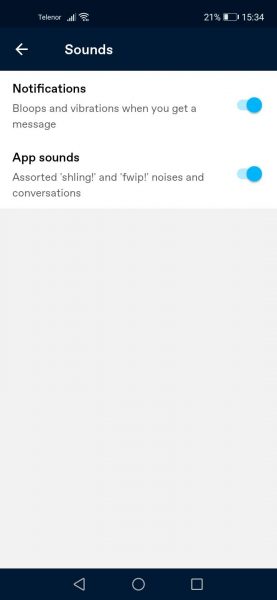
- You can disable Notification sounds and also App sounds
- To do that, just tap on the switch right next to each option
That’s it, you are done!
You can always enable the sounds again, and to do that just follow the same steps we have listed here and tap on the switch to turn the sounds back on.




