Google Feed was previously known as Google Now. As for Google Now, the predictive service was immaculate, giving us updates and information we would need before searching for it. For example, it would provide us with all the latest details on a hotel we searched for or a train ticket we booked a month ago.
However, Google Feed has become another ordinary site to scroll through news headlines. Instead of predicting personally beneficial information, it gives us the latest news using the data from our latest search history. Although to a certain extent, it is still customized to each Google user, it has become redundant because many other apps have this function. Thus, we will give you a solution and show you how to disable Google Feed.
How to disable Google Feed
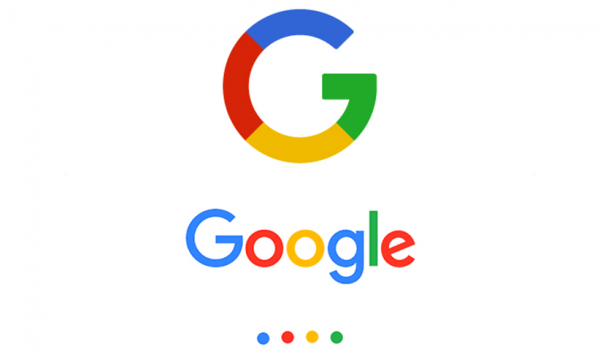
Solutions
There are two methods we may use to disable Google Feed. The first method that will be listed below is more convenient to use compared to the second method. Thus, try to follow the steps for the first method. If it does not work, the second method will be the only solution.
Method 1
This method allows us to customize the settings from the Google application. This method is more convenient as it is permanent. However, there is a chance that Google may change its Settings and remove the option to toggle between enabling and disabling Google Feed.
- If you are using an Android device, from the home screen, tap Apps, then look for the Google app. If you're running an iOS device, search for the Google app from your home screen.
- Tap on the menu option. It should be shown as an icon with three horizontal lines.
- From the list of options provided, tap the Settings option.
- Under Settings, choose the option named Your Feed.
- Look for the setting named Feed. This will allow you to disable your device's entire Google Feed function. Upon further prompting, you may also delete the Google Feed function from all the devices connected to the account.
- Press the Home button to exit the Google application.
Method 2
This method only works if you are not using the Google application anymore after disabling your Google feed. If you use the application again, the Google Feed will restart, and you may need to re-do these steps.
- If you are using an Android device, from the home screen, tap Apps, then look for the Settings app.
- Launch the Settings application.
- Scroll down and look for the Apps and Notifications option. Tap on that option.
- Locate the Google app within the Apps and Notifications section on the list of apps given.
- Tap on the storage option given.
- Choose Manage Space.
- Select the Clear Data/Clear All Data option. This will delete all your browser history, and Google cannot use that information to generate Google Feed.
- Tap OK to confirm. This will confirm the deletion of all your browser history.
- Press the Home button to return to the home page.
- Do not launch the Google app anymore after completing these steps.
Conclusion
Disabling your Google Feed will not change the rest of your Google account settings. It only disables the Google app from using the data collected from your search history to predict the information you may need.
Besides, here is a quick pro tip: disabling the Google Feed function may help prolong your device's battery life!












