The Calm app offers a variety of meditations, sleep music, soothing sounds, and great bedtime stories. The great thing about the app is the option that allows you to download the content for offline listening. You can find similar options in various music and video streaming services.
So, to listen to your favorite bedtime story or soothing rain or ocean sounds, you don’t have to be connected to the Internet. You can simply download the content by tapping on the dedicated “download” icon, and the content will be ready for you even when you are offline. However, if you don’t have an unlimited data plan, you should be able to download the content only when you are on Wi-Fi. Here, we will show you how to disable downloads over cellular in the Calm app on Android.
How to disable downloads over cellular in the Calm app on Android
Once you enable this option, you won’t have to worry about downloads any longer. You won’t be able to download the content over cellular, and you will avoid additional costs. Here's how to turn the option on:
- Open the Calm app on your Android device
- Tap Profile
- Now tap Settings
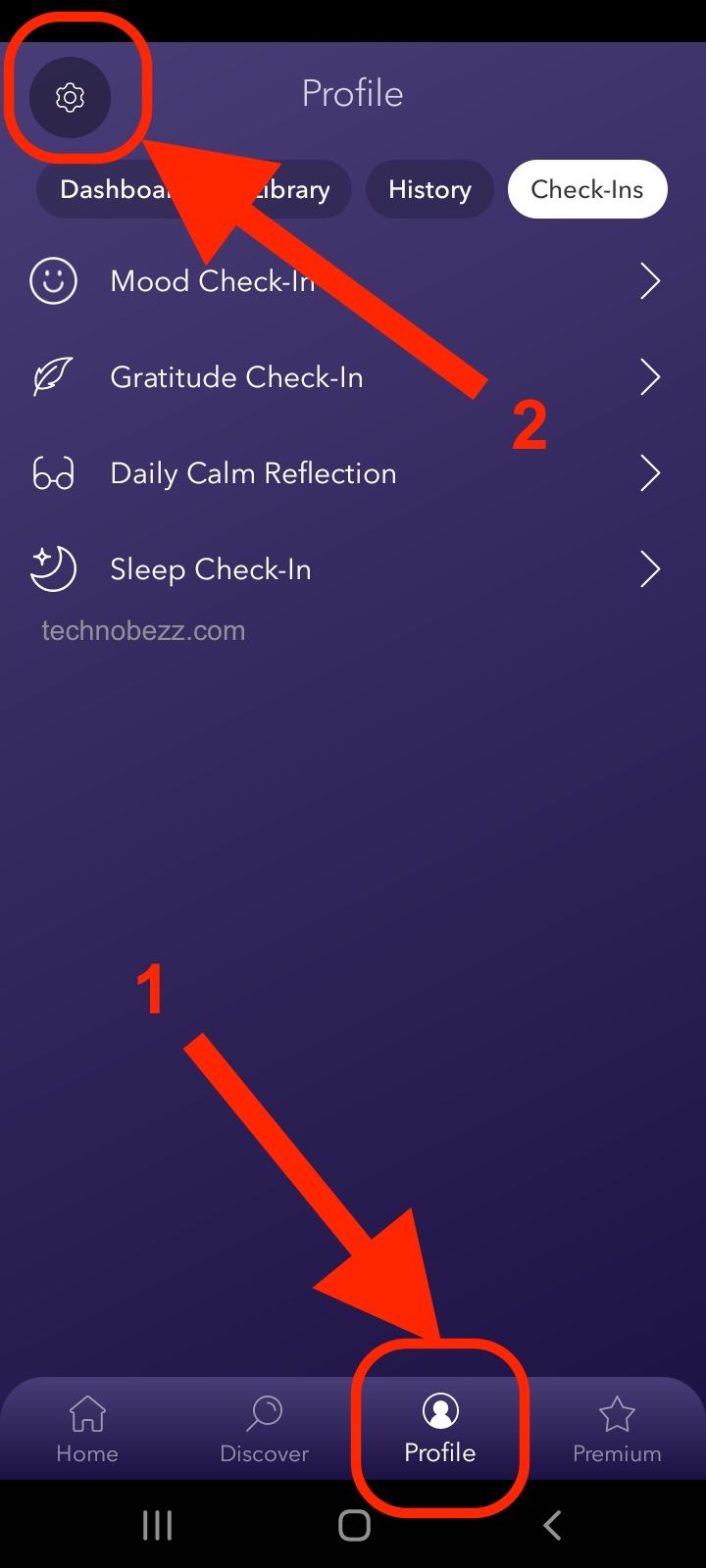
- Scroll down until you find “Download over cellular.” As you can see, the option is turned on by default
- To turn it off, tap on the switch right next to it
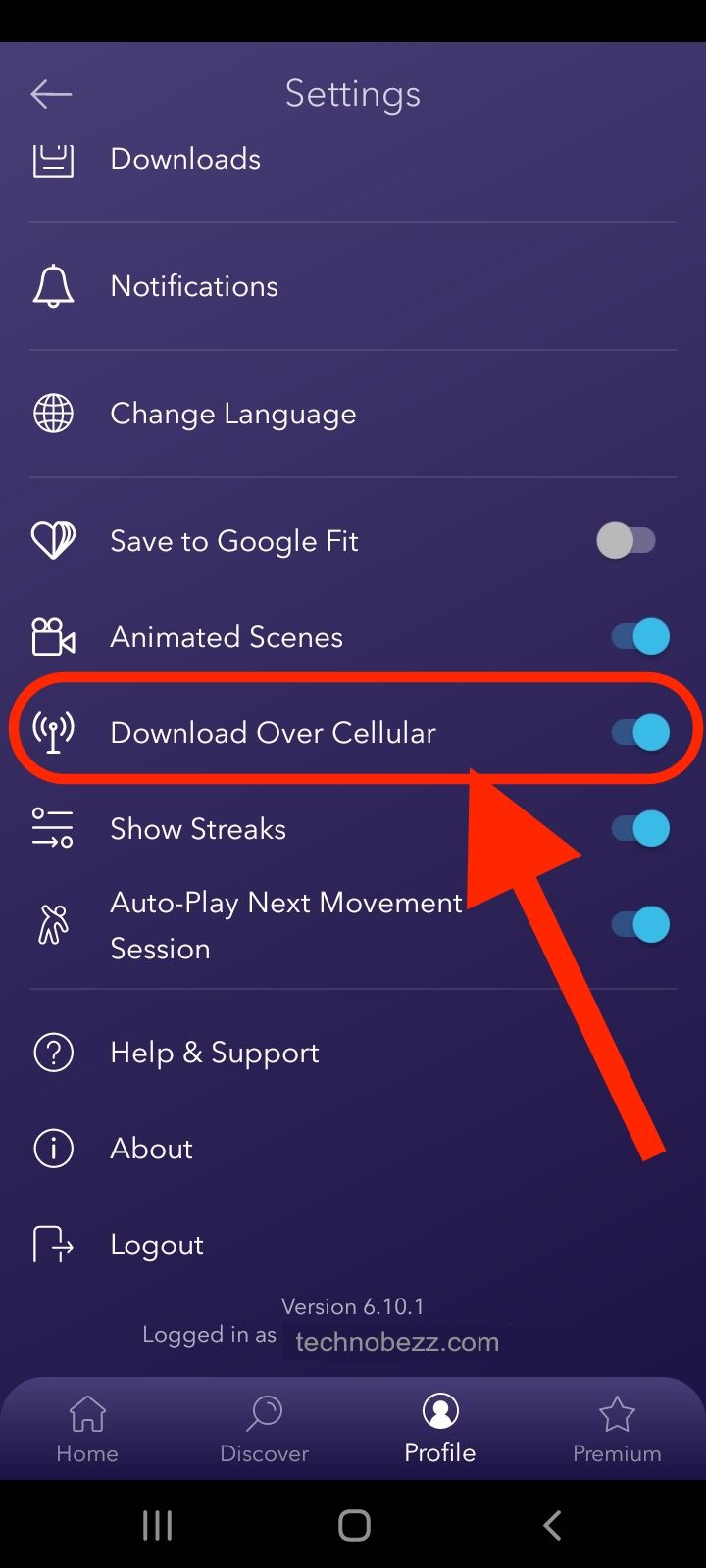
That would be all. You can now download content when you are on a Wi-Fi network. If at some point, you switch to an unlimited data plan, you can enable “Download over cellular” by following the steps we have listed here.












