If you love using Skype but are tired of downloading or updating the app each time a new version becomes available, then Skype for Web is the perfect option for you. You can use Skype in your browser; once you log in, all your details and contacts will be there. It looks just like the app, and it feels that way too. You can chat with your loved ones, make video calls, and send or receive photos. Unfortunately, one option that is turned on by default is to auto-download photos. But you can quickly turn it off if you don’t want it enabled. Are you wondering how to do that? Keep reading. We will share a simple guide on how to disable auto-download photos on Skype for the Web.

How to disable auto-download photos on Skype for Web
The great thing about Skype, in general, is the fact it allows you to tailor the options the way you find best. That way, you can truly enjoy the experience. Some people prefer the auto-download photos option turned on, and some prefer to turn it off. If you are in the second group, follow the steps below, and you will disable it in seconds:
- Open a browser and go to Skype for Web
- Log in
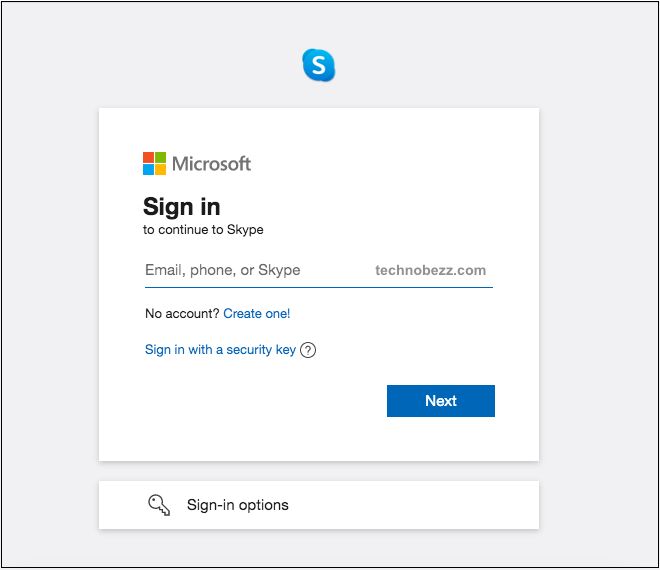
- Click on the three dots next to your name to access the menu
- Click Settings
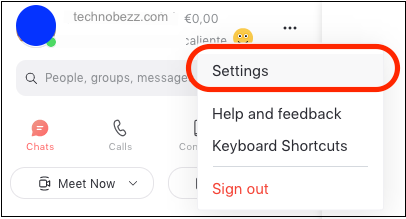
- From the Settings menu, click Messaging
- At the bottom of the window, you will see the option to auto-download photos
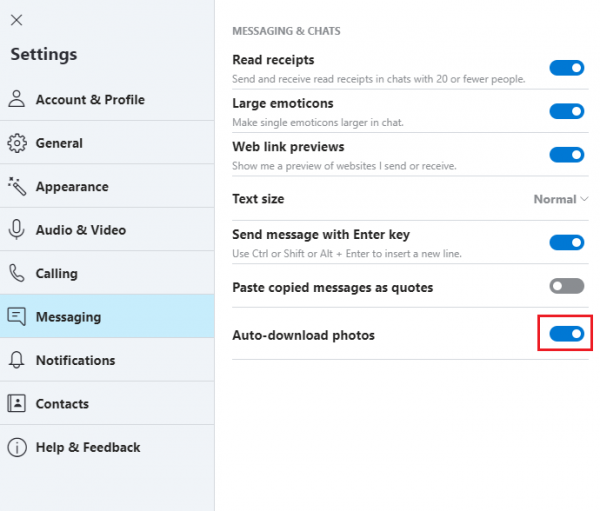
- Click on the switch to turn it off.
Each time someone wants to send you some images, you will have to accept them first. They won’t be downloaded automatically. You can always switch to how things were before by going back to Settings > Messaging.












