
Are you cleaning your phone's storage space and want to remove extra and unnecessary chat histories so you can have more storage space on your phone? Do you want to delete all chat history? There are simple ways to do any of these things.
All these ways have been discussed in this article. Whether you are using the Android IMO app or the iOS IMO app, the steps discussed here are similar to both versions of the app. Read on to find out how to delete the IMO Messenger chat history.
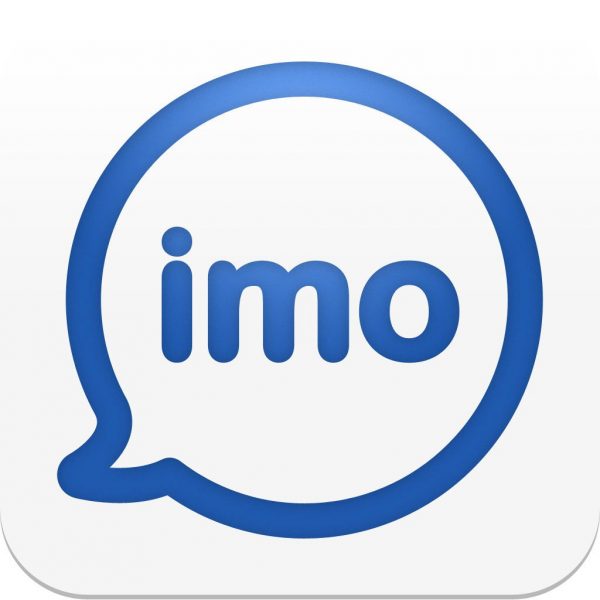
Delete individually
If you want to delete the chat history of only one chat or a few chats individually, then you must use the methods discussed in this section.
The first method of deleting the chat history individually is:
- Open the IMO app on your smartphone.
- Log in to your IMO account if you have not logged in already.
- Search for the contact whose chat historywant to delete.
- For each contact that you want to delete,
- Tap on the contact to open their chat history.
- In the top-right corner, you will see a three-dots icon, tap on it.
- A drop-down menu will appear. You need to tap on the "delete chat history" option here.
- Wait for the deletion to finish.
- Once you are done with these steps, the chat history of the selected contacts will be deleted.
Another shorter method to delete chat history is:
- Go to the Apps section of your smartphone after unlocking it.
- Here, you need to choose the IMO app to be opened.
- Once the IMO app is open, you will see the contacts displayed in a list form on the app screen.
- From these contacts, you need to select those contacts that need to get their chat history deleted.
- Now repeat these steps for the selected contacts one by one:
- Long press on the contact until a pop-up menu appears.
- You should see a "delete chat history" option in the pop-up menu that appears. Tap on it.
- Next, wait for the chat history to get deleted.
- After this, the chat history of the selected contacts will be deleted from your phone.
Delete all at once
There is a method to delete all your contacts' chat history. To do this, follow these steps:
- First, unlock your smartphone and go to the apps section, where you will find the IMO app. Tap on the IMO app to open it.
- The IMO app will open now.
- You should see the home page of the IMO app.
- From this page, tap on the three-dots icon to open the app's main menu.
- Tap on the "settings" option present here. This will open a new menu.
- In the new menu, scroll down and keep scrolling until you find the "delete chat history" option. What you need to do now is tap on this option.
- The dialog box will open now. Tap on the ‘delete’ option in this dialog box.
- Your chat history for all IMO contacts will now be deleted.
Points to note:
- Update the IMO app to its latest version if the methods above do not work, and try them again.
- You should know that according to the IMO app privacy policy, all the IMO chat history will be kept at the IMO servers for 90 days max (except for premium users) but will be deleted when you choose to delete it.
- Be 100% sure before deleting all chat history at once, as this is a permanent step and can’t be undone.

