If you have been using Pinterest for some time, chances are you have a ton of boards created. Now, if you feel like the boards seem cluttered or want to get rid of some boards, you can do that with just a few clicks.
There is an option that allows you to delete the board. This article will show you how to delete boards on Pinterest. There are two ways to do that – in the browser or the app. We will share both, so keep reading.
How to delete boards on Pinterest
As mentioned, you can delete the boards on the web or use the app on your smartphone. Pick the easier method, read the steps, and eliminate the boards you no longer need.
Here is how to delete the boards from using the browser:
- Open a browser of your choice and go to Pinterest
- Sign in
- Click on your image in the top-right corner of the screen
- You will see the boards there
- Find the board you want to delete and click on the pencil icon
- Click Delete in the bottom-left corner of the screen
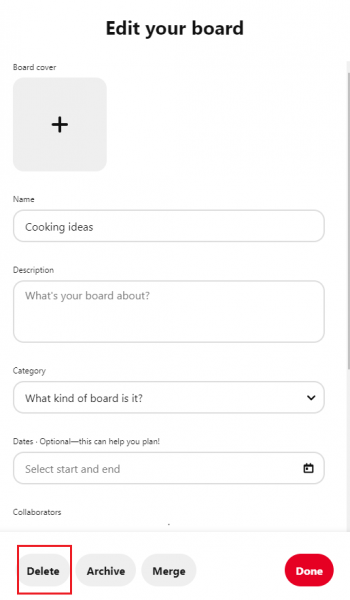
If you want to delete the boards using the app, follow the steps below:
- Open the app on your smartphone
- Tap on your photo
- Find the board you want to delete and tap on it
- Tap on the three dots, then tap Edit
- Tap the Delete board and then tap Delete one more time to confirm.
These are the steps for deleting the boards. Choose a suitable method and remove the boards you no longer need.












