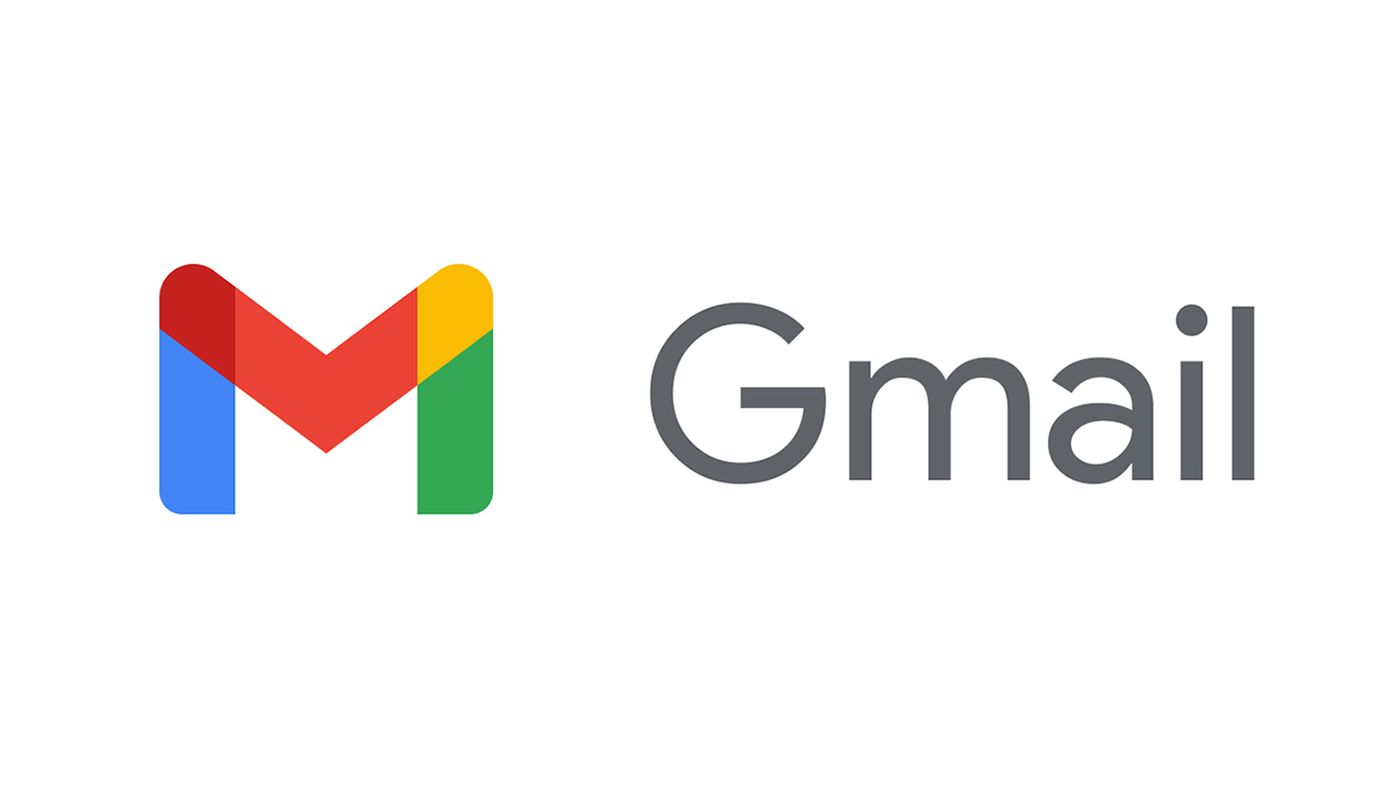Opening Gmail and seeing hundreds or more unread emails doesn’t sound pleasing, especially when you know that Gmail allows you to select and delete only 50 emails at once. Is there a way to remove all the emails at the same time? Yes! We will share a quick and easy-to-follow guide on how to delete all unread emails in Gmail.
How to delete all unread emails in Gmail
Gmail has been present for years, and for many users, it is their favorite email application. There are specific tips and tricks that every user should know, and one of them is an option to delete all unread emails at once. Here’s how you can do just that.
- Open your preferred browser, go to Gmail.com and log in
- You will see a Search box at the top of the page
- Type the following - is:unread
- Now hit Enter

- All unread emails will show up
- Choose the following option “Select all conversations that match this search.”
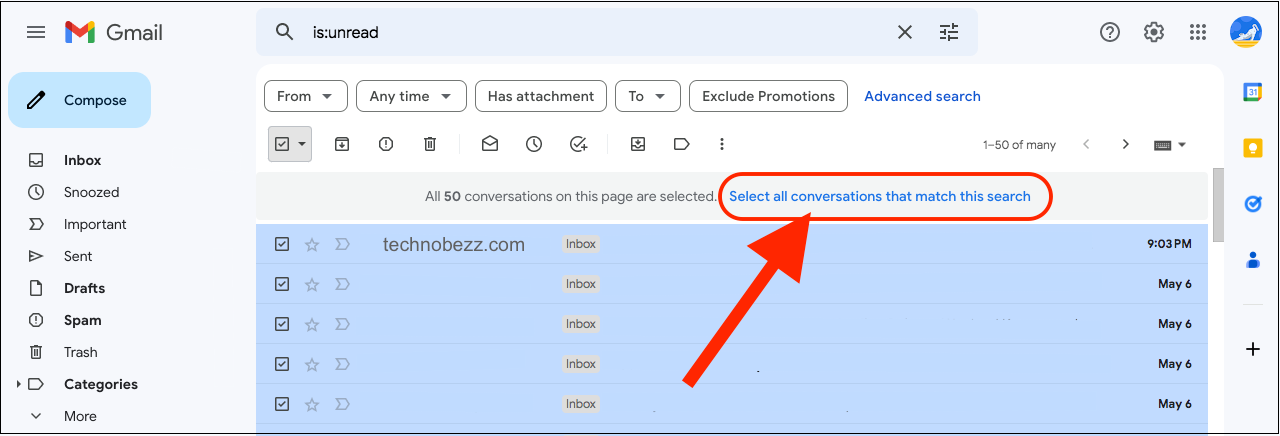
- As the last step, click on the Trash can, and the emails will be deleted.
- They will remain in the trash can for 30 days, and after that period, they will be permanently deleted.
To delete old emails, type the following older_than:3y and hit enter. Once the emails show up, select them and click on the trash can.
In addition, you can get rid of large emails similarly. In the Search box, type the following Size:25M and press enter. All the emails will appear, select them and move them to trash.
These little tricks make the whole process super easy and convenient. You don’t have to bother selecting 50 emails and deleting them in batches. It’s much simpler, and it’s done in minutes.