Amazon Prime Video is offering great content that you can watch, and there is something for every family member. This video streaming service has its own set of options that allows you to make changes and have a more enjoyable experience when watching the movies and TV shows. If you don’t like the look of subtitles that is set by default, you can make changes and choose the option that suits you best. In this article, we are going to share the steps for that. So, let’s see how to customize subtitles on Amazon Prime Video.
See also: How to change your details on Amazon Prime Video
How to customize subtitles on Amazon Prime Video
Many people are satisfied with the look of subtitles that is set by default, and if you are not one of them, don’t worry. Making this type of change is not complicated at all. Here is how to customize subtitles:
- Open your favorite browser, go to Amazon Prime Video and sign in
- Click on the icon located in the top-right corner of the screen
- In the drop-down menu that will show up, click Account & Settings
- You will see a few tabs at the top of the screen, click on Subtitles
- You will see the one set by default, and below are the options you can customize
- Click on the one you like, and then click Edit
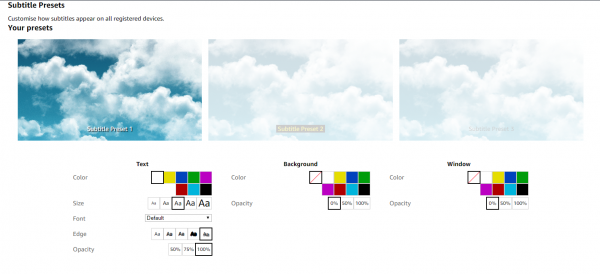
- You can choose the color, font, size, edge, etc.
- You can also adjust the background, choose its color and opacity and you can do the same for window.
- Make changes and set everything the way you want
- When you are done click Save at the bottom of the page.
Now that you have adjusted and customized the subtitles, you will definitely enjoy even more when you watch the movies and TV shows. The changes you made will be applied to all registered devices.







