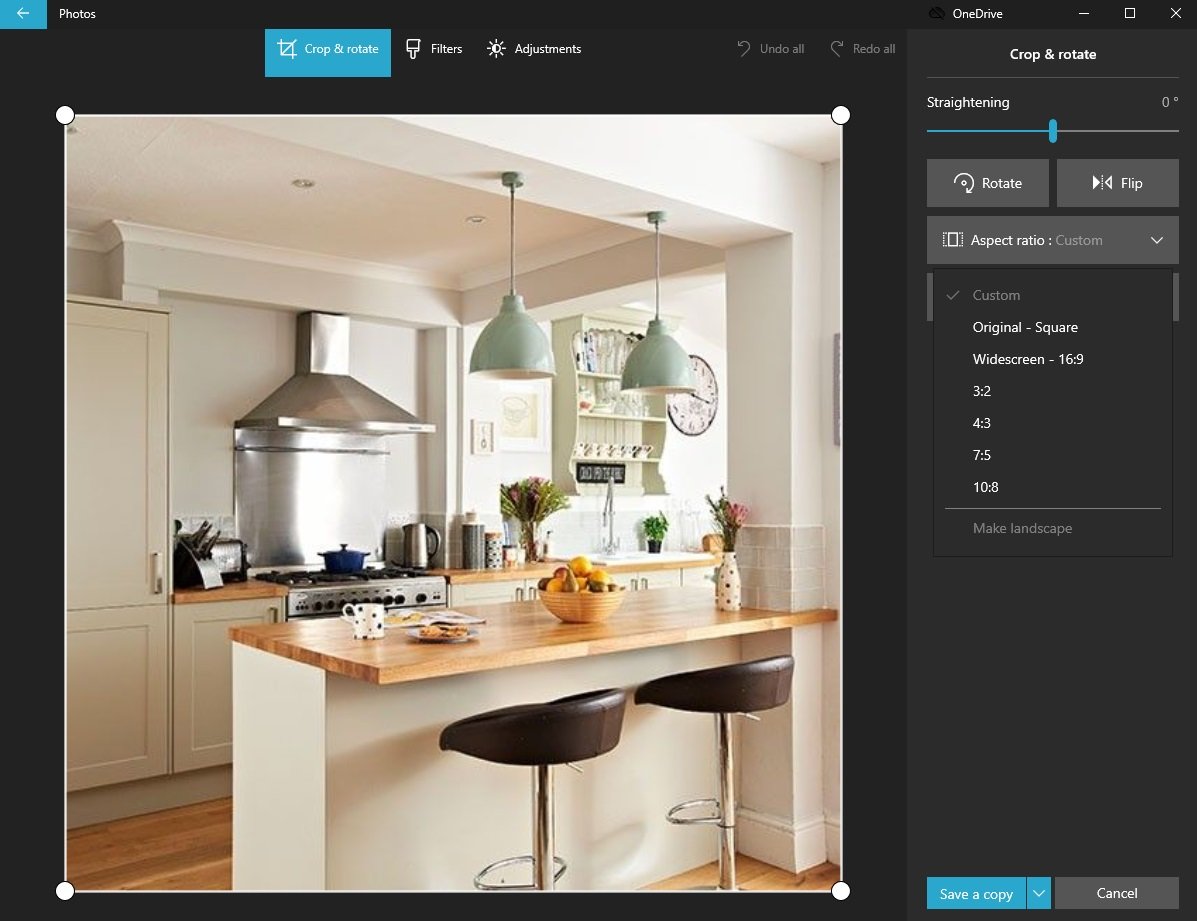Nowadays, we take more photos than ever before thanks to our smartphones with built-in cameras. We can capture precious memories with ease, but very often, the images need some adjustments. The most common ones are crop and rotate.
If you want to crop or rotate some of your images and use Windows 10, you can make changes using the built-in Photos app. It has many handy options and tools that allow you to make changes with just a few clicks. In this article, we will show you how to crop and rotate images in the Photos app on Windows 10, so if that’s something you want to do, keep reading.
How to crop and rotate images in the Photos app on Windows 10
One of the most used tools in the Photos app is crop and rotate. It is simple and it is easy – you can fix the images in seconds. Here's how to do just that:
- Open the Photos app on your Windows 10 PC
- Now open the image you want to crop or rotate or both
- Click on Edit & create in the top-right corner
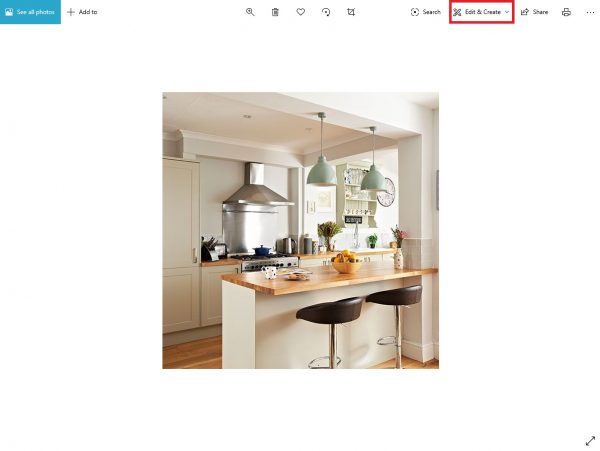
- Click Edit
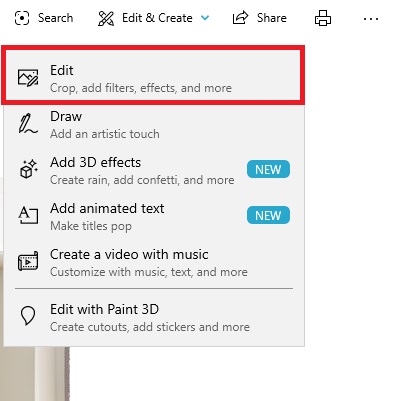
- Crop and rotate will open
- You can now crop the image manually by clicking and dragging the circles that are placed in the corners of the photo.
- Another option is to click on the Aspect ratio and make changes automatically.
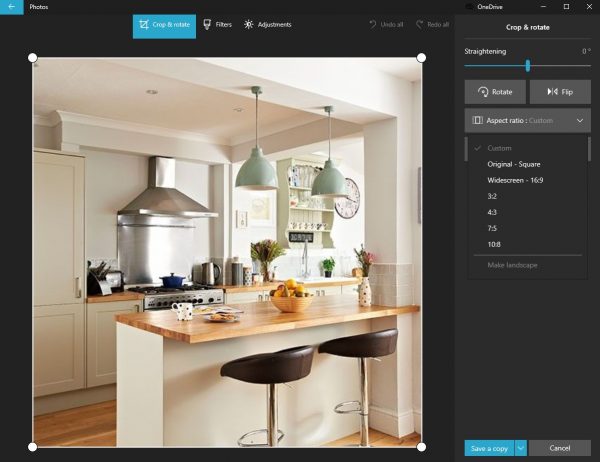
- To rotate the image, click on the dedicated option on the right side of the app.
- You can also use the “Flip” button – it will flip the image horizontally.
Once you are done with the changes and adjustments, click on Save a copy in the bottom-right corner of the app. Choose where you want the copy to be placed, and click Save. That’s it!