Google Maps is a worldwide map system that is developed by Google. It is a great way to look for directions to someplace or where it is located. People in the last decade have overly used this application. It just makes our lives so much easier don’t you think?
Have you ever thought how cool it would be if you made a custom map on this app? Well, that is possible, and it is very easy to do. We will teach you and show you a step-by-step guide on how to make your own map on Google Maps. Keep reading.
![]()
Step-by-step guide on your Android:
- For starters, you will need to download the Google Maps app on your phone if you don’t already have it built into your phone’s system. Go to the Google Play Store, download and install the app, and you are ready.
- Open the Your Places section in the menu tab. Go to Maps and click on the Create a New Map button.
- Select your starting point and destination by typing in the places you want to visit.
- After selecting the places, you will be asked to provide a name for your new map. Type in the name and add some kind of description to it if you want to, but you do not have to if you don’t.
- You can also change the way you are going to be traveling. The possible options are by car, by bus, walking, etc.
- If you wish to add a new layer or place to your map, you can do that too. Find the Add Layer Button and click on it; there, you can add another path, a new destination, or a place.
And that is it; your map is ready!
On your Windows PC:
The process is somewhat the same and not complex.
- Sign in to your Google account first, and then search for MyMaps.Google.com in the search bar.
- Open the site, click on the three lines menu, and find the Create a New map option. Click on it and wait until it opens up.
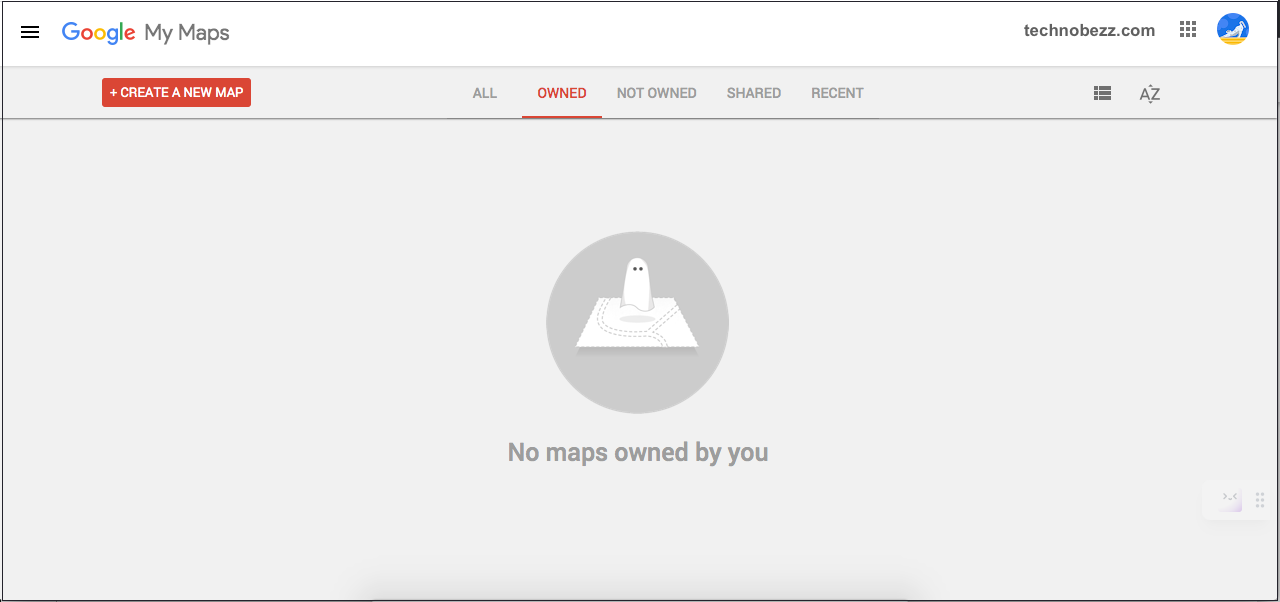
- A picture of your current location should show up. The continent you are on, and you will need to search for the city in which you want to make your new map.
- Search for the Add Directions button that should have two arrows for a logo, one facing up and one slightly turning to the right.
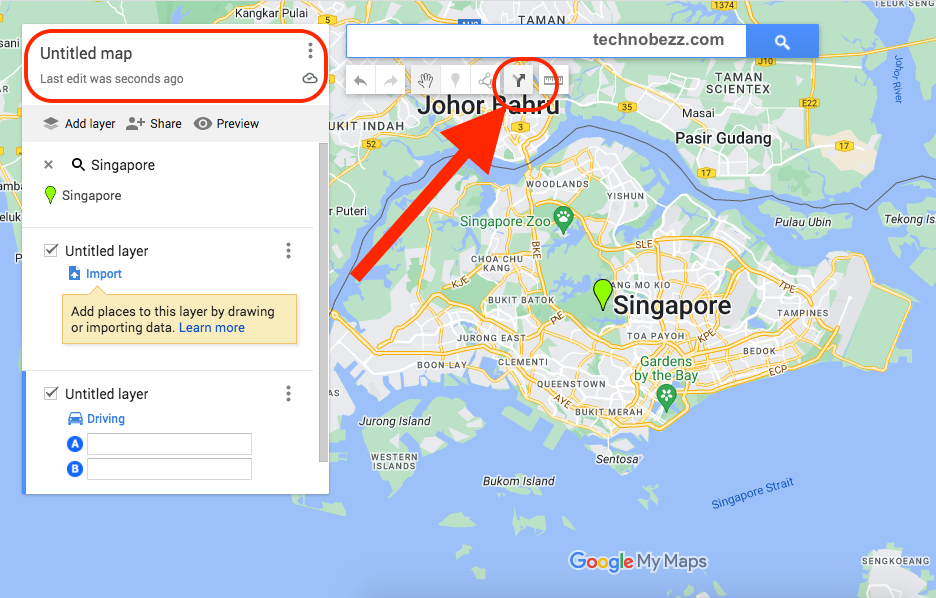
- You will be able to search for the place that you want to add to your new map. Search and add your starting point on the map. Also, type in your destination.
- You will need to click on the Untitled Map settings to give a name to your new map. When a new small window pops up, type in your map name and click on Save. If you want to, you can add a description to the map before saving, but it is unnecessary.
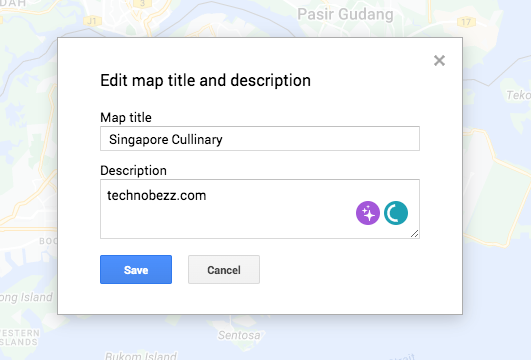
- If you want to enter your new map, which will be located in the My Maps section of your profile.
That is all!
If you want to share your map with your other devices or friends, enter it, find the Share button, and choose which device you would like to share it with.
We hope we could help you make your own map and that the steps weren’t that hard to do! Until the next article!












