If you just started using YouTube Music, with or without subscriptions, you can create your playlists and sort your favorite music the way you want. This article will show you how to create a new playlist on YouTube Music. You can create a playlist using the browser and using the app. Both methods are listed below.
How to create a new playlist on YouTube Music
Creating playlists on YouTube music is pretty simple, so no matter if you love using it on your PC or smartphone, you will create the playlist within seconds.
Using the browser on your PC
If you prefer to use YouTube Music on your PC, follow the steps below:
- Open a browser of your choice and go to YouTube Music
- Make sure you are logged in to your Google account
- Click Library, then click Playlists
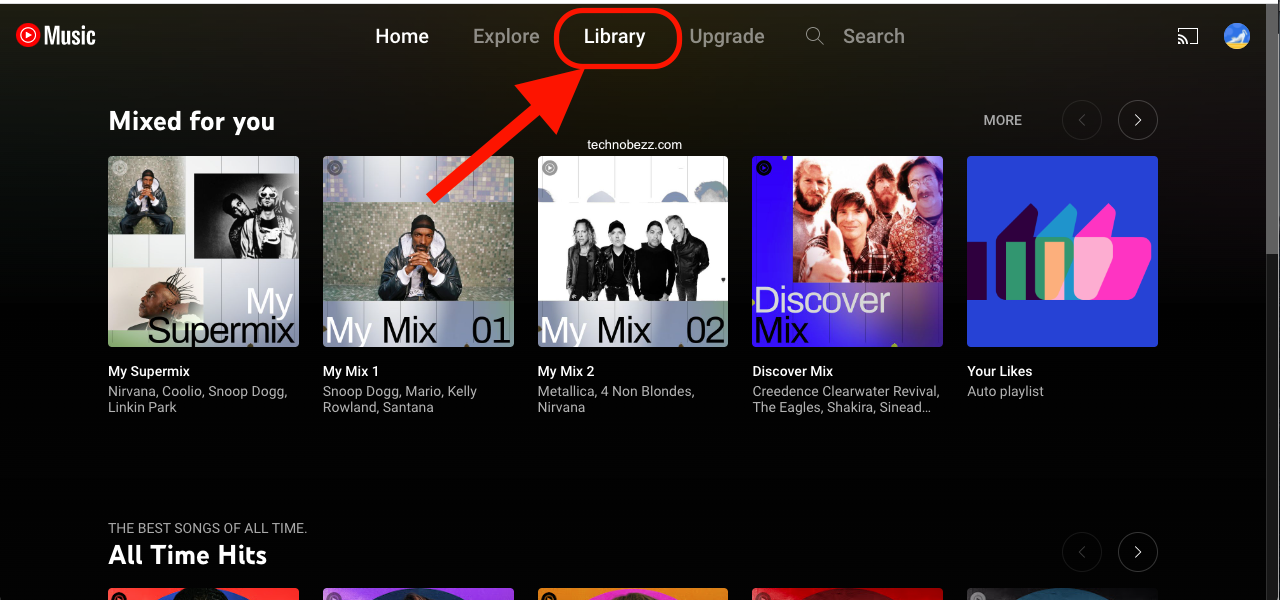
- Next, click New playlist
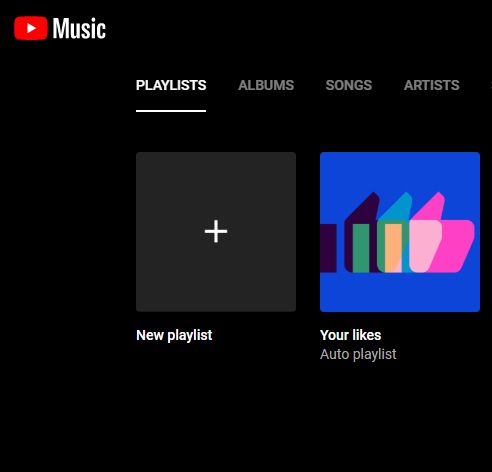
- Next, add the title and description and decide if you want the list to be Public or Private, then click Create
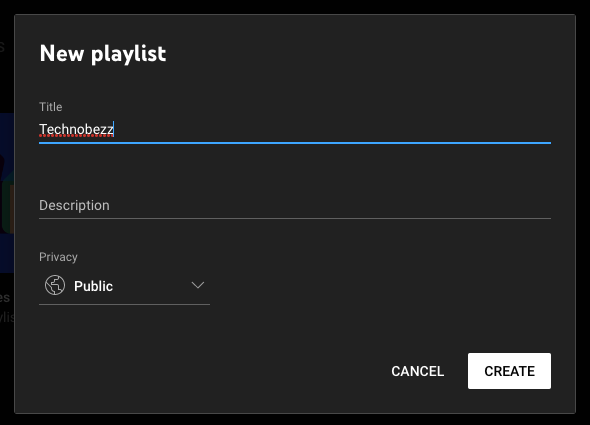
- The playlist has now been created. To add songs, click on the three dots next to the song, click Add to a playlist, and choose the playlist.
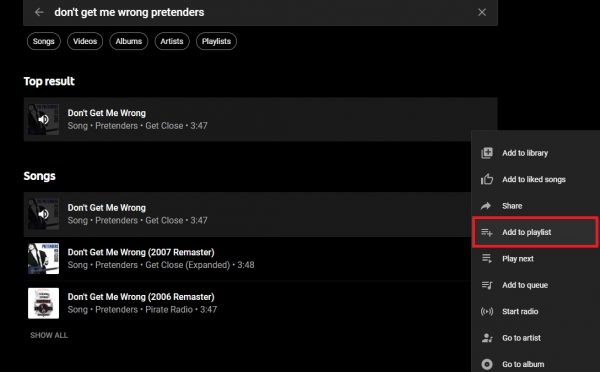
YouTube Music app
If you prefer to use the YouTube Music app and want to create playlists, follow the steps below:
- Open the YouTube Music app on your Android or iOS device
- Next, tap Library
- Tap Playlists
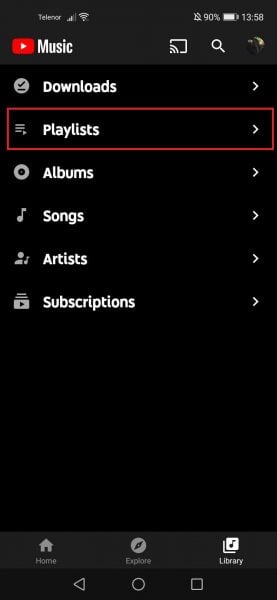
- Now tap New playlist
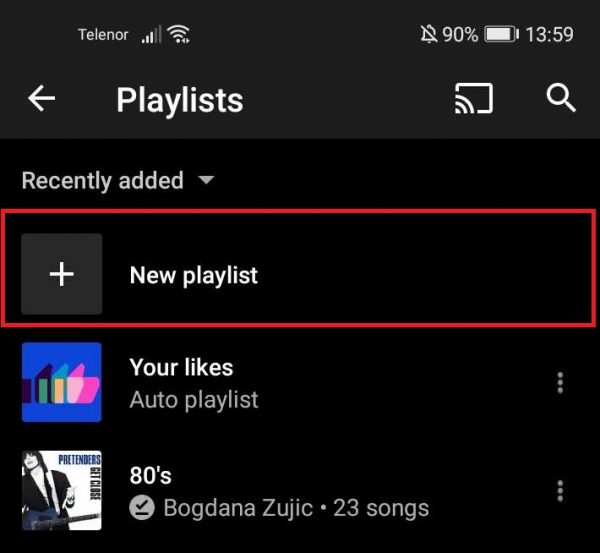
- On the next screen, add the title and decide if you want the list to be public or private
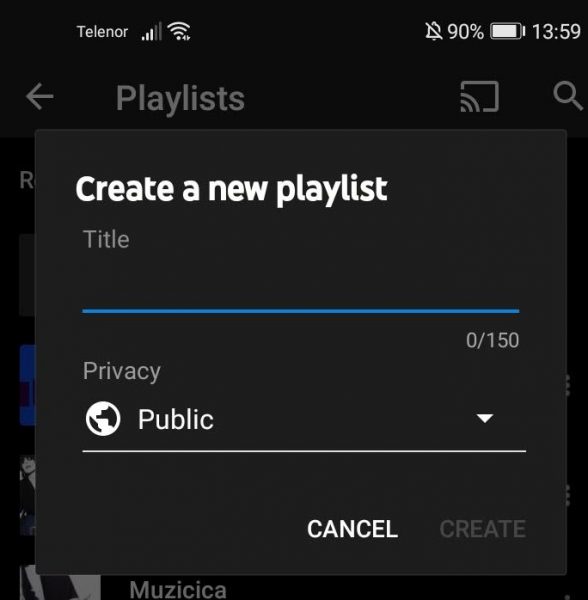
- Tap Create
- Now tap Add a song
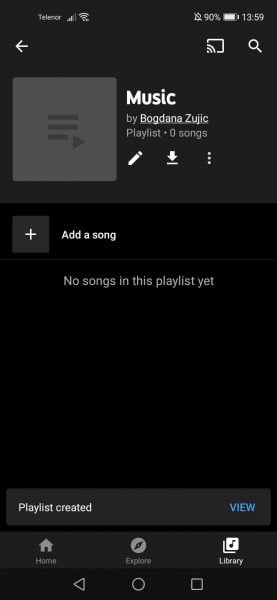
To add more songs to the playlist, tap on the three dots next to the song you want, and then tap Add to the playlist.
Now that you know the steps sort your favorite songs into playlists! Happy listening!












