Tubi is a great way to watch movies and TV shows you have missed. This may have been because of the lack of time to watch the premiere of this content, but you may be interested in watching it now.
The good news is that you can connect Tubi with your smart TV and enjoy watching the movies or TV shows you have always wanted but couldn’t. So, how do I connect Tubi to my smart TV? Here’s some information we gathered for you, so keep reading to find out more.
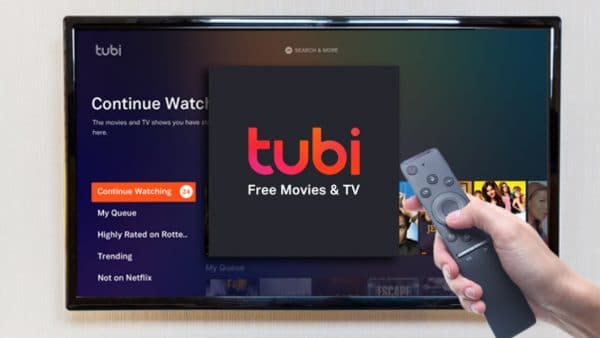
Use Chromecast
You can use Chromecast to watch content from Tubi, and the procedure to set it up is relatively easy. First, connect the Chromecast device to your smart TV and ensure both of the mentioned devices are connected on the same grid. Your computer should be connected as well. Since you must use the Google Chrome browser, it must be verified to cast Tubi on your smart TV.
The next step is to launch the Tubi, which you can do by visiting its official web page from Google Chrome. You also need to sign in or sign up if you don’t already have an account on Tubi. In the following, choose which video you will watch and squeeze the Play button. You will see the options on the video, where you should select the icon for Chromecast. It is usually placed near the audio control button.
In case you don’t see the options, click on the video. This should result in the options appearing. When you have pressed the Chromecast option, the list of available devices should be visible on your screen. The final step is to choose the device you are about to connect with, and you will be ready to watch a movie or TV show you selected earlier. You should also be aware that video can be controlled on your smart TV by using the bar with options placed at the lower edge of your browser.
Watch the Tubi content cast from an Android device.
If you have an Android smartphone, you can watch movies or TV shows from Tubi on your smart TV. All you have to do is to download the Tubi app from the Google Play Store and create an account. After that, use Chromecast on the phone. To do so, connect the phone to the internet and Chromecast to your TV. Both of these devices have to be connected to the same internet grid.
Now, go to your Tubi app and click on the option for Chromecast. It is located in the upper right corner of the device screen. When you click on it, the list of Chromecast devices will be shown, and you are supposed to choose the one you want to use.
That was the whole procedure. The final touch is hitting the Play button on the video you have chosen to watch.
Tubi app on Smart TV
Some smart TVs can download the Tubi app directly to the TV and run it from there. If you are unsure if your TV can do that, you can check by searching the Tubi app in the store of applications that each smart device has.
The brand provides these stores, so if you have a Samsung smart TV, you will probably be able to watch Tubi’s content once you find and download the app from Samsung’s App Store. The process is the same as on any other device; download the app and follow the directions.












