You may want to connect Roku to a Wi-Fi network, but for some reason, you can’t use your remote. Don’t worry. If you have an Android smartphone, you can do it without the remote, and we will show you how. Follow this easy-to-follow guide with all the steps to connect Roku to Wi-Fi without the remote.
Steps on how to connect Roku to WiFi without remote
If your Roku remote is not working for some reason and you want to connect Roku to a Wi-Fi network, there is a way to do that. Follow the steps below:
- On your Android device, go to Settings
- Open Mobile Hotspot
- Tap on Set up Mobile Hotspot
- You will see a warning about Mobile Data Usage; tap OK
- Add the network name
- Next, select Security mode as WPA2 PSK
- Save the hotspot you have just created
- Activate the hotspot
Now, go to the Google Play Store and download Roku – Official Remote control app.
Launch the app right after installation. You will see a remote icon at the bottom of the screen. Tap on it. The Roku remote will show up on the next screen and will be similar to the physical remote.
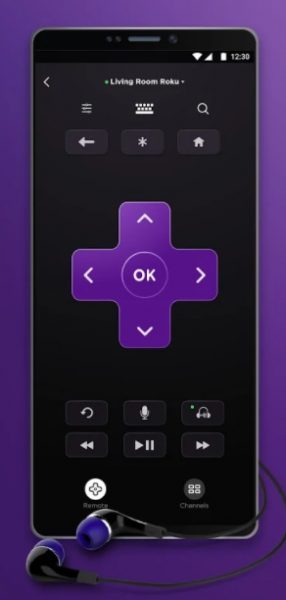
Use the remote and go to Settings. Find your network. Enter the correct passcode, and you are done!












