How To Configure Internet Setting, Customize Browser Options, And Add A Bookmark On Galaxy S6 Edge Plus
Did you buy a new Galaxy S6 Edge plus recently and do you want to get the best out of it? Loaded with so many cool and interesting features, this latest model from Samsung can help you in accomplishing many important tasks in just seconds. Like other interesting features that let you enjoy to the fullest, you can make your browsing experience far better if the processes are known by you.
Configuring the internet settings and customizing the browser option is a good way to improve your browsing experience while at the same time it let you add the bookmark as well. In case you are not aware of the process, learn it here.
Read Here: How to activate the private mode on Galaxy S6 edge plus
Process to configure Internet settings, customizing the browser option and adding bookmark:
- Configure internet settings and customize browser options:
>First touch on the ‘Apps’ icon from the home screen of your Samsung galaxy S6 edge plus.
>Next tap on the settings to get the option ‘application’.
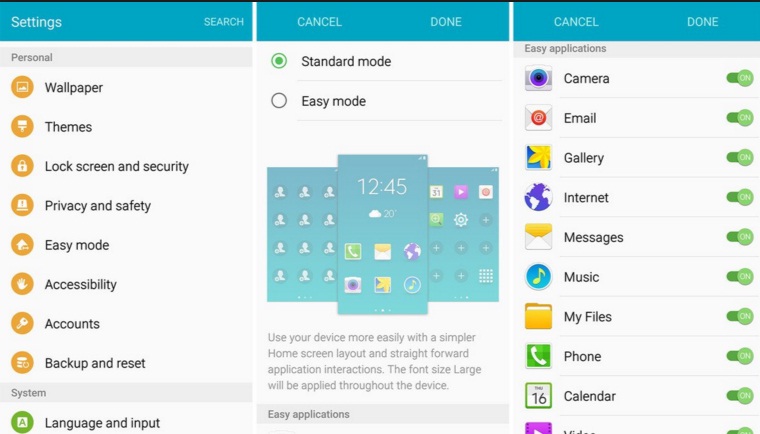
www.androidcentral.com
>Here look for the Internet option and tap on it for configuring the internet settings along with customizing the browser options. As you click on the Internet option, you will be provided with some of the below-mentioned options:
- Homepage: This option lets you set a homepage which will be displayed as you launch the browser.
- Default search engine: That let you set the default search engine.
- Auto Fill profile: By clicking on this option you can manage the auto fill profile information.
- Privacy: It let you select the option that is relevant to the privacy.
- Manual Zoom: It let you manage the zoom level.
There is one more way to access the internet application so as to make changes in the settings.
- Tap on the Internet option from the home screen.
- Next select more to touch on settings.
- Here you can choose the required option to configure.
- Add bookmark on Galaxy S6 edge plus
Bookmarking the favorite site in the browser’s menu option let you have access easily to the site with just a single tap on the bookmark page. Here is how you can do this:
- First touch on the apps icon from the home screen of your Samsung galaxy S6 edge plus.
- Tap on the Internet for opening the browser.
- Next navigate towards the webpage or website that is to be bookmarked.
- Click on Bookmark and tap on the option ‘add’.
- In that add bookmark window, check the details such as URL, bookmark title etc. and make the changes if you desire.
- As you are done with making the required changes, tap on save to save the changes.
So, you can now easily add the bookmark on your Samsung galaxy S6 Edge plus by going through the above steps.
You can always edit your bookmark pages as you will be provided with two main options namely editing bookmark and deleting the bookmark. Both the procedure is explained in detail.
Editing bookmark:
If you wish to make some changes in the existing bookmark, you need to click on this option.
- First launch the browser and tap on the option bookmark on the browser screen.
- Select and long press on the bookmark that you want to edit.
- It will provide you the option ‘more’. Tap on that to get the Edit bookmark option and touch on that.
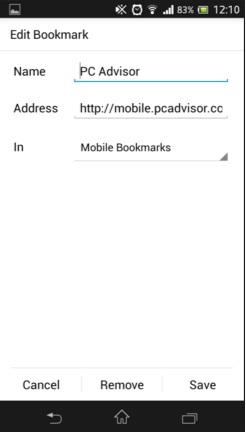
www.pcadvisor.co.uk
- Now make the required editing on the bookmark and tap on ‘Save’ to save the changes you made. That’s it and you have successfully made the editing.
Deleting Bookmark:
This process will completely remove or delete a bookmark page or site you want to be removed. For doing so, follow the below-mentioned steps.
- Launch the browser first.
- Tap on the ‘Bookmarks’ option from the browser screen.
- Touch and hold a bookmark that you want to delete.
- Now press on the ‘delete’ option and the selected bookmark will be deleted from your Samsung galaxy S6 edge plus.
So, you can now easily add the bookmark, configure the internet settings and customize the browsing options so as to take your browsing experience to the next level.












