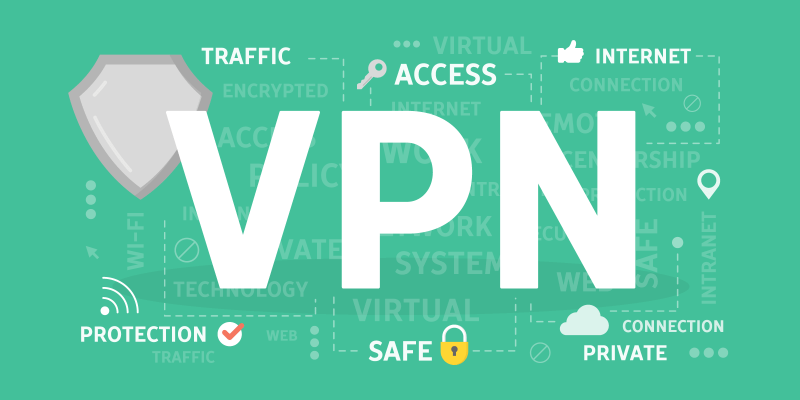The acronym VPN stands for Virtual Private Network. VPN works by ensuring a safe connection from your computer to the internet. Simply put, a VPN connects your computer to another computer (or server) randomly located on the internet and then lets you browse the web with that computer’s connection as if it was your own.
This means that if that computer/server is in Australia and you are in Canada, the VPN will make it seem like you are in Australia. Users appreciate VPNs because they help them be anonymous when browsing, they help them access content not accessible in their countries e.g., Netflix and Hulu, and prevent hackers and governments from spying.
Sometimes, however, you may have to remove your VPN when it starts malfunctioning or when you want to switch VPNs. Whereas the steps used in setting one up are similar to those of any other software, learning how to remove a VPN completely is a whole other matter.
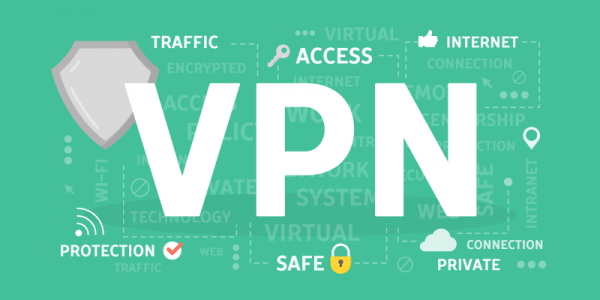
Uninstall your VPN:
Windows
If you’re using a Windows OS computer, your best chance of uninstalling your VPN is to use the Revo Uninstaller. As free software, it is a much better alternative than using the in-built option of "Add or remove programs," which can be found in the Control Panel. With Revo Uninstaller, the user can search for any overlooked files or folders left following the uninstallation process using its multiple cleaning tools.
To use Revo Uninstaller, install the software and then launch it. Next, pick the VPN you wish to remove and click "Uninstall." A prompt to scan any leftover files will appear on your screen; agree to it. Delete all the extra files that Revo Uninstaller comes across.
Manual deletion of a VPN:
Manual deletion will only be necessary if you install the VPN manually. Or if your VPN was installed automatically, but you want to clean up your computer after uninstalling the VPN.
Start by navigating to the "Network and Sharing Center" in your Control Panel.
On the left side of the screen, tap on the "Change adapter settings" option.
You will see your Wi-Fi, Bluetooth, and VPN connections. Right-click on the VPN you want to get rid of and then click on "Delete".
TAP Drivers:
If you are using Windows, avoid installing multiple VPNs on your computer. This is because, in Windows machines, TAP drivers are necessary for the VPN to work, and the more VPNs you install, the more the TAP drivers. These same TAP drivers will eventually prevent your VPN from working as they clash with each other.
So, after removing the VPN in Windows, you also have to go after all the TAP drivers. You can accomplish this manually:
- Go to the Control Panel, then System and Security, System, and finally, Device Manager.
- Under "Network Adapters", right-click on the TAP drivers, then click "Uninstall".
- Finally, restart your computer and reinstall your VPN. This will come with the correct TAP drivers.
macOS
For those of you with macOS, it is recommended that you use AppCleaner, a free app to remove your VPN. To use it, follow the instructions. Once complete, manual deletion of the leftover junk files may also be necessary.
- First, look for "System preferences."
- Then tap on the ‘Profiles’ tab.
- On the new page, click on the negative (-) symbol adjacent to the VPN you wish to uninstall.
- Key in your password, and the VPN server will be removed from your network.
Unlike Windows OS, you do not have to remove the TAP drivers on the macOS after uninstalling the VPN. For macOS, TAP drivers will not affect the connection capability of your newly installed VPN.
Ultimately, surfing the web without a VPN is like sending a letter in an unsealed envelope. Anyone can freely look inside and see what the envelope contains; they can also tell who it’s from and to whom and where it’s going. With a VPN, the envelope is sealed,,; therefore, no one can tell what it contains or where it’s from since the VPN hides the IP address.
Lastly, if you intend to sell a computer, and that is why you are deleting your VPN, ensure that you completely delete and format your hard drive. It is possible for login passwords to still be recovered from your hard drive and then used without your knowledge.