If you just installed the Opera GX gaming browser, you will probably need time to explore all the browser options. While there are many usual ones, there are also some features you can hardly find on any other browser. That’s why it is definitely worth your time.
You can choose what will be shown on the startup screen. If you want a fresh start, you can do that. Alternatively, you can select the option to retain tabs from your previous browsing session. It is up to you. Here, we will show you how to choose the startup screen in the Opera GX gaming browser.
How to choose the startup screen in Opera GX gaming browser
You can customize many things in this browser to match your needs and desires. As we mentioned, you also get to choose the startup screen. Some people love a new page; others like to see the tabs from the previous session. Here is how to adjust this:
- Open Opera GX browser on your computer
- Next, open the Easy setup by clicking on the hamburger icon in the browser’s top-right corner.
- Scroll down and click on the option “Go to full browser settings.”
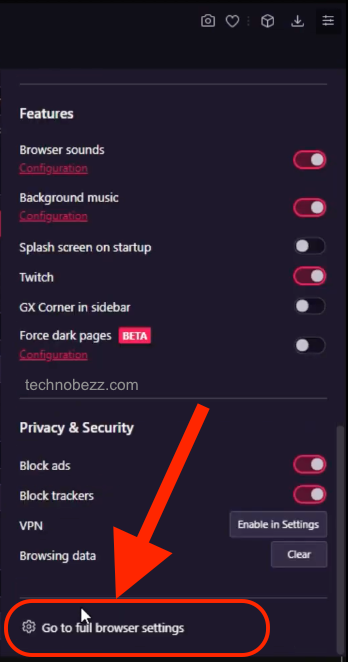
- Again, scroll down until you see the “On startup” section
- From there, choose the option that suits you the most. You can start with a new start page or Retain tabs from the previous session.
- You can also enable the option “Display the start page first” or click on “Open a specific page or set of pages.” If you select the second option, two more things will show up.
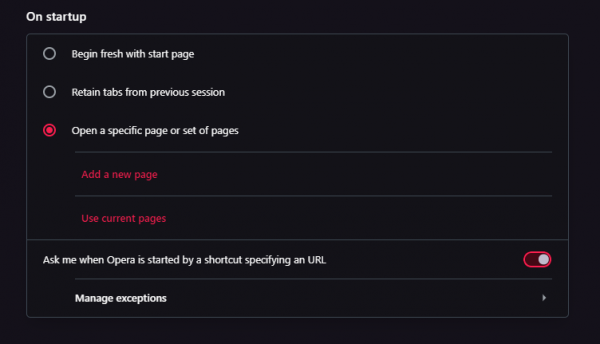
- You will be allowed to add new pages or to use current ones.
What options you will choose is up to you. It is a matter of your needs and desires. The steps are here, so follow them and adjust them to suit you.












