Firefox is an excellent browser with many valuable options designed to offer the best experience. We use browsers for various things as we visit many websites each day.
We want to have it all organized and enjoyable to use. Firefox allows you to choose the content for the home screen. So, if you don’t like how things are set by default, you can easily make some adjustments.
If you want to know how to choose the content for your Firefox home screen, keep reading. Here, in this article, we will share a quick and straightforward guide with all the steps.
See also: How to see if Firefox is up to date.
How to choose the content for your Firefox home screen
If you install Firefox and use it for the first time, you will notice that certain content is placed on its home screen. But, you might not like it all. And if that’s the case, follow the steps below to make the changes you want:
- Launch Firefox on your PC
- Next, click on the hamburger icon in the top-right corner of the screen (three horizontal lines)
- From the drop-down menu, click Options
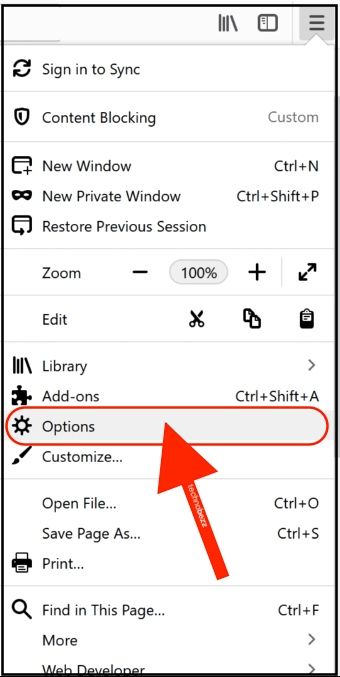
- Now click on Home, located on the left
- To choose the content for the Home screen, go through the options listed under “Firefox Home Content.”
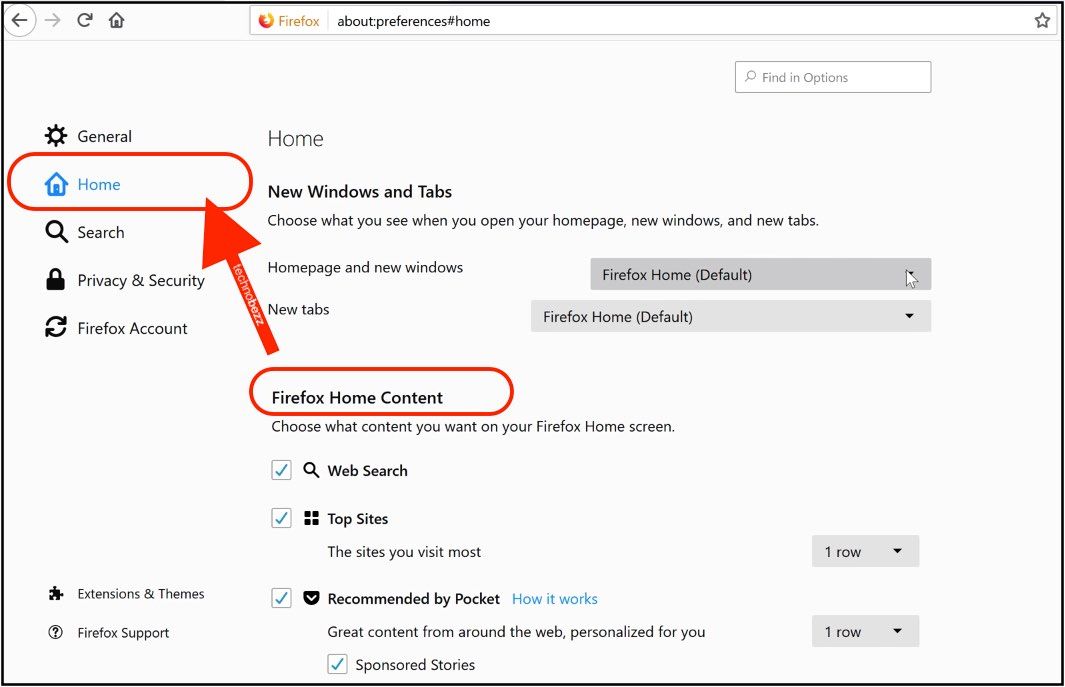
- You can turn off specific options by clicking on the checkboxes.
- You can also change the number of rows for certain things by clicking on that option.
It is all pretty straightforward. Make sure to organize it all to match your needs. Once you are done, the changes will be made right away, and when you go back to the Home screen, it will show the adjustments as the content on the screen will be organized differently.
Also Read

Updated APN settings for AT&T

Updated APN settings for Verizon

Updated APN settings for T-Mobile

Samsung Confirms Launch Date for Galaxy F54 5G in India and Provides a Glimpse of Design

iOS 17 Rumors and Concept Showcase Exciting Features Ahead of Apple's Announcement








