If you have had an ASUS laptop for a while and have forgotten the exact name of the model, you can get trapped when you are asked which one you own. Also, if you are about to buy specific equipment for your model, and yet you are unsure which model you have, here are a couple of solutions on how to check the model of the ASUS laptop.

Where to look?
There are several ways to find out which model you own. As you know, the model number usually comes in a combination of letters and numbers and can contain a serial number.
The model number is not the same as the serial number. The model name and number are not unique for each device. However, the serial number is unique, and not all models from the same line of laptops have identical serial numbers.
Checking the labels
Sometimes, you can find your model number on the label at the bottom of the device, which is a reliable place for it. The label can be positioned in the user-facing space, but if it is not the same as the bottom label, you should consider the bottom one.

If your laptop has a battery that can be removed, you can probably find the model number and name when you take out the battery. Many laptops have a label with the model name placed there. It is also possible to find the model name under other laptop parts, such as a hard drive. But if you are unsure how to get there, you shouldn’t try by yourself because it can happen to get something broken.
The model name can be found on the mother’s surface as well. You should open the laptop’s case to get to the mother’s surface. You will see there the label with the model name written on it.
Checking the System information
Another solution is to use the system options. You should go to Start and find the “my computer” icon. If you click on it with the mouse’s right button, the list with several options will appear. You should now select properties, which is usually the last option on the list. When you open the properties, you will see the name of your ASUS device on the screen.
By running the DXDIAG command, you are opening the diagnostic tool. If you don’t know how to get there, you can type the name into the search bar that you can find by clicking on Start. You will notice many options and the section where your laptop model name is written. You will see it when you get to the system options. It will be shown in the lower right corner of your screen.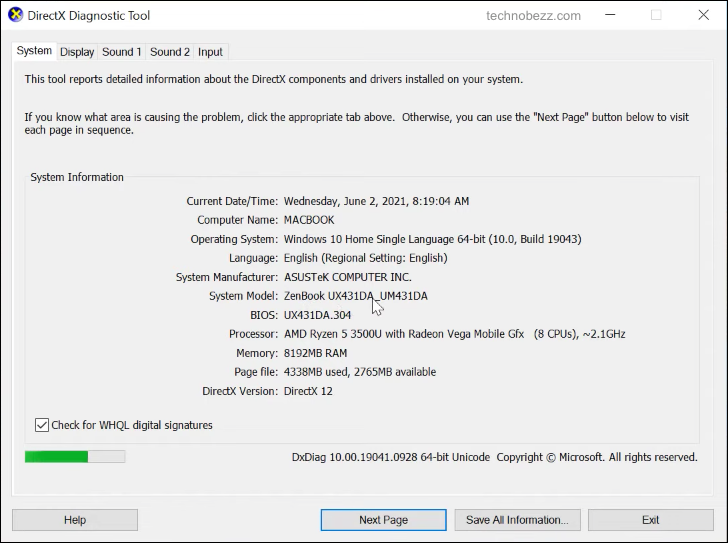
These solutions are easy, so checking up on your ASUS laptop does not require special knowledge. But you may need to be careful if you don’t know how to open the laptop’s case. First, try these options that do not require opening the case. If none work for you, try opening the case.
If you’re unsure how to do that, perhaps you should ask someone to do it for you. Opening the case demands some knowledge. If you’re not careful, parts can be broken. Breaking tiny laptop parts can cause massive damage and cost a lot of money to repair.












