The Apple Pencil is a Bluetooth-connecting smart pencil that works with iPad tablets. Created by Apple Inc., the first-generation model was released in 2015, while the second generation came three years later, in 2018.
Since there is no battery life indicator on the pencil itself to show the battery life, you will need to connect it to the iPad first and then check for the levels on the iPad’s screen.
The two Apple Pencils are charged differently, with the first-generation one using a physical connector or adapter and the second-generation pencil using a magnet mechanism. Nevertheless, checking the battery life on the Apple Pencil is ultimately the same for both models.
Widgets
The fastest way to check the battery level is by looking up the widgets list. But if Batteries isn’t already on your iPad’s widget list, you must add it first.
To get to the widgets, start by sliding your finger from the top of the screen to the bottom to reveal the Today view. Then swipe right past your notifications until you see the Edit icon at the bottom of the screen.
Press the Edit icon to reveal the “Add Widgets” page, and then pick the Batteries icon. Widgets are arranged alphabetically, so you’ll see them immediately. After you tap on Batteries, you can choose where to place it by dragging it. Do this by pressing on the three bars adjacent to the Batteries widget and moving it. It’s best to place it at the top of the screen for quick access.
Next, click “DONE” to return to the previous page. The battery levels for both your iPad and Apple Pencil will be displayed on the screen. And if your iPad is connected to your Airpods or any other gadgets through Bluetooth, you’ll also see their charge levels.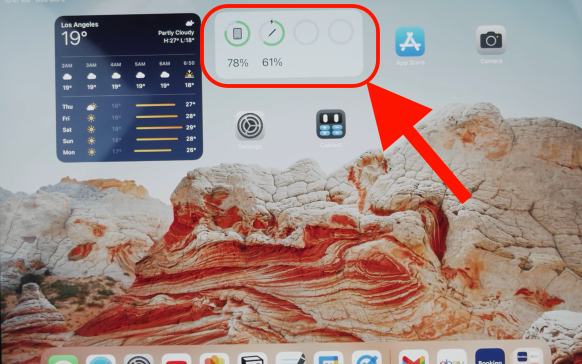
As long as the Apple Pencil and iPad are connected via Bluetooth, you can check the battery levels by checking under Widgets. Remember, your pencil needs to be charged to read on “Batteries” and for the charge levels to show. Otherwise, it will not read.
To check the battery percentage later, navigate to the Today view.

Siri
Alternatively, we have a trustworthy and reliable Siri. She is Apple’s virtual assistant who is always equipped with the answers, and this situation is no different. Ask her, “Hi, Siri, what’s the battery level on my Apple Pencil?” She will reply immediately with your Apple battery percentage.
Battery maintenance
Taking care of your Apple Pencil’s battery life begins from the day of purchase when you take it out of the box. The first thing you need to do is let the pencil run off charge. Once it’s dead, charge it to full capacity, which is 100%. This is important in starting the pencil on healthy battery life. It can function for 12 hours straight before dying with a full charge.
Good maintenance is crucial because the battery in Apple’s Pencil battery is irreplaceable. Letting the battery become weak means buying another pencil.
Because the Apple Pencil exists in two generations, their charging modes are different. The first-generation pencil is charged by physically connecting it to the iPad through a connector or using the adapter packaged with it.
The second-generation pencil is charged by connecting it to the iPad through a magnetic strip connecting the two at the top of the iPad. The charging status should momentarily show on the screen; failure to do so means the Bluetooth is not connected.












